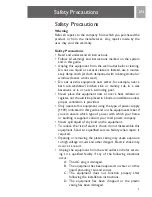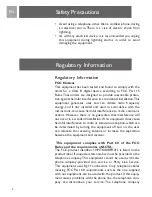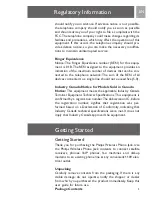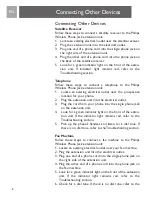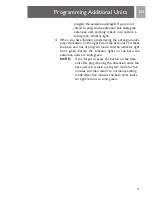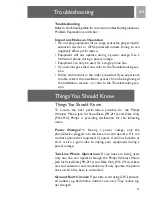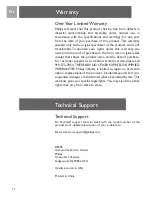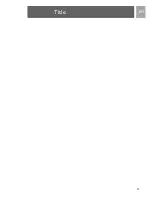program the extension unit again. If you do not
intend to program the extension unit, unplug the
extension unit, and plug it back in to restore a
solid green indicator light.
4. When you have finished programming the extension units,
press the button on the right side of the base unit.This takes
the base unit out of program mode and the indicator light
turns green. Ensure the indicator lights on the base and
extension units are solid green.
NOTE:
If you forget to press the button on the base
unit after programming the extension units, the
base unit will remain in program mode for five
minutes and then return to normal operating
mode.After five minutes, the base unit’s indica
tor light returns to solid green.
EN
Programming Additional Units
11