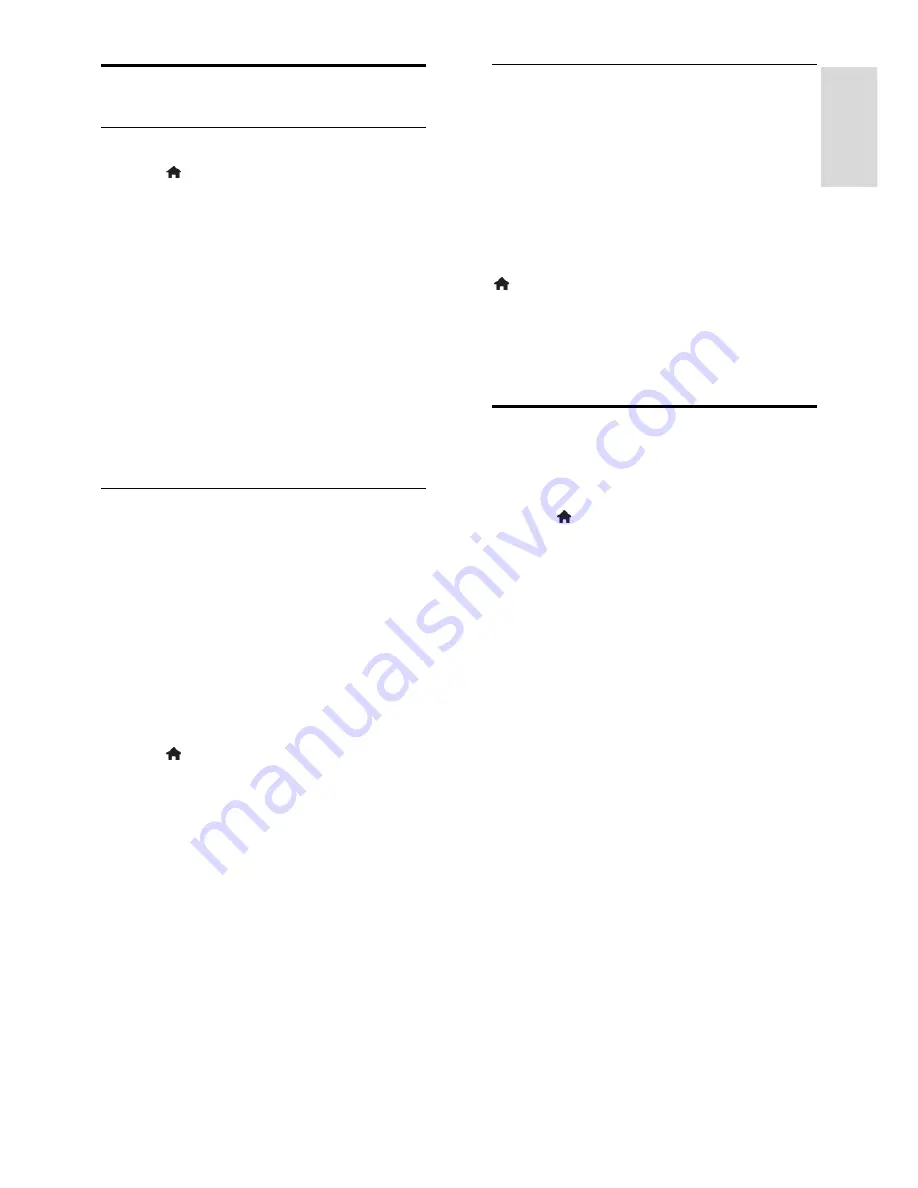
EN 35
En
gl
is
h
Update software
Check version
1. Press .
2. Select
[Setup]
>
[Software settings]
>
[Current software inf]
, then press
OK
.
The version of the current software is
displayed.
Caution:
Do not install a lower version of
software than the current version installed
on your product. Philips cannot be held
liable or be made responsible for problems
caused by a software downgrade.
Update the software through one of these
methods:
update with USB storage device
update from digital broadcast
Update with USB
Before you update the software, make sure
that you have:
A USB storage device that has at least
256 megabytes of storage space, is FAT
or DOS formatted and has its write
protection disabled.
Access to a computer with a USB
connector and Internet access.
Note:
Do not use a USB hard drive.
1. Connect a USB storage device.
2. Press .
3. Select
[Setup]
>
[Update software]
, then
press
OK
.
The update assistant starts.
4. Follow the onscreen instructions to start
the update.
Note:
The update assistant directs you to
the Philips support website. See the
installation instructions on the website to
complete the update.
Update from digital broadcast
When available, the TV can receive software
updates through digital broadcasts. When a
software update is received, you are
prompted to update the software. We
strongly recommend that you update the
software when prompted.
Follow the onscreen instructions.
Note:
To update the software later, select
>
[Setup]
>
[Software settings]
>
[Local
updates]
.
Select the file that you downloaded and
follow the onscreen instructions to complete
the update.
Restore default settings
You can reset all picture and sound settings
and reinstall all TV channels on your TV.
1. Press .
2. Select
[Setup]
>
[TV settings]
>
[Reinstall TV]
, then press
OK
.
3. Follow the onscreen instructions.






























