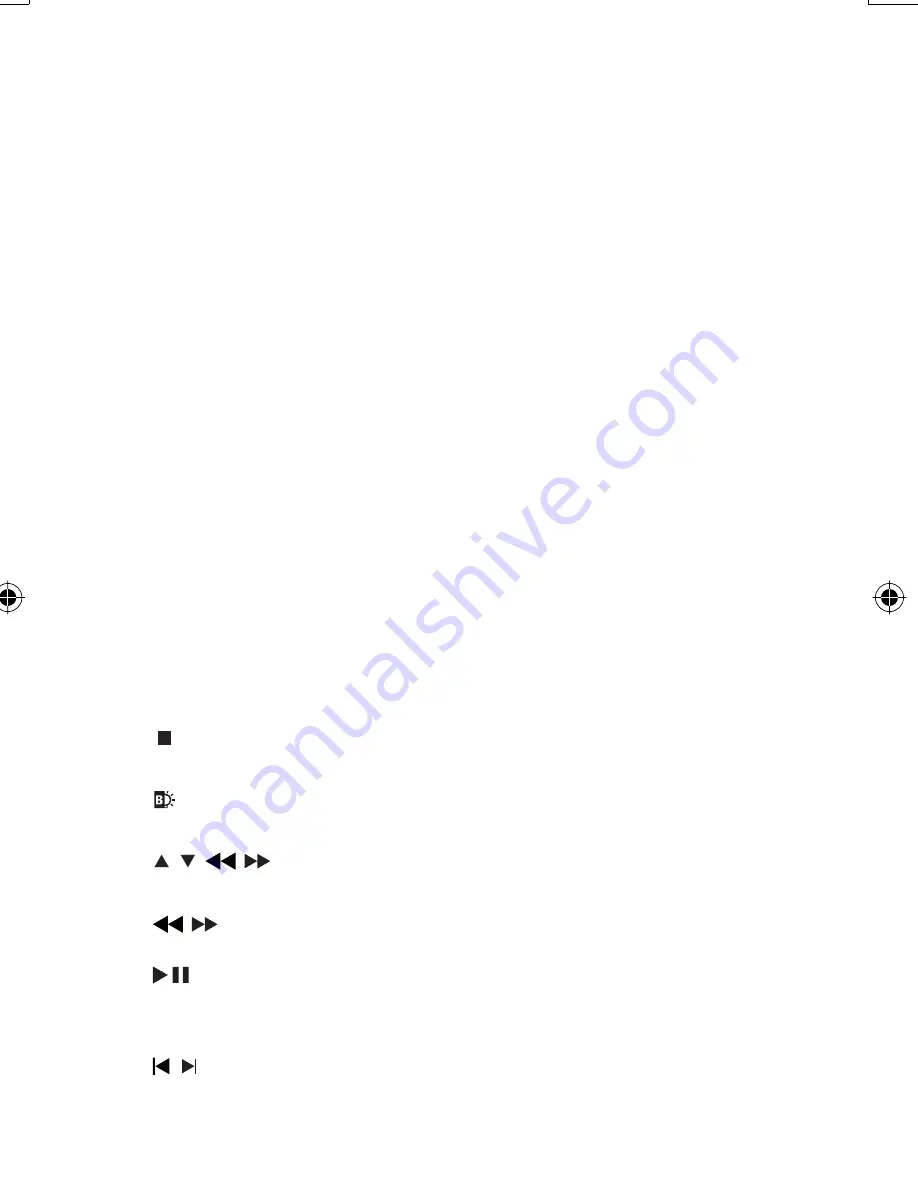
12
a
SETUP
Accesses or exit the setup menu.
•
b
DISPLAY
Displays play information.
•
c
ZOOM
Zooms in or out.
•
d
SUB
Selects DVD subtitle language.
•
e
A-B REPEAT
Marks the section for repeat play.
•
REPEAT 1/ALL
Repeats a chapter/track/title.
•
f
DISC MENU
For DVD, accesses or exits disc menu.
•
For VCD, turns on or off PBC (Playback Control) mode.
•
g
AUDIO
For DVD, selects an audio language.
•
For VCD, selects an audio mode.
•
h
ANGLE
Selects a different viewing angle of a DVD.
•
i
0 - 9
Inputs numbers.
•
j
Stops disc play.
•
k
Adjusts brightness of the screen backlight.
•
l
, , ,
Moves cursor up/down/left/right.
•
,
Searches backward or forward at diffent speeds.
•
/
OK
Con
fi
rms an entry or selection.
•
Starts, pauses or resumes disc play.
•
m
,
Skips to previous/next chapter, track or title.
•
EN
PET941D_79_V1.0.indd Sec1:12
PET941D_79_V1.0.indd Sec1:12
4/22/2009 9:17:08 AM
4/22/2009 9:17:08 AM






















