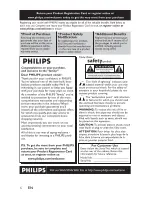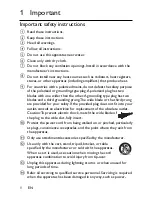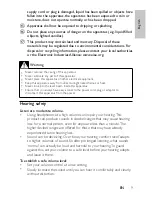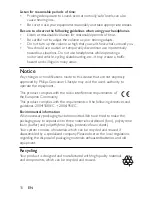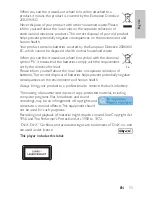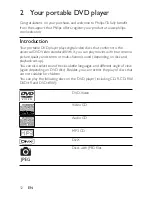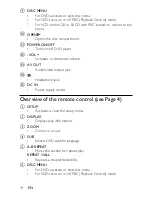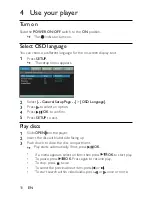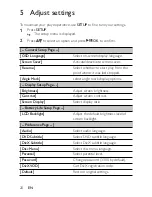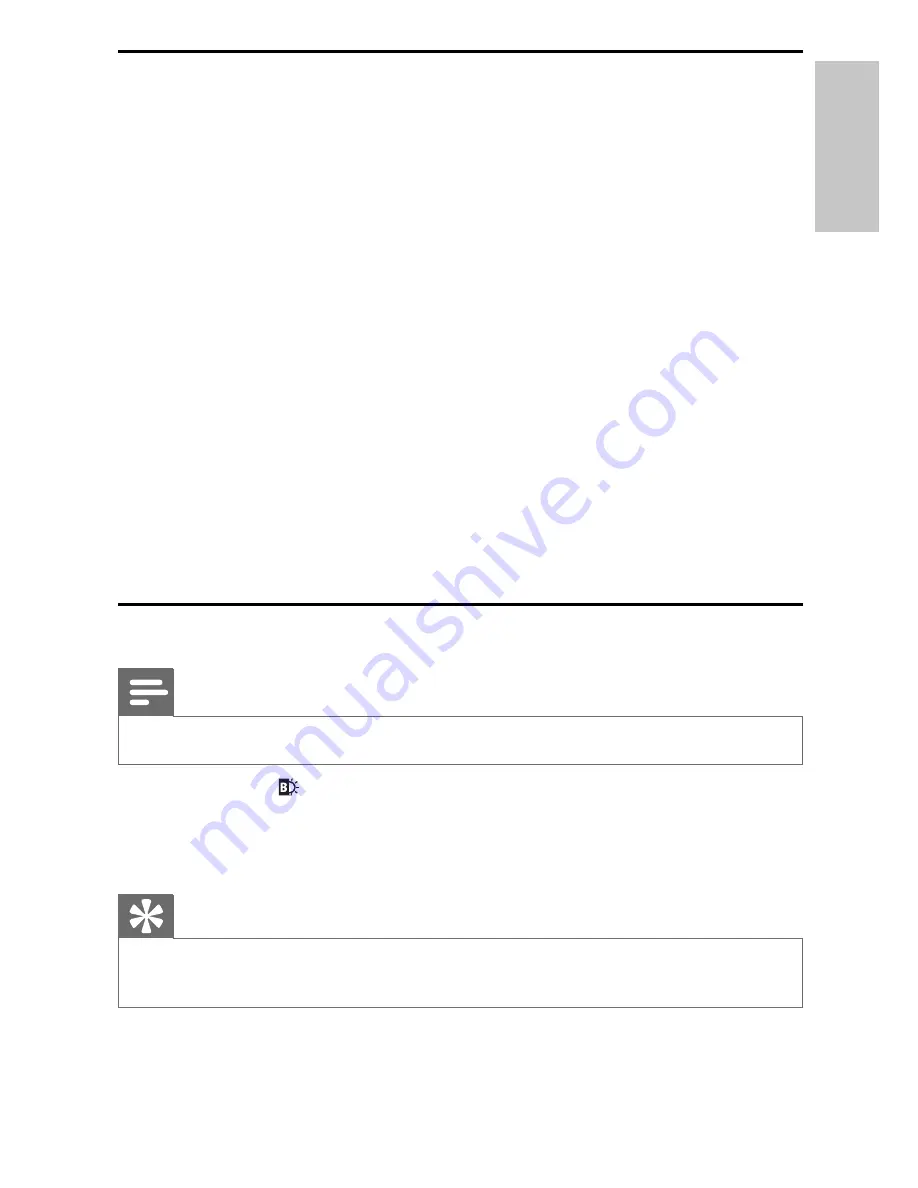
19
Play options
1
During play, press
OPTION
to select some play options.
For DVD
•
[Audio]
•
[Subtitle]
•
[Repeat]
•
[Time Disp.]
For VCD
•
[Audio]
•
[Repeat]
•
[Time Disp.]
For audio CDs
•
[Repeat One]
•
[Repeat Folder]
•
[Repeat Off]
For JPEG CDs
•
[Repeat One]
•
[Repeat Folder]
2
Follow the on-screen instructions.
Adjust brightness of screen backlight
Note
You can adjusts brightness of the screen backlight to match lighting conditions.
•
During play, press repeatedly to select an option.
•
[Bright]
•
[Normal]
•
[Dim]
Tip
To achieve the longest playtime, select
•
[Dim]
.
To achieve the best view, select
•
[Bright]
.
English
EN
Summary of Contents for PET941A
Page 3: ...3 ...
Page 4: ...4 i j k l m e f h a b c d g ...
Page 6: ...6 EN ...
Page 7: ...7 En gl ish EN ...