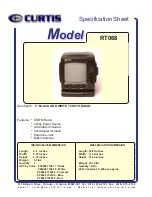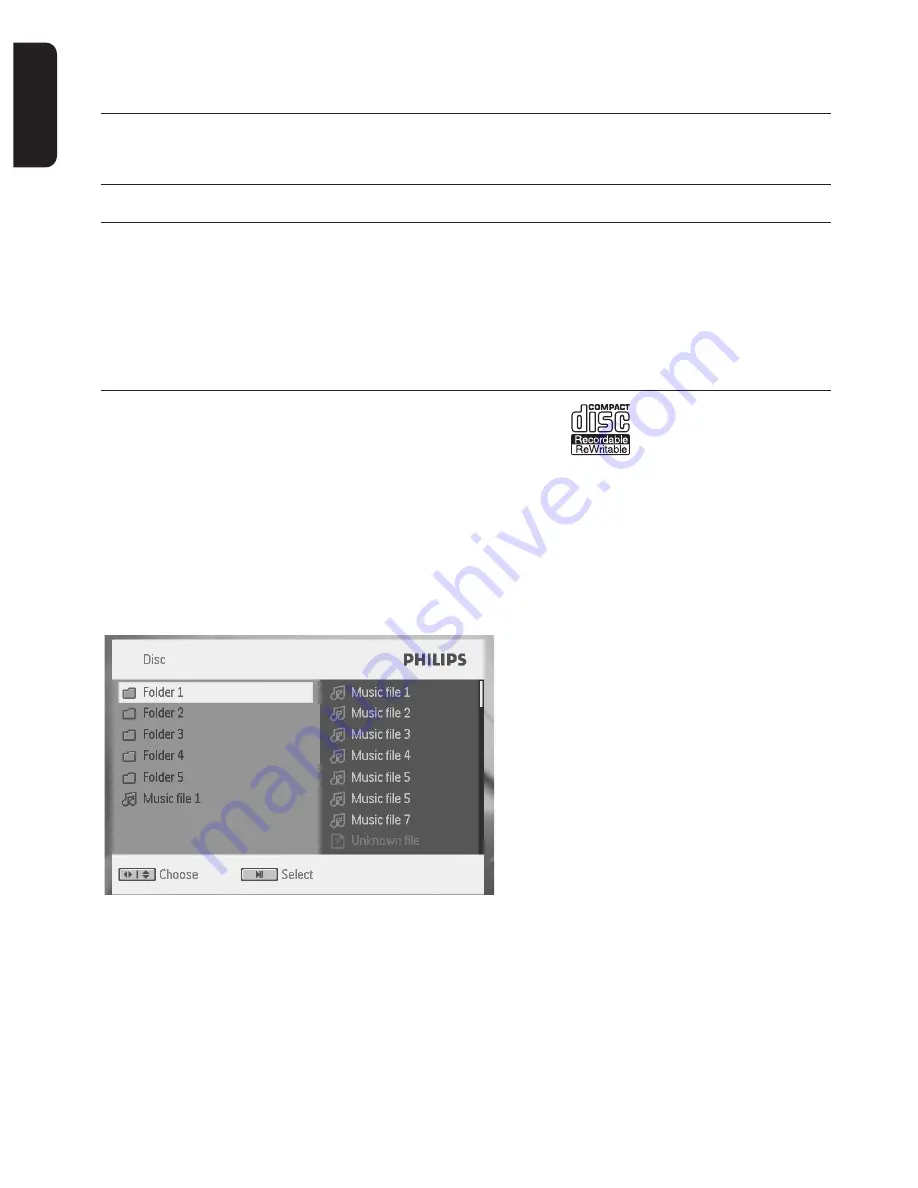
24
English
Repeat
Press
OPTIONS
key to select Repeat 1
track or Repeat all tracks
Shuffle
Press
OPTIONS
key to turn shuffle play-
back on or off
Stop
Briefly press
9
to stop playback
A-B Repeat
Set repeat loop playback. Press
A-B
to set the
starting point and press
A-B
again to set the
ending point.Then, the player will repeat the
loop playback. Press
A-B
to cancel the loop lay-
back
5.6 Playback Music MP3-CD
1
Briefly press
POWER
on the main control of the player
to switch on the set.
2
Open the disc door and insert the disc.
• The set will start to play the disc automatically.
3
Use
1
,
2
,
3
,
4
to select the folder and MP3 file to be played.
P001-035_PET940_05_Eng 2008.4.15 10:22 AM Page 24
Summary of Contents for PET940
Page 2: ...2 ...
Page 3: ...3 1 3 4 5 8 9 10 13 15 14 2 6 12 11 7 PUSH OPEN DVD DOOR 1 ...
Page 4: ...4 2 2 5 3 4 1 6 7 8 9 10 11 12 13 14 15 16 ...
Page 35: ...2 ...