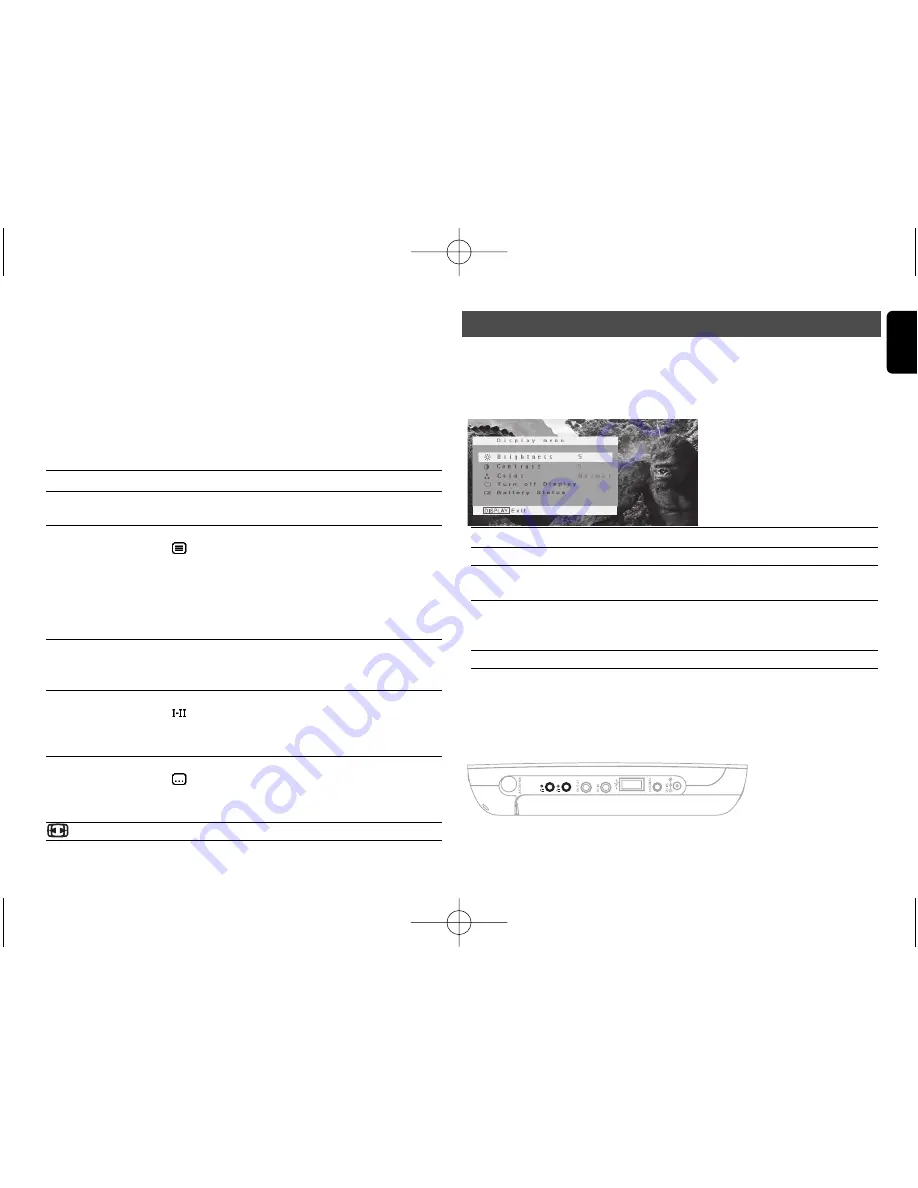
17
English
6 Addition Functions
Manage your channel
Press
LIST
.The available channels are displayed.
Lock
: Press the red button to lock channels to prevent your chil-
dren from watching certain channels.
Hide:
Press the yellow button to hide the program from channel
selection list
favorite:
Press the green button to skip programs that you do
not often watch and only keep your favorite channels.
TIP:To change to your favorite channel, press
LIST
repeatedly.
5.9.5 Other functions
Remote button
Function
SOURCE
Switch between input source (DVD,TV,
Radio, USB, AV-in).
TELETEXT
If the current channel has Teletext available,
will be shown in the program INFO
screen.You can access the function by
pressing
TELETEXT
.The program may
request using color key to access or con-
trol the viewing feature. Please follow indi-
cation from the Teletext screen.
Color keys
They will be mainly used in the Teletext page
to control the viewing. It will be various
from different TV teletext program design.
AUDIO
If the current channel has audio available,
will be shown in the program
INFO
screen. Press
Audio
to activate the subtitle
audio.
SUBTITLE
If the current channel has subtitle available,
will be shown in the program
INFO
screen. Press
Subtitle
to activate the subti-
tle.
To adjust the screen aspect ratio.
6.1 DISPLAY Menu
When you press
DISPLAY
during playback, the following menu will
appear and you can access the corresponding function and infor-
mation:
Brightness
It allows you to adjust the brightness of the screen
Contrast
It allows you to adjust the contrast of the screen
Color
It allows you to adjust the color of the screen
from cool, warm and normal.
Turn off LCD
You can turn off the screen in some situations,
such as when connected to TV or playing music
discs.This can save the battery power
Battery Status
It shows the battery level
6.2 Connection
6.2.1 Headphone
Connect the headphone to either one of the headphone jacks on
the side of the player.
6.2.2 TV
You can connect the player to a TV and enjoy your DVD.
PET836_ifu_Eng 12/23/08 16:23 Page 17




































