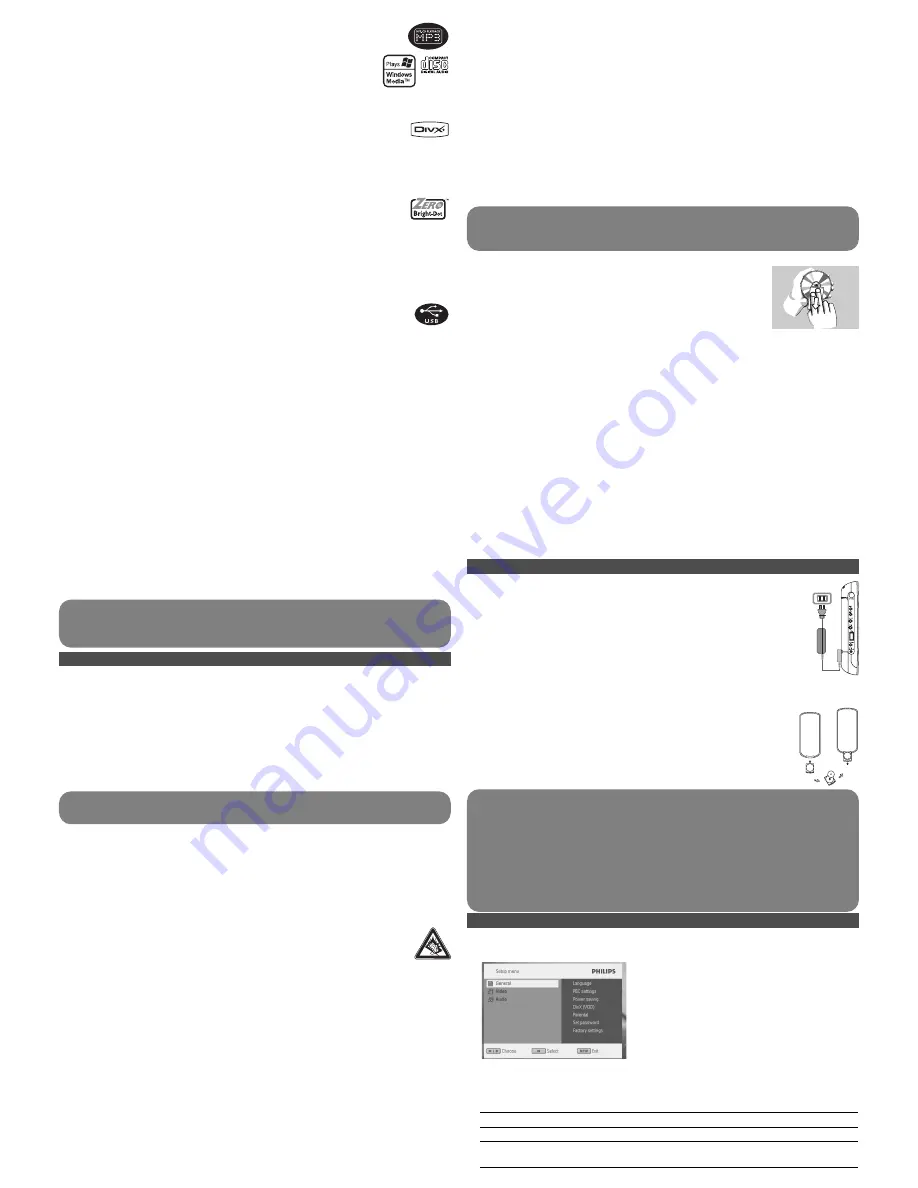
Handling discs
• Do not attach paper or tape to the disc.
• Keep the disc away from direct sunlight or heat sources.
• Store the disc in a disc case after playback.
• To clean, wipe the disc outwards from the center with a soft,
lint-free clean cloth.
On handling the LCD screen
The LCD is manufactured using high precision technology. You may, however, see tiny
black points and/or bright points (red, blue, green) that continuously appear on the LCD.
This is a normal result of the manufacturing process and does not indicate a malfunction.
Environmental information
We have reduced the packaging to its minimum and made it easy to separate into mono
materials: cardboard, PS, PE and PET.
Your set consists of material which can be recycled if disassembled by a specialized
company. Please observe the local regulations to dispose of packaging, exhausted
batteries and old equipment.
Copyright information
“DivX, DivX” Certified, and associated logos are trademarks of DivX, Inc. and are used
under license.”
All other brand and product names are trademarks of their respective companies or
organizations.
Unauthorized duplication of any recordings downloaded from the internet or made from
CDs / VCDs / DVDs is a violation of copyright laws and international treaties.
The Windows Media and the Windows logo are registered trademarks of Microsoft
Corporation in the United States and/or other countries.
4.1 Charge the DVD player
Plug in the AC/DC adaptor
• The
RED
LED indicates that charging is in progress. When the set is not in
use, it will take about 4 hours to fully charge it. However, when in use, it will
take more than 8 hours to fully charge it.*
• The
RED
LED will turn off when the set is fully charged. When the low
battery icon appears on the screen, please charge the player.
* Rechargeable batteries have a limited number of charge cycles and may
eventually need to be replaced. Battery life and number of charge cycles vary
by use and settings.
4.2 Powering your remote control
1
Open the battery compartment. Remove the protective plastic tab (first
time users only).
2
Insert 1 x lithium 3V battery, type CR2025, then close the
compartment.
• Do not use headphones while operating a motorized vehicle, cycling, skateboarding,
etc.; it may create a traffic hazard and is illegal in many areas.
• Important (for models with by-packed headphones): Philips guarantees compliance
with the maximum sound power of its audio players as determined by relevant
regulatory bodies only with the original model of provided headphones. In case this
one needs replacement, we recommend that you contact your retailer to order a
model identical to that of the original provided by Philips.
• Traffic safety: do not use while driving or cycling as you may cause an accident.
• Do not expose to excessive heat caused by heating equipment or direct sunlight.
• This product is not waterproof: do not allow your player to be submersed in water.
Water entering the player may cause major damage.
• Do not use any cleaning agents containing alcohol, ammonia, benzene, or abrasives as
these may harm the player.
• Apparatus shall not be exposed to dripping or splashing. Do not place any sources of
danger on the appartus (e.g. liquid filled objects,lighted candles)
• Do not touch the lens!
When the player is in use for a long period of time, the surface will be heated. This
is normal.
4 Charging the units
2.4.3 Audio CD / MP3 CD / WMA CD
Audio CDs / MP3 CD / WMA CD contain music tracks only. You can play
them in the conventional way through a stereo system using the keys
on the remote control and/or main unit, or via the TV using the On
Screen Display (OSD).
2.4.4 CD with JPEG files
You can also view JPEG still photos on this player.
2.4.5 DivX video discs
DivX is a popular media technology created by DivX, Inc. DivX media files
contain highly compressed video with high visual quality that maintains a
relatively samll file size. DivX files can also include advanced media features like menus,
subtitles, and alternate audio tracks. Many DivX media files are available for download
online, and you can create your own using your personal content and easy-to-use tools
from DivX.com.
2.5 Zero Bright Dot
TM
Enjoy highest-quality images that are free from annoying blank spots on the
LCD screen. LCD displays commonly have imperfections, termed as 'bright
dots' by the LCD industry. A limited number of bright dots were once considered an
inevitable side effect of LCD mass production. With Philips' strict quality control
procedures used in our Portable DVD Players, our LCD displays are produced with zero
tolerance for bright dots. Select Portable DVD Players come with Philips Zero Bright
Dot
TM
Policy to guarantee optimal screen quality.
Warranty service varies from region to region. Contact your local Philips representative
for more detailed information.
2.6 Compatibility of the USB connection on this portable
DVD player:
This portable DVD player supports most USB Mass storage devices (MSD) that are
compliant to the USB MSD standards.
— Most common Mass storage class devices are flash drives, memory sticks, jump drives
and etc.
— If you see a "Disc Drive" show up on your computer after you plugged the mass storage
device into your computer, most likely it is MSD compliant and it will work with this
portable DVD player.
If your Mass storage device required a battery / power source. Please make sure you have
a fresh battery in it or charge the USB device first and then plug it into the portable DVD
player again.
2.6.1 Music:
• This device only supports unprotected music with the following file extension:
.mp3
.wma (vary with model)
• Music bought from on-line music stores are not supported because they are secured
by Digital Rights Management protection (DRM).
2.6.2 Picture:
• This device only support picture file with the following file extension:
.jpg
2.6.3 Video (vary with models):
• This device support DivX video files. The following file extension is:
.dixv, .dix
Please always use supplied AC/DC adaptor (AY4129)
CAUTION
• Batteries contain chemical substances, so they should be disposed of properly.
• Danger of explosion if battery is incorrectly replaced. Replace only with the same
or equivalent type.
• Incorrect use of batteries can cause electrolyte leakage and will corrode the
compartment or cause the batteries to burst.
• Remove the batteries if the set is not to be used for a long time.
• Perchlorate Material – special handling may apply. See
www.dtsc.ca.gov/hazardouswaste/perchlorate.
No Direct connection can be made from computer USB port to the portable DVD
player even you have either or both mp3 or wma files in your computer.
3 General information
5 Start up
Power Sources
This unit operates on a supplied AC adaptor, car adapter, or a rechargeable battery pack.
• Make sure that the input voltage of the AC adaptor is in line with the local voltage.
Otherwise, the AC adaptor and unit may be damaged.
• Do not touch the AC adaptor with wet hands to prevent electric shock.
• When connecting with car power (cigarette lighter) adaptor, be sure the input voltage
of the adaptor is identical with car voltage.
• Unplug the AC adaptor from the outlet when the unit is not used for long periods of
time.
• Hold the plug to disconnect the AC adaptor. Do not pull the power cord.
Safety and maintenance
• Do not disassemble the unit for laser rays are dangerous to eyes.
Any service should be done by qualified service personnel.
• Unplug the AC adaptor to cut the power if liquid or objects get inside the unit.
• Take care not to drop the unit or subject it to strong shocks, which may cause
malfunction.
Hearing Safety
Listen at a moderate volume.
• Using headphones at a high volume can impair your hearing. This product can
produce sounds in decibel ranges that may cause hearing loss for a normal
person, even for exposure less than a minute. The higher decibel ranges are
offered for those that may have already experienced some hearing loss.
• Sound can be deceiving. Over time your hearing “comfort level” adapts to higher
volumes of sound. So after prolonged listening, what sounds “normal” can actually be
loud and harmful to your hearing. To guard against this, set your volume to a safe level
before your hearing adapts and leave it there.
To establish a safe volume level:
• Set your volume control at a low setting.
• Slowly increase the sound until you can hear it comfortably and clearly, without
distortion.
Listen for reasonable periods of time:
• Prolonged exposure to sound, even at normally “safe” levels, can also cause hearing
loss.
• Be sure to use your equipment reasonably and take appropriate breaks.
Be sure to observe the following guidelines when using your headphones.
• Listen at reasonable volumes for reasonable periods of time.
• Be careful not to adjust the volume as your hearing adapts.
• Do not turn up the volume so high that you can’t hear what’s around you.
• You should use caution or temporarily discontinue use in potentially hazardous
situations.
5.1 Setup
1
Press
SETUP
. A list of features is shown.
2
Use
3
/
4
to highlight your selection.
3
Use
J(
or
)K
to enter a sub-menu
4
Use the navigation keys to highlight your desired setting and press
OK
to confirm.
5
The
SETUP
menu includes:
General
Language
Set On Screen Display (OSD) languages
PBC settings
Set Playback Control function ON/OFF. This feature is available for
Super VCD.

























