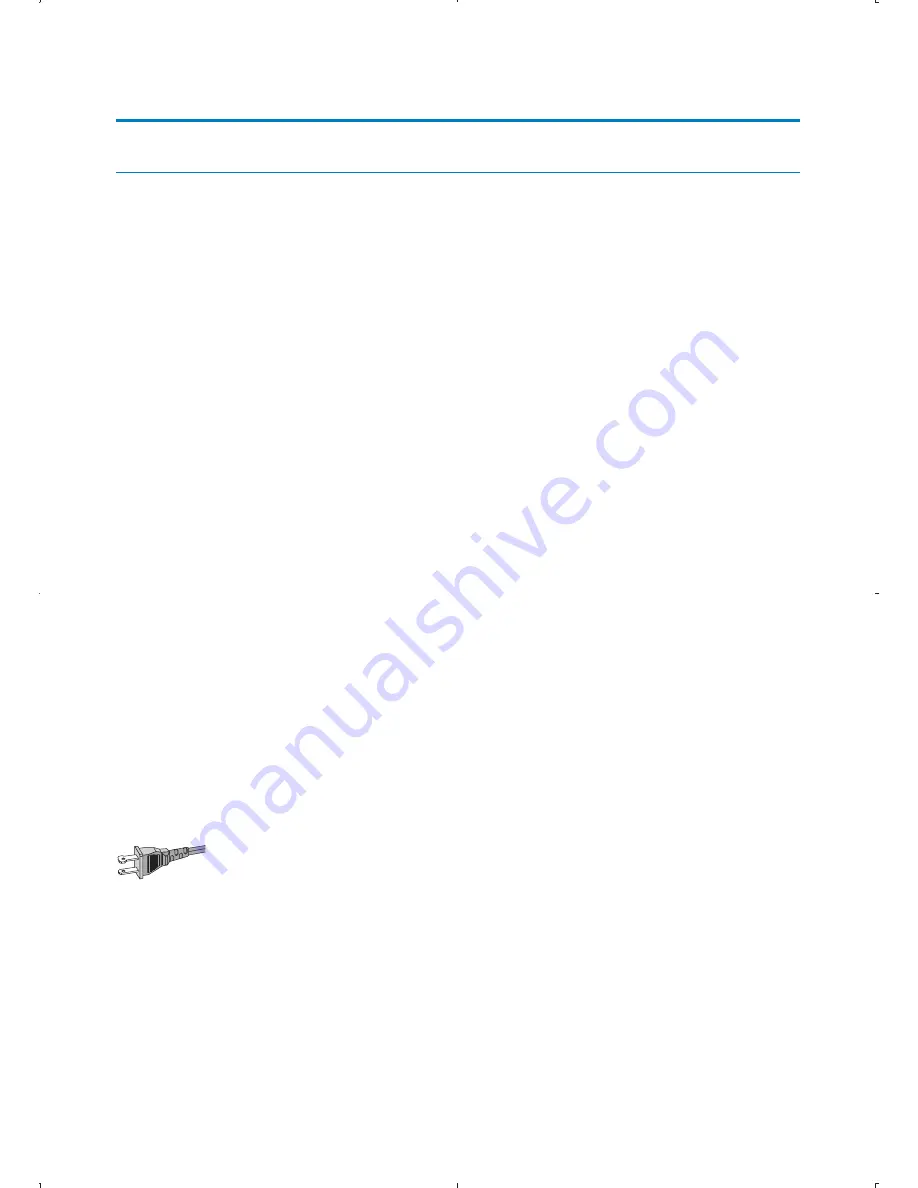
6
1 Important
Important safety instructions
Important Safety Instructions
a
Read these instructions.
b
Keep these instructions.
c
Heed all warnings.
d
Follow all instructions.
e
Do not use this apparatus near water.
f
Clean only with dry cloth.
g
Do not block any ventilation openings. Install in accordance with
the manufacturer’s instructions.
h
Do not install near any heat sources such as radiators, heat
registers, stoves, or other apparatus (including amplifiers) that
produce heat.
i
For countries with a polarized mains, do not defeat the safety
purpose of the polarized or grounding-type plug. A polarized plug
has two blades with one wider than the other. A grounding type
plug has two blades and a third grounding prong. The wide blade or
the third prong are provided for your safety. If the provided plug
does not fit into your outlet, consult an electrician for replacement
of the obsolete outlet.
Caution: To prevent electric shock, match the wide blade of the plug
to the wide slot, fully insert.
j
Protect the power cord from being walked on or pinched,
particularly at plugs, convenience receptacles, and the point where
they exit from the apparatus.
k
Only use attachments/accessories specified by the manufacturer.
EN







































