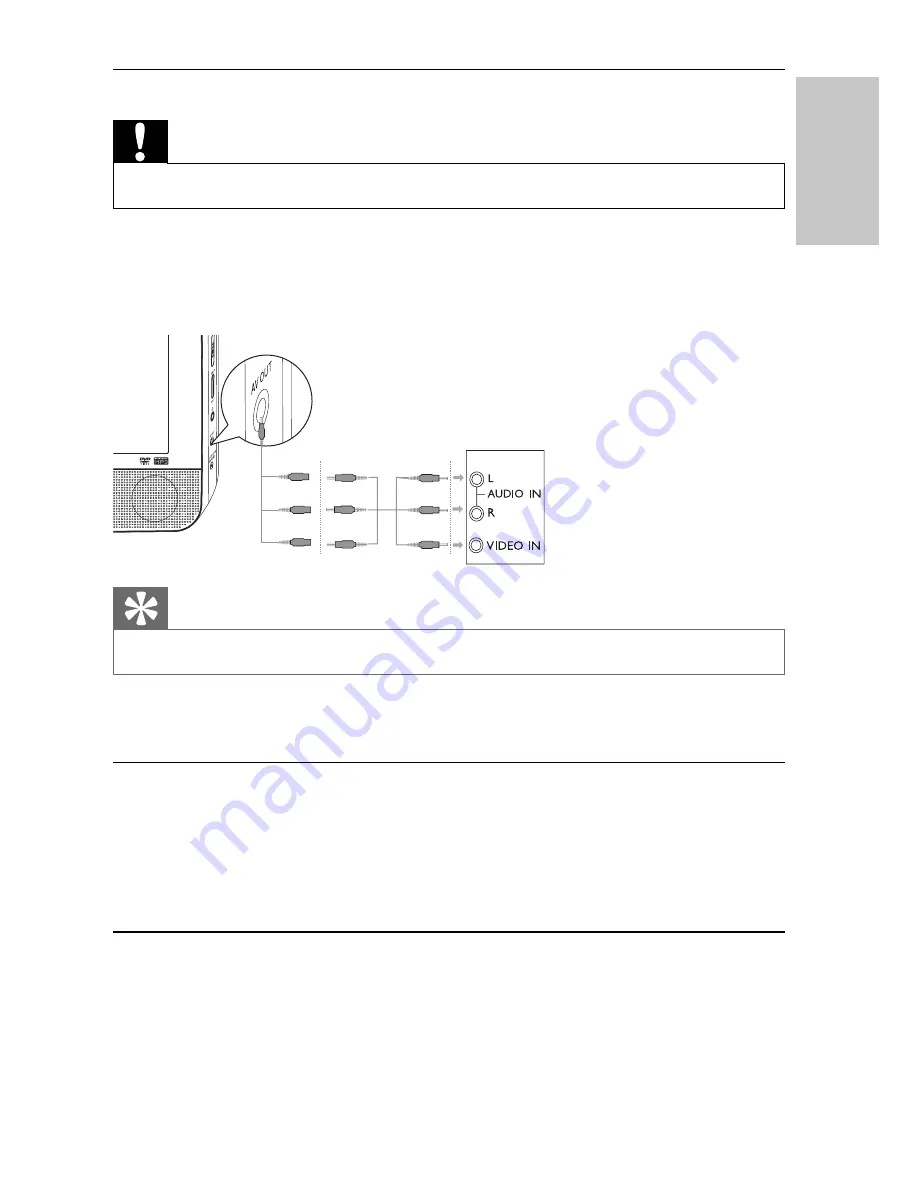
17
Connect additional equipment
Caution
Turn off your player before connecting to any additional equipment.
•
You can connect the player to a TV or an amplifi er to enjoy DVDs or Karaoke.
Match the color of the AV cables (the AV cable connected to TV is not supplied)
with the jacks: the yellow cable is for the yellow video jack, the red/white cable is for
the red/white audio jacks.
Tip
To conserve energy, press
•
AV MODE
to turn off the front panel display.
4 Use your player
Turn on
1
Slide the
POWER
switch on the main unit.
The power indicator turns on.
»
To turn on the second screen, slide the
»
OFF
/
ON
switch on the second
screen to the
ON
position.
Select OSD language
You can choose a different language for the on-screen display text.
1
Press
SETUP
.
The setup menu appears.
»
TV
English
EN





















