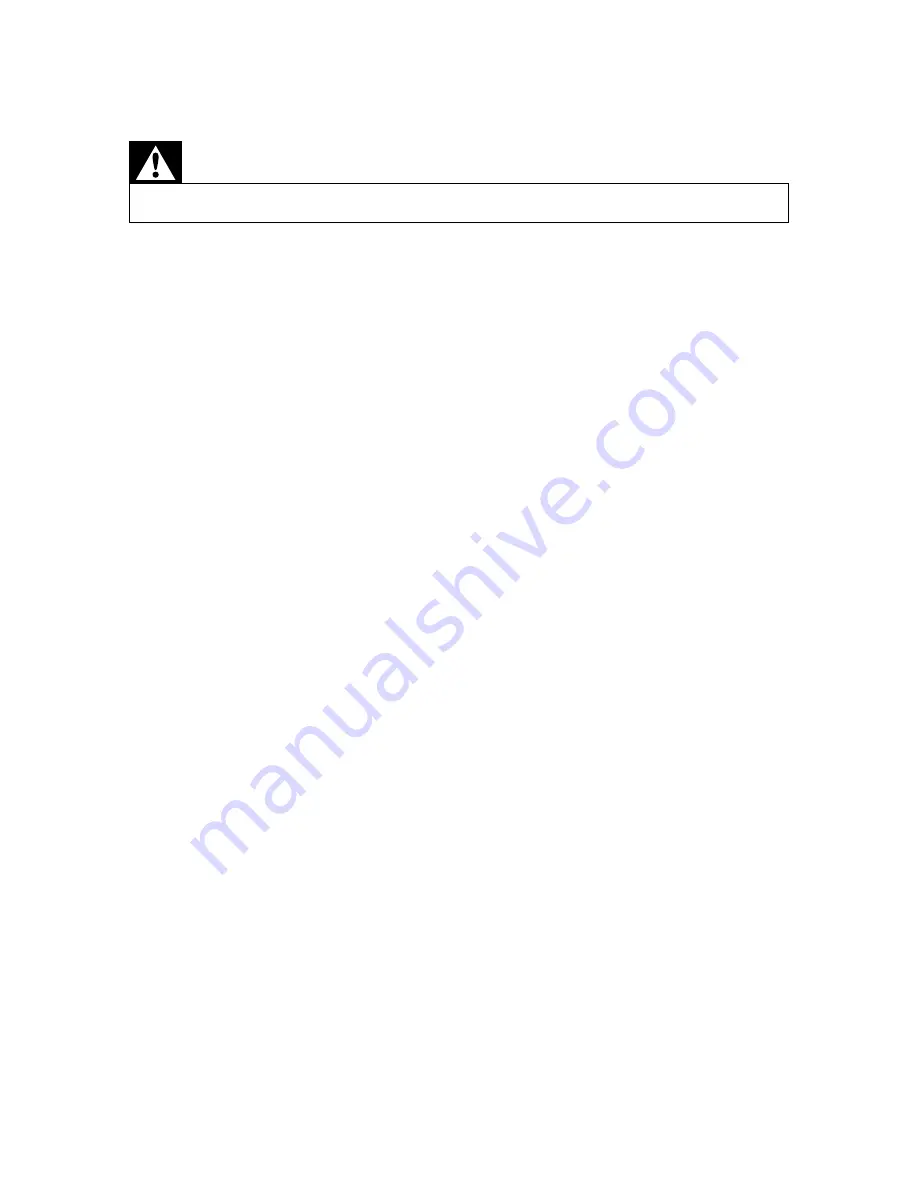
22
7 Troubleshooting
Warning
Risk of electric shock. Never remove the casing of the player.
•
To keep the warranty valid, never try to repair the system yourself.
If you encounter problems when using the player, check the following points
before requesting service. If the problem remains unsolved, register your
player and get support at www.philips.com/welcome.
No power
Ensure that both plugs of the mains cord are properly connected.
•
Ensure that there is power at the AC outlet.
•
Check if the built-in battery is drained.
•
No sound
Ensure that the AV cable is connected correctly.
•
Distorted picture
Clean the disc. With a clean, soft, lint-free cloth, wipe the disc outwards
•
from the center.
Make sure that the video output format of the disc is compatible with
•
the TV.
Change the video output format to match your TV or program.
•
The LCD is manufactured using high precision technology. You may,
•
however, see tiny black points and/or bright points(red, blue, green)
that continuously appear on the LCD. This is a normal result of the
manufacturing process and does not indicate a malfunction.
Cannot play disc
Ensure the disc label is upwards.
•
Clean the disc. With a clean, soft, lint-free cloth, wipe the disc outwards
•
from the center.
Check if the disc is defective by trying another disc.
•
No response to the remote control
Ensure that the path between the remote control and the player is clear
•
from obstacles.
From a close distance, point the remote control directly at the player.
•
Replace the remote control batteries.
•
The function does not work for this disc. Refer to the disc instructions.
•
The player feels warm
When the player is in use for a long period of time, its surface will be
•
heated. This is normal.
EN
Summary of Contents for PET741D/12
Page 2: ...4 ...
Page 3: ...5 ...
Page 20: ... 2009 Koninklijke Philips Electronics N V All rights reserved ...
















