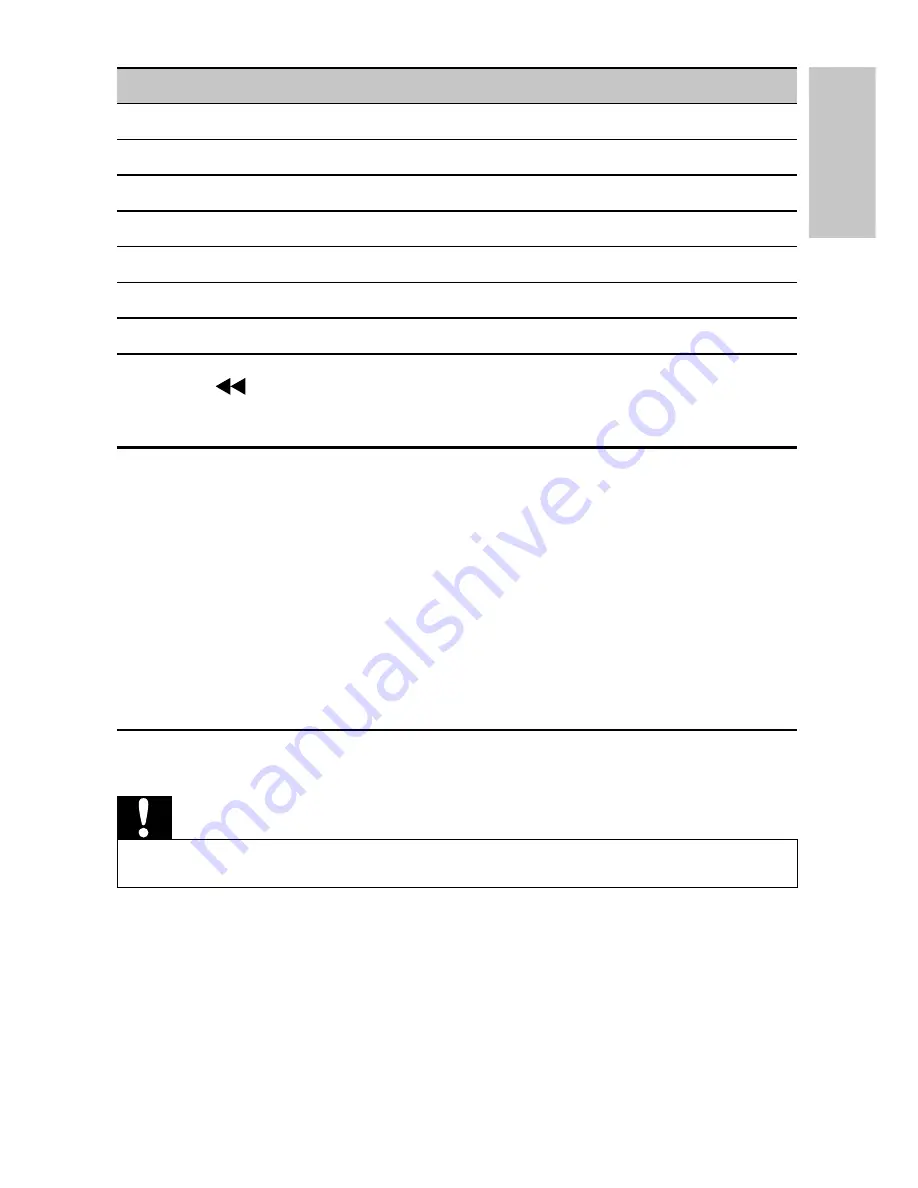
17
[-- Preference Page --]
[Audio]
Select audio language.
[DVD Subtitle]
Select DVD subtitle language.
[DivX Subtitle]
Select DivX subtitle language.
[Disc Menu]
Select disc menu language.
[Parental]
Select parental level.
[DivX VOD]
Get DivX registration code.
[Default]
Restore original settings.
3
Press
to go back to previous menu level.
4
Press
SETUP
to exit.
Set the second screen
You can also set the second screen.
To adjust volume level for the second screen, rotate
•
VOL -/+
on the
second screen.
To adjust the brightness of the second screen, rotate
•
BRIGHTNESS -/+
on the second screen.
6 Use more of your player
Connect additional equipment
Caution
Turn off your player before connecting to any additional equipment.
•
You can connect the player to a TV or an amplifi er to enjoy DVDs or
Karaoke.
Match the color of the AV cables (the AV cable connected to TV is not
supplied) with the jacks: the yellow cable is for the yellow video jack, the red/
white cable is for the red/white audio jacks.
English
EN



















