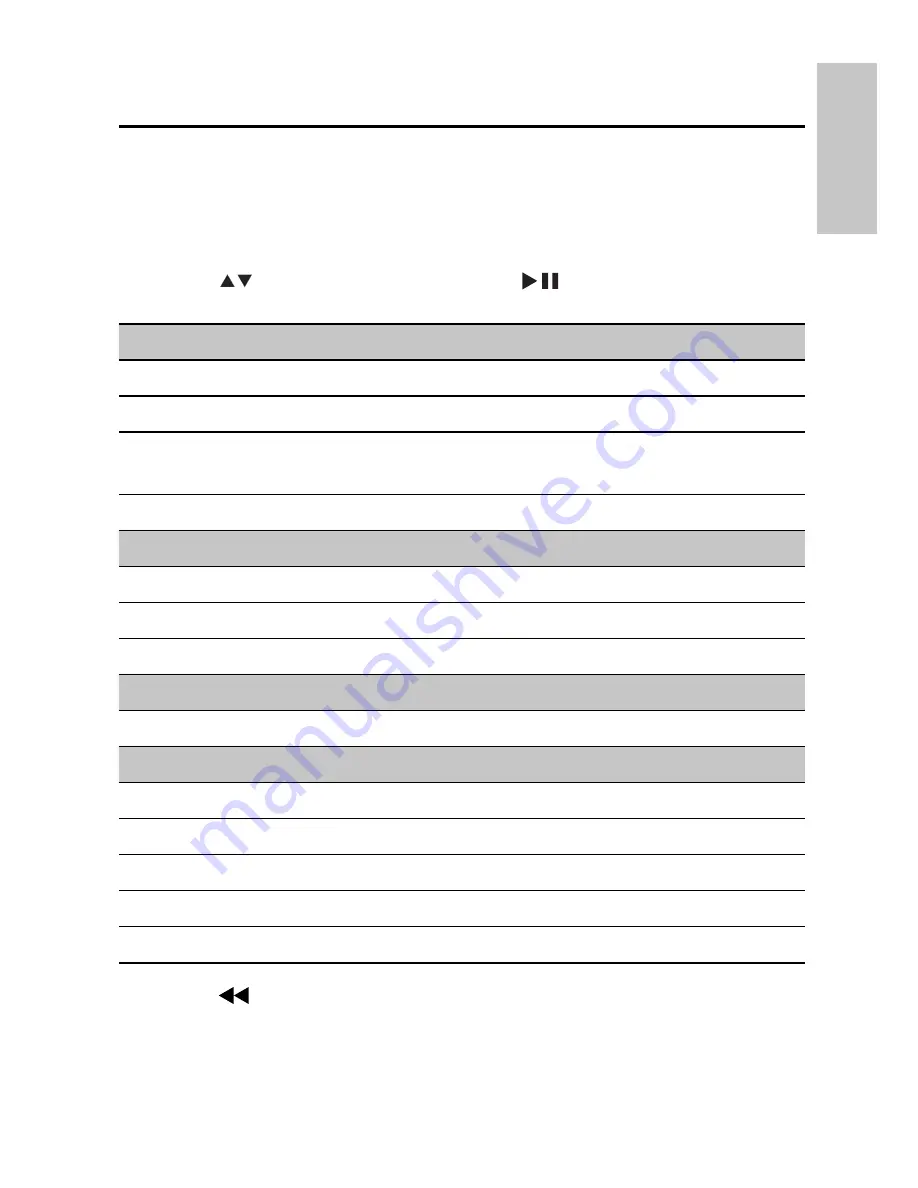
19
EN
5 Adjust
settings
Set the main unit
To maximize your play experience, use
SETUP
to fi ne tune your settings.
1
Press
SETUP
.
The setup menu is displayed.
»
2
Press
to select an option and press
/
OK
to confi rm.
[-- General Setup Page --]
[OSD Language]
Select on-screen display language.
[Screen Saver]
Activate/deactivate screen saver.
[Resume]
Select whether to star t play from the
point where it was last stopped.
[Angle Mark]
select angle mark display options.
[-- Display Setup Page --]
[Brightness]
Adjust screen brightness.
[Contrast]
Adjust screen contrast.
[Screen Display]
Select display ratio.
[-- Password --]
[Password]
Change password (3308 by default).
[-- Preference Page --]
[Audio]
Select audio language.
[Subtitle]
Select subtitle language.
[Disc Menu]
Select disc menu language.
[Parental]
Select parental level.
[Default]
Restore original settings.
3
Press
to go back to previous menu level.
4
Press
SETUP
to exit.
English
Summary of Contents for PET7402
Page 4: ...4 EN ...
Page 5: ...5 E n g li s h EN ...





















