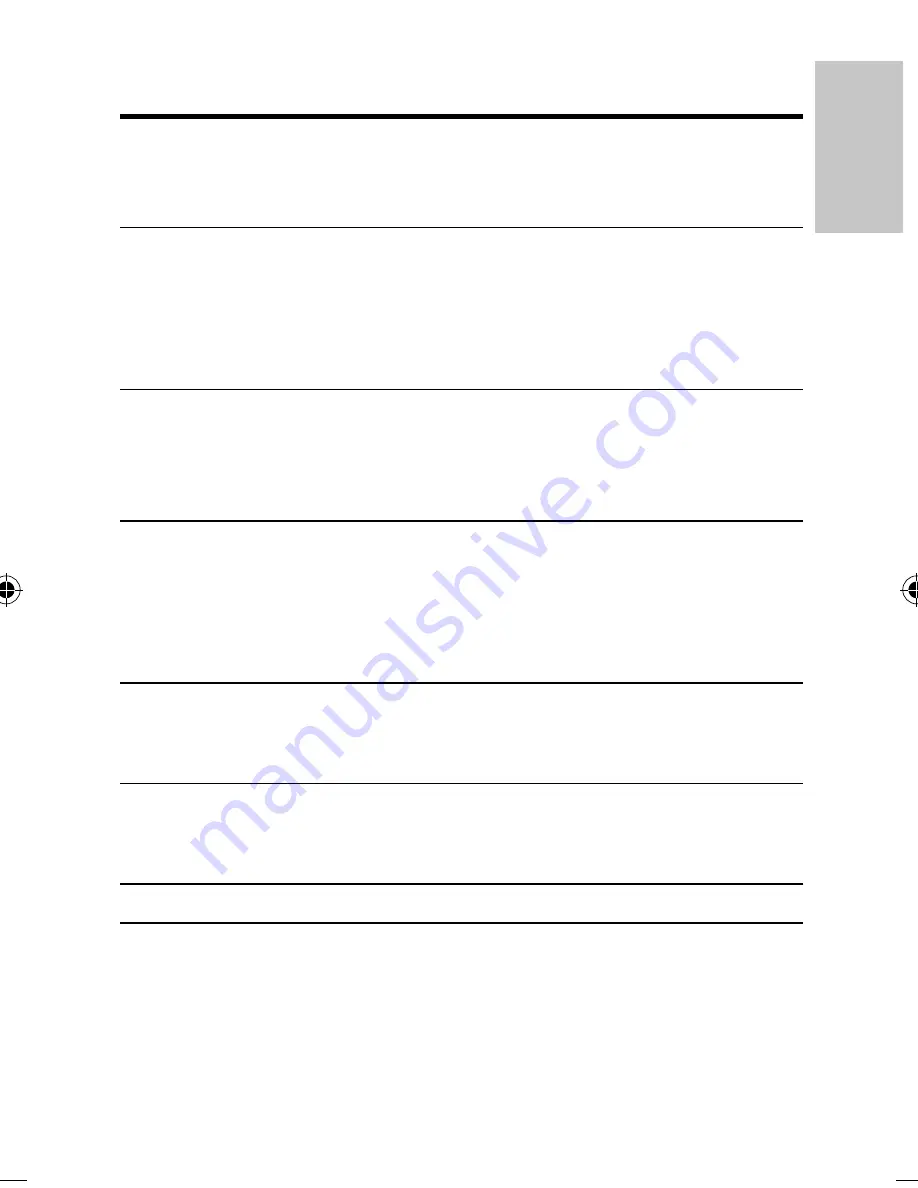
3
Contents
1 Important
4
Important safety instructions
4
Notice 6
2 Your portable DVD player
8
Introduction 8
What’s in the box
9
Overview of the main unit
9
Overview of the second screen
11
3 Get
started
12
Preparation 12
Connect the second screen
13
Connect power
14
4 Use your player
15
Turn on
15
Select OSD language
15
Play discs
15
Play options
16
5 Adjust
settings
17
Set the main unit
17
Set the second screen
18
6 Use more of your player
19
Connect additional equipment
19
Connect power from household source
20
7 Product
information
21
8 Troubleshooting
22
English
EN
PET7402_05_DFU_ENG.indd Sec1:3
PET7402_05_DFU_ENG.indd Sec1:3
1/15/2009 1:33:29 PM
1/15/2009 1:33:29 PM



































