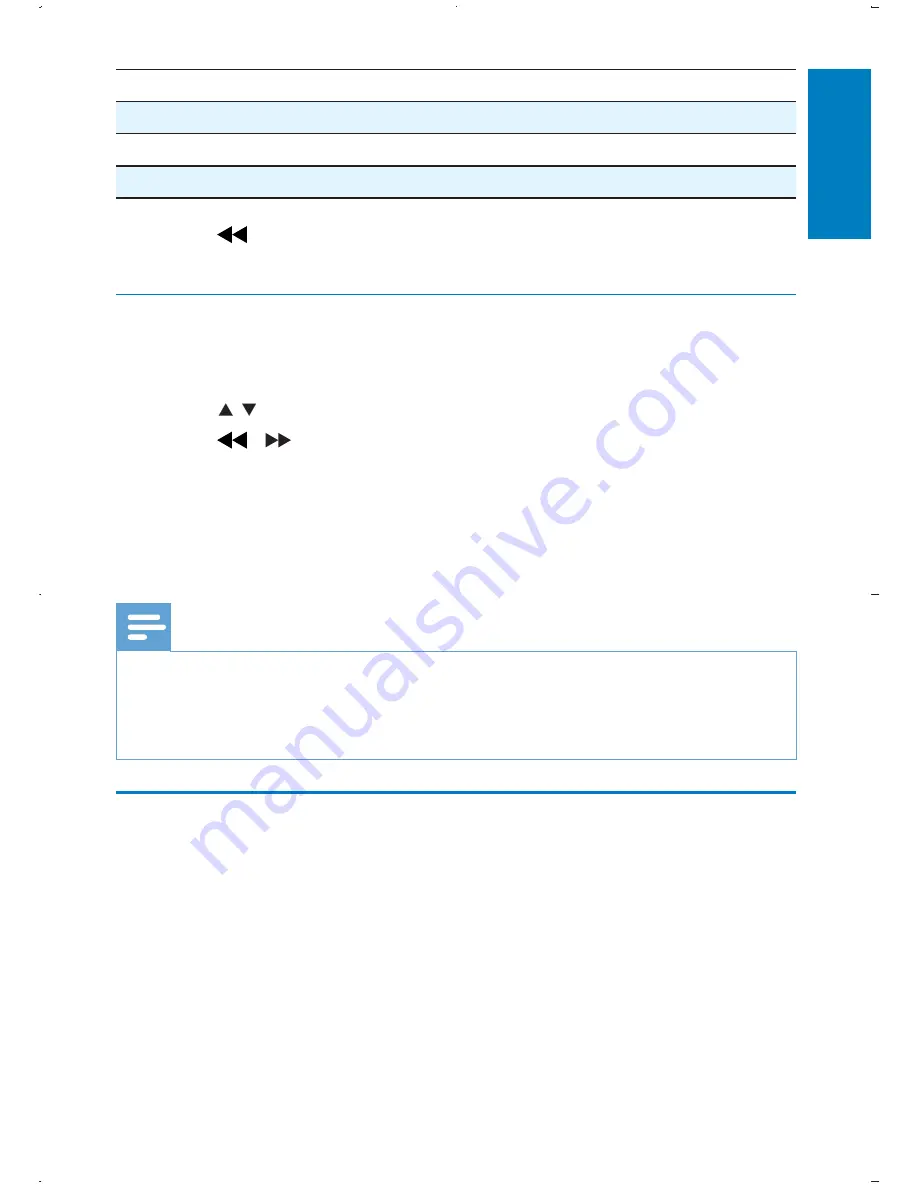
23
[Subtitle]
Select subtitle language.
[Disc Menu]
Select disc menu language.
[Parental]
Select parental level.
[Default]
Restore original settings.
3
Press to go back to previous menu level.
4
Press
SETUP
to exit.
Adjust display
1
Press
DISPLAY
on the remote control.
The display setup menu is displayed.
»
2
Press / to select an option.
3
Press /
to change the value.
4
Press
DISPLAY
again to exit.
5 Watch
TV
Note
Before you start, ensure that you have connected the antenna to the player.
•
Make sure you are in an area with sufficient signal coverage. You can check the signal
•
coverage with the TV broadcast authority of your country or visit www.philips.com/
support.
First time installation
1
When the unit is turned on, press
DVD
/
DTV
to switch to DTV
mode.
When you switch to the DTV mode for the first time, follow
•
the on-screen instructions.
You are prompted to select the menu language.
•
English
EN


























