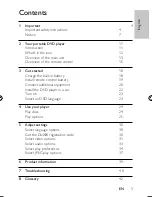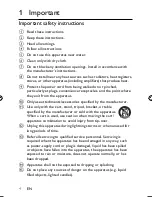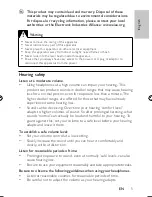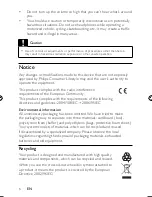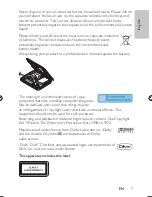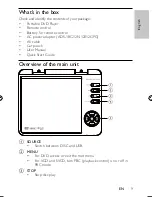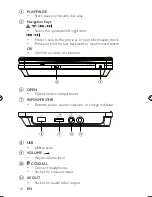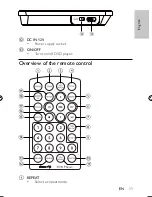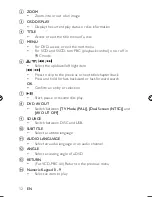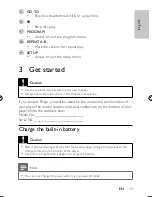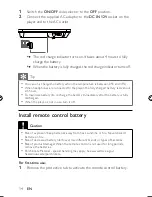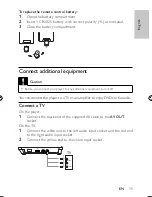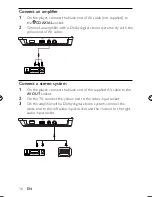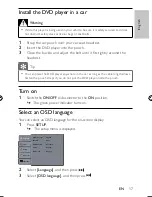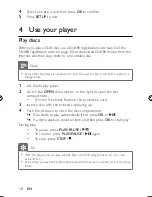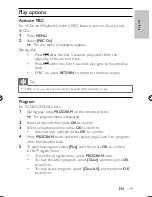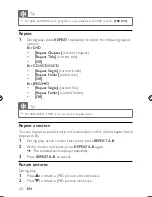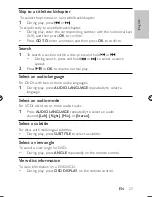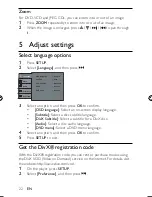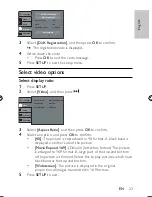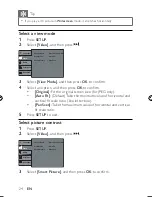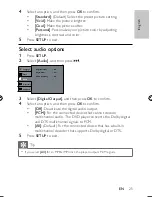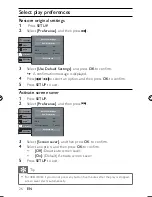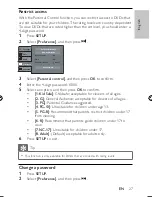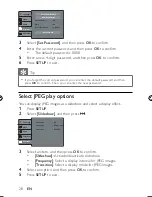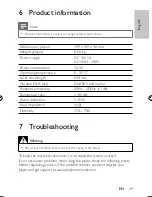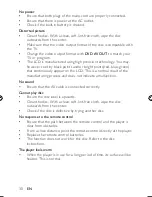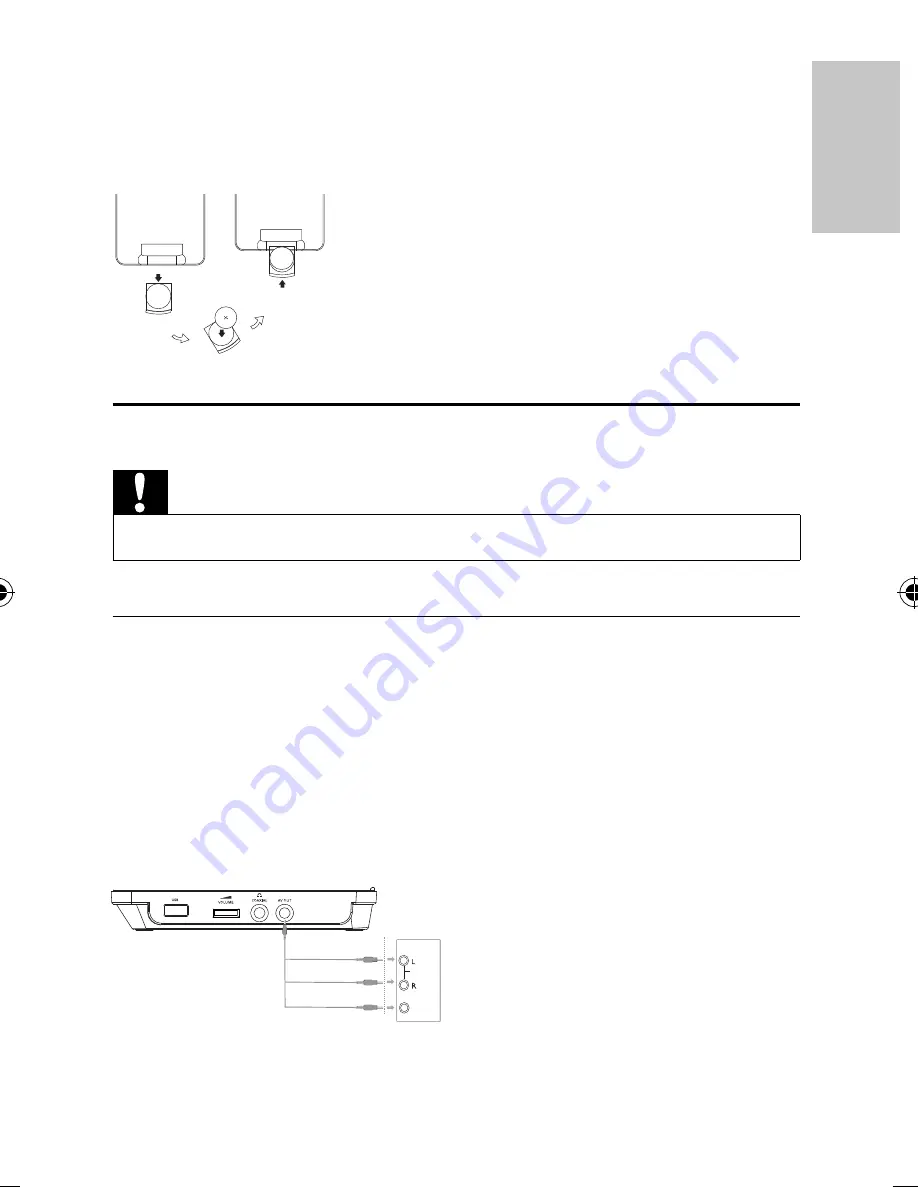
15
To replace the remote control battery:
1
Open the battery compartment.
2
Insert 1 CR2025 battery with correct polarity (+/-) as indicated.
3
Close the battery compartment.
Connect additional equipment
Caution
Before you connect your player to any additional equipment, turn it off.
•
You can connect the player to a TV or an ampli
fi
er to enjoy DVDs or Karaoke.
Connect a TV
On the player,
1
Connect the black end of the supplied AV cable to the
AV OUT
socket.
On the TV,
1
Connect the white end to the left audio input socket and the red end
to the right audio input socket.
2
Connect the yellow end to the video input socket.
TV
AUDIO IN
VIDEO IN
English
EN
PET727_94_EN.indd Sec1:15
PET727_94_EN.indd Sec1:15
4/9/2009 5:52:59 PM
4/9/2009 5:52:59 PM