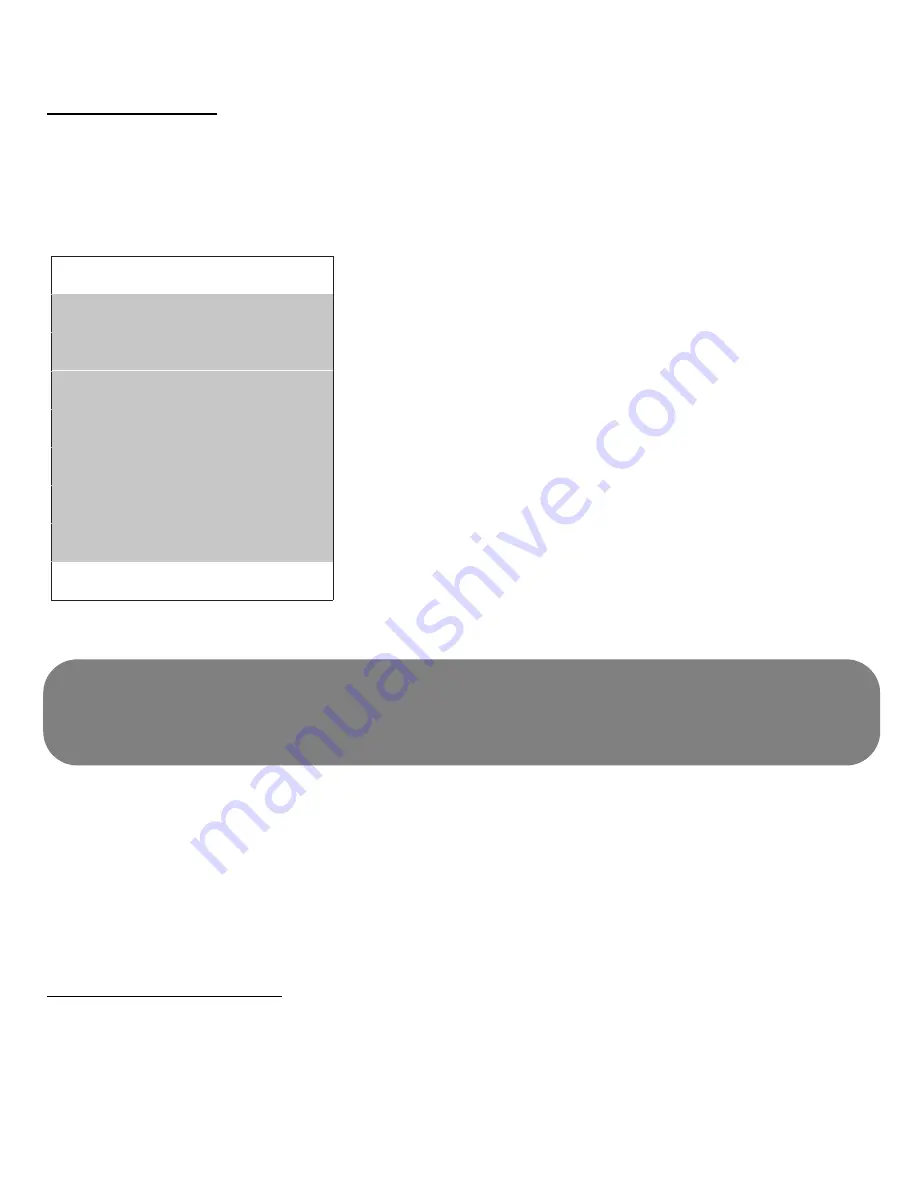
audio
:
E.g. China is PAL DK, Russian is SECAM D.
Auto search
Auto search provides an overall search for all available channels in
your area.
- Press
OK
to start auto search.The screen will display “
running
xx%
”.
- Upon completion, the screen will display “
finished
”.
When search is completed, the first channel found will be dis-
played.
A channel counter will indicate the number of channels that can be
found.
Note
Sometimes, there may be duplicated or empty channels
found after Auto Search.This is due to TV signal interference in
some areas, not a malfunction of your product.
Channel manage
You can perform channel management
auto search
auto search
ch. found: 02
running 80%
setup exit
PET2008_738_93_CCR_Eng 2008.4.2 15:41 Page 25













































