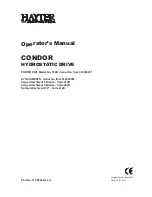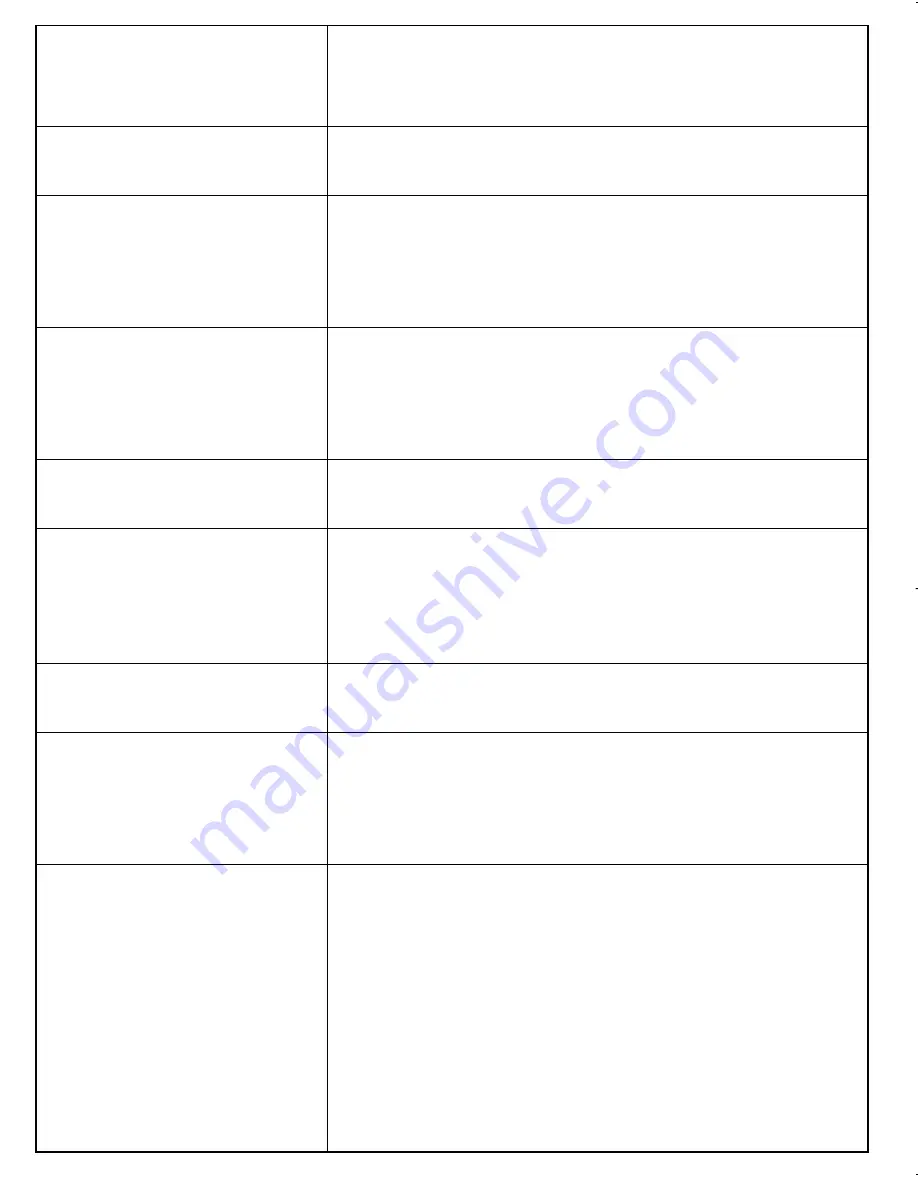
Completely distorted
picture / no colour in
the TV screen
The NTSC/PAL setting may be in the
wrong status. Match your TV’s setting with
the player’s setting.
No sound
Check audio connections. If using a HiFi
amplifier, try another sound source.
Disc can’t be played
• Ensure the disc label is upwards.
• Clean the disc.
• Check if the disc is defective by trying
another disc.
The player does not
respond to the remote
control
Aim the remote control directly at the
sensor on the front of the player. Avoid all
obstacles that may interfere with the signal
path. Inspect or replace the batteries.
Distorted or B/W pic-
ture with DVD
Use only discs formatted according to the
TV-set used (PAL/NTSC).
Loss of current TV
programs when travel-
ling to another country
1 Press
SETUP > TV & RADIO >
Country
2 Select your country
3 Select
Auto search
No audio at digital
output
• Check the digital connections.
Player does not
respond to all operat-
ing commands during
playback
• Operations are not permitted by the
disc.
• Refer to the instructions in the disc
inlay.
Cannot detect USB
plug-in
• Unplug the USB connection and plug-in
again. Detection may take some time that
vary with the capacity of your USB device.
• The DVD player only support Mass
Storage (MSC) format from USB flash
drive.
• The DVD player does not support Hard
Disk storage or Media Transfer Protocol
(MTP) format.
PET1035_CCR_Eng 2007.10.12 10:38 Page 41