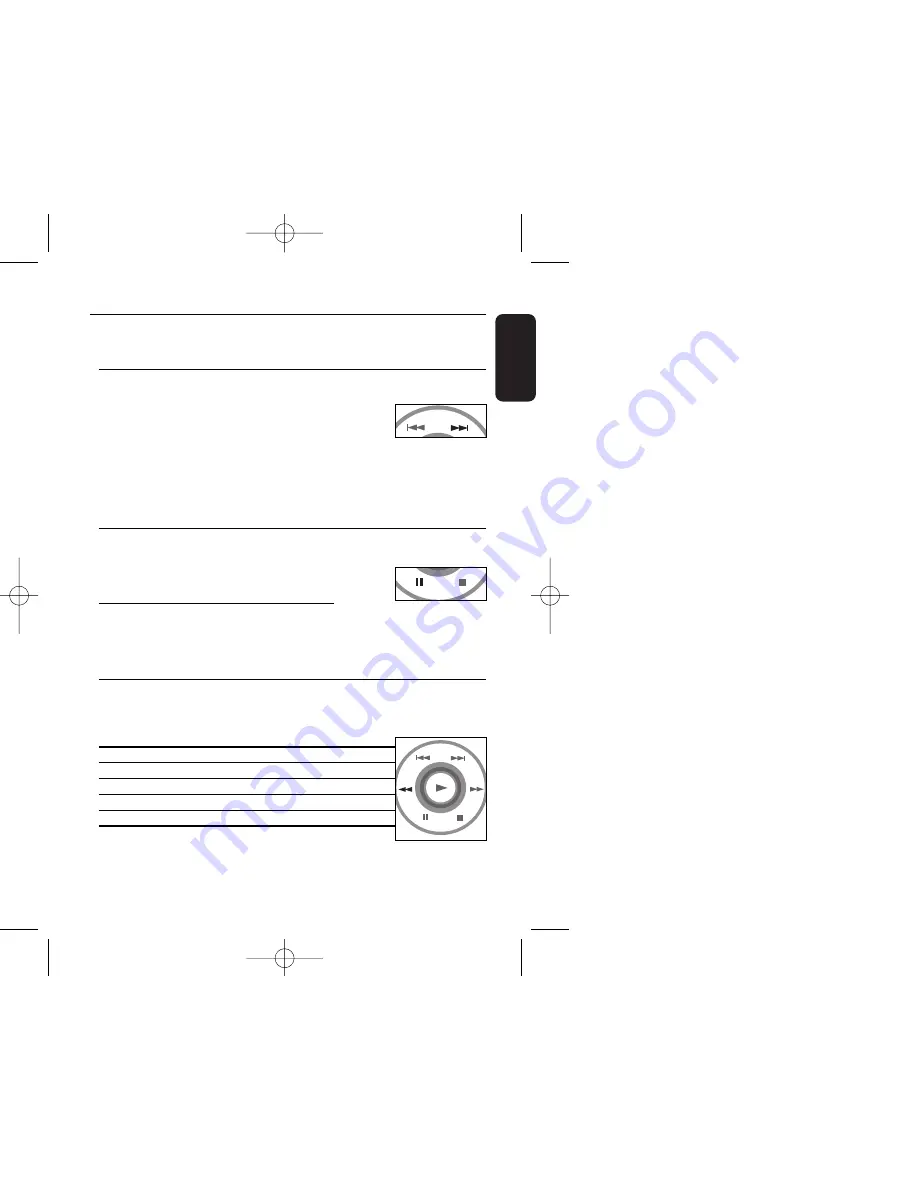
19
English
Note: Unless stated otherwise, all operations described are based on remote
control operation.
Moving to another title/track/chapter
When a disc has more than one title or track, you can
move to another title/track/chapter as follows:
• Press
§
briefly during play to select the next title /
track / chapter.
• Press
J(
briefly during play to step back to the previous
title/track/chapter.
• To go directly to any title, track or chapter, enter the corresponding
number using the numerical keys (0-9).
Still picture and step frame
Press
;
once or more for the following still picture and
step frame options:
;
x 1
Pause / Still picture
;
x 2
screen shows
;2
After the icon
;2
is displayed, press
;
repeatedly to play frame by frame.
Press
OK
or
2
to resume normal playback.
Search
Press
6
repeatedly for the following forward search options:
Press
5
repeatedly for the following backward search options:
5
6
2 X backwards
2 X forward
4 X backwards
4 X forward
8 X backwards
8 X forward
16 X backwards
16 X forward
32 X backwards
32 X forward
normal speed
normal speed
Press
OK
or
2
to resume normal playback.
General Features
PET1000_ENG/37.QXD 3/21/05 8:54 AM Page 19











































