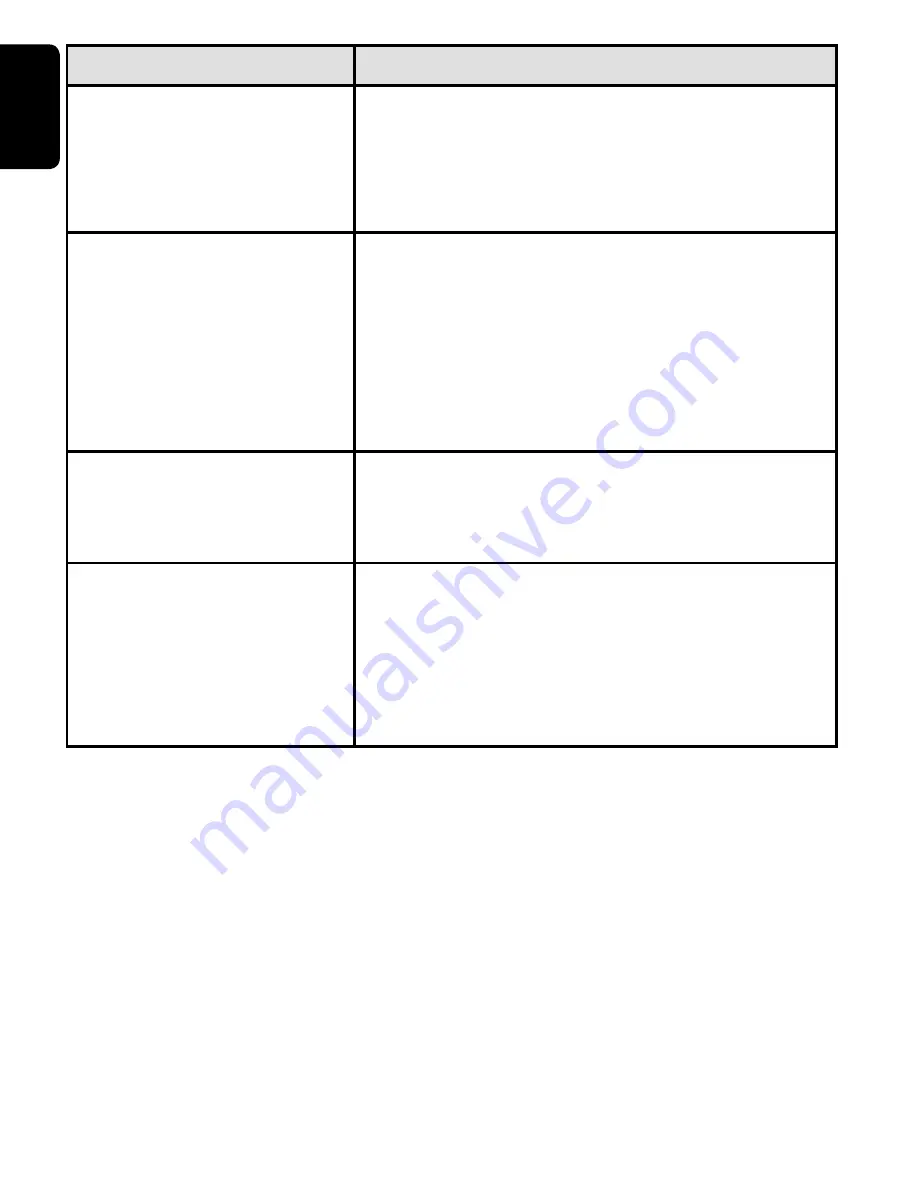
20
English
Problem
Solution
No power
Check if both plugs of the mains cord
are properly connected.
Check if there is power at the AC
outlet by plugging in another appliance.
•
•
Distorted picture
Check the disc for fi ngerprints and
clean with a soft cloth, wiping from
centre to edge.
Sometimes a small amount of picture
distortion may appear. This is not a
malfunction.
•
•
Completely distorted
picture / no colour in
The NTSC/PAL setting may be wrong.
Match your TV’s setting with the
player’s setting.
•
Disc can’t be played
Ensure the disc label is upwards and
clean the disc.
Check if the disc is defective by trying
another disc. the brightness in the
SETUP menu
•
•
P001-021_pet100_85_eng.indd 20
P001-021_pet100_85_eng.indd 20
2008-05-30 10:56:27 AM
2008-05-30 10:56:27 AM



































