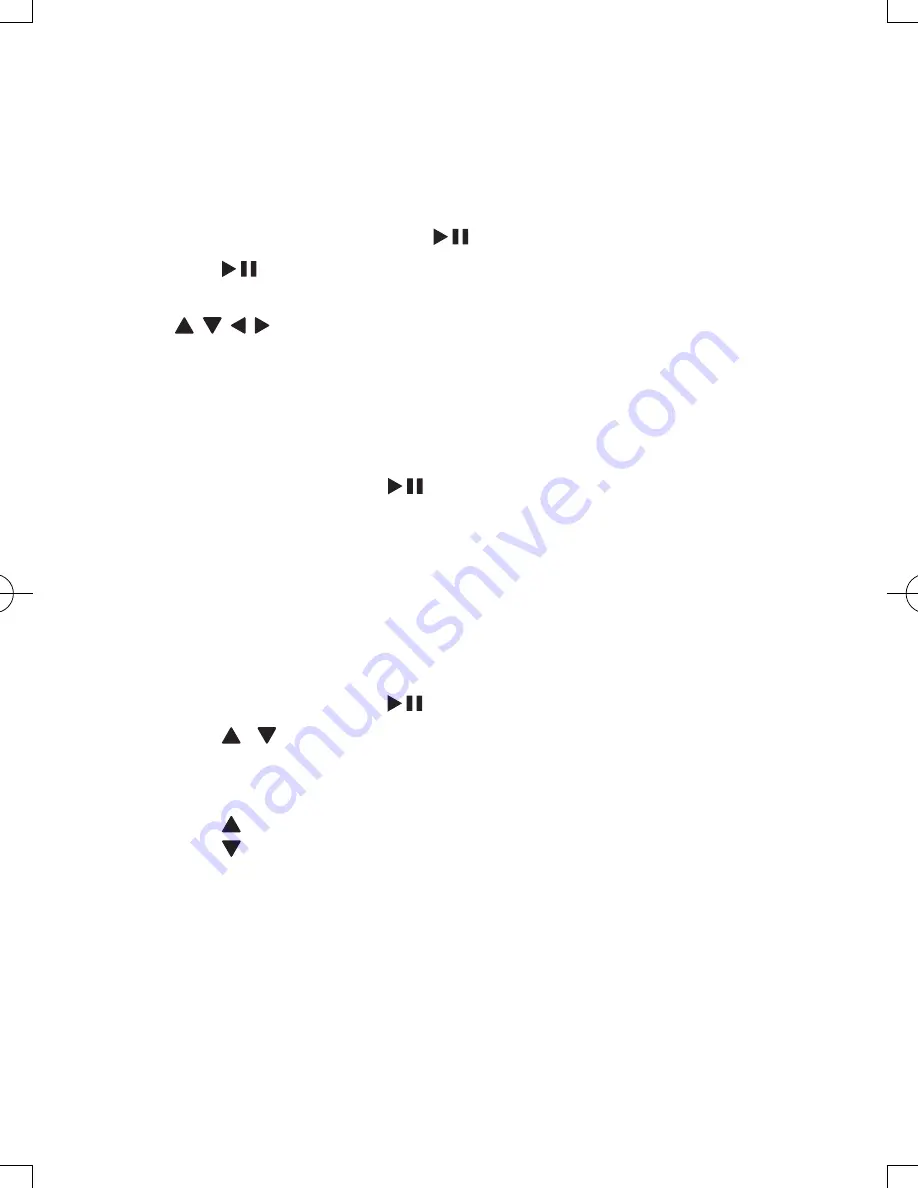
20
EN
Zoom
For DVDs, VCDs and JPEG CDs, you can zoom in and out for video images or
pictures.
1
Press
OPTIONS
.
»
The option menu is displayed.
2
Select
[Zoom & Pan]
and press
/
OK
.
3
Press
/
OK
repeatedly to zoom in and out.
4
When the video image or picture is enlarged, press
, , , to pan through it.
Display play information
For DVDs and VCDs, you can view the play information during play.
1
Press
OPTIONS
.
»
The option menu is displayed.
2
Select
[Display]
and press
/
OK
to confirm.
»
For DVDs, title number, chapter number and elapsed play time is
displayed. For VCDs, track number and elapsed play time is displayed.
Select audio mode
When you play VCDs, you can select an audio mode.
1
Press
OPTIONS
.
»
The option menu is displayed.
2
Select
[Audio]
, then press
/
OK
.
3
Press / to select audio channel:
[Stereo]
,
[Left-mono]
or
[Right-mono]
.
Rotate pictures
For JPEG CDs only. While the JPEG is displayed:
•
Press
to flip up/down.
•
Press
to flip left/right.
PD9122_12_UM_01_V2.0.indb 20
8/9/2012 3:37:00 PM






































