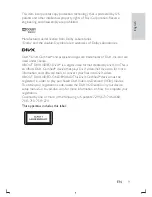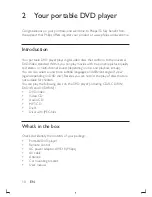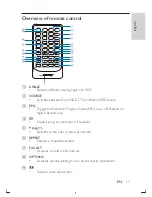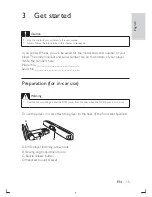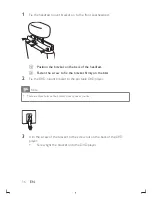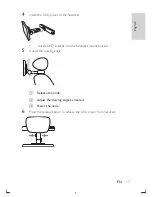Reviews:
No comments
Related manuals for PD9003

WJDR200 - DIGITAL VIDEO RECORD
Brand: Panasonic Pages: 2

SPBT1032
Brand: Axess Pages: 6

CH-DVD 635S
Brand: CyberHome Pages: 69

COBY DVD288
Brand: Coby Pages: 1

PDV-708U
Brand: Durabrand Pages: 28

ECC160
Brand: Smart Cover Pages: 12

MC2810USB
Brand: ProAudio Pages: 26

46598
Brand: Champion Pages: 29

DVM-2845CI
Brand: Denon Pages: 40

P-4500
Brand: Epson Pages: 30

P-2500
Brand: Epson Pages: 94

CDP-300
Brand: Classe Audio Pages: 84

Xemio-241
Brand: LENCO Pages: 51

SL-CT730
Brand: Panasonic Pages: 6

SL-CT580V
Brand: Panasonic Pages: 6

SL-CT350
Brand: Panasonic Pages: 4

SL-CT579V
Brand: Panasonic Pages: 6

SL-CT590
Brand: Panasonic Pages: 8