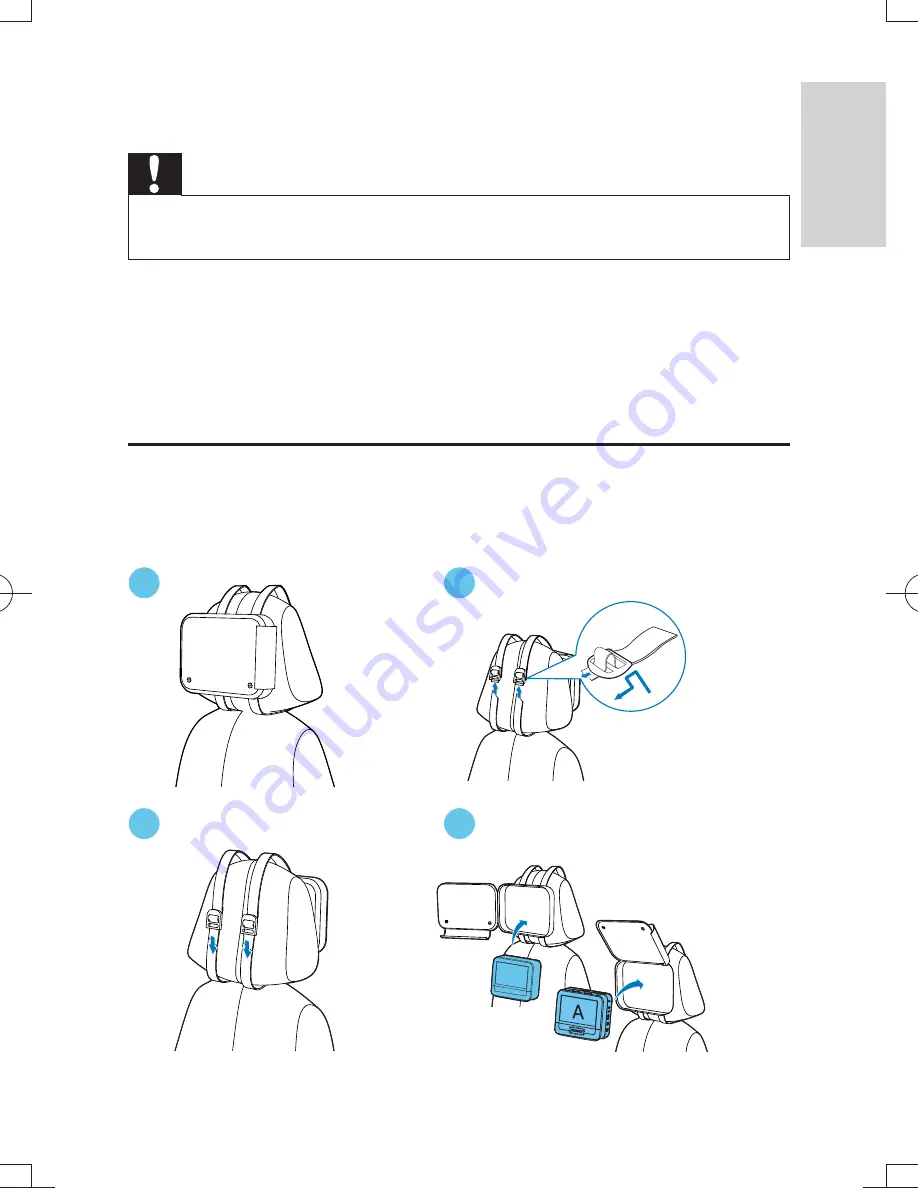
13
3 Get
started
Caution
Use the controls only as stated in this user manual.
Always follow the instructions in this chapter in sequence.
If you contact Philips, you will be asked for the model and serial number of
your player. The model number and serial number are on the bottom of your
player. Write the numbers here:
Model No. __________________________
Serial No. ___________________________
Mount the unit in your car
To use the player in your car, attach the main unit and the second screen to
the back of the front seat headrests.
(
1
2
3
4
English
EN
PD7032T_12_UM_1_V1.1.indb 13
2011/12/28 10:45:14






















