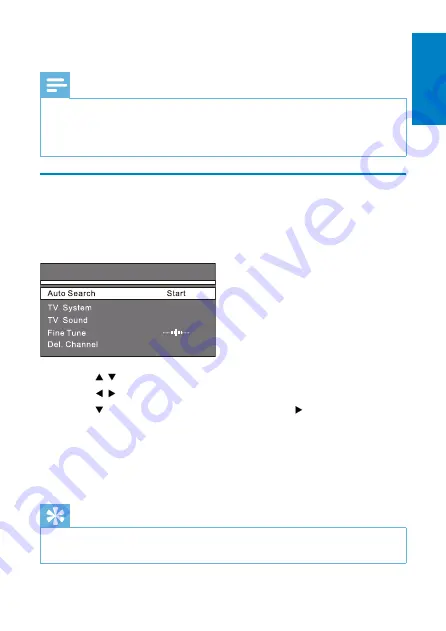
21
5 Watch TV
Note
Before you start, ensure that you have connected the antenna to the player.
•
Make sure you are in an area with sufficient signal coverage. You can check the signal
•
coverage with the TV broadcast authority of your country or visit www.philips.com/
support.
Set up your TV
1
Press
SOURCE
to select TV mode.
2
Press
MENU
.
The TV menu is displayed.
»
3
Press / to switch to an item.
4
Press / to select an option.
5
Press to switch to
[Auto Search]
, and press to start.
Auto search starts.
»
All available TV channels will be searched and stored.
»
To watch another channel, press
•
CH+
/
CH-
.
To delete a channel, switch to the channel, and select
•
[TV
Menu]
>
[Del. Channel]
.
Tip
Check with local TV broadcast authorities for TV system and TV sound
•
configurations.
PAL
DK
TV Menu
English
EN





















