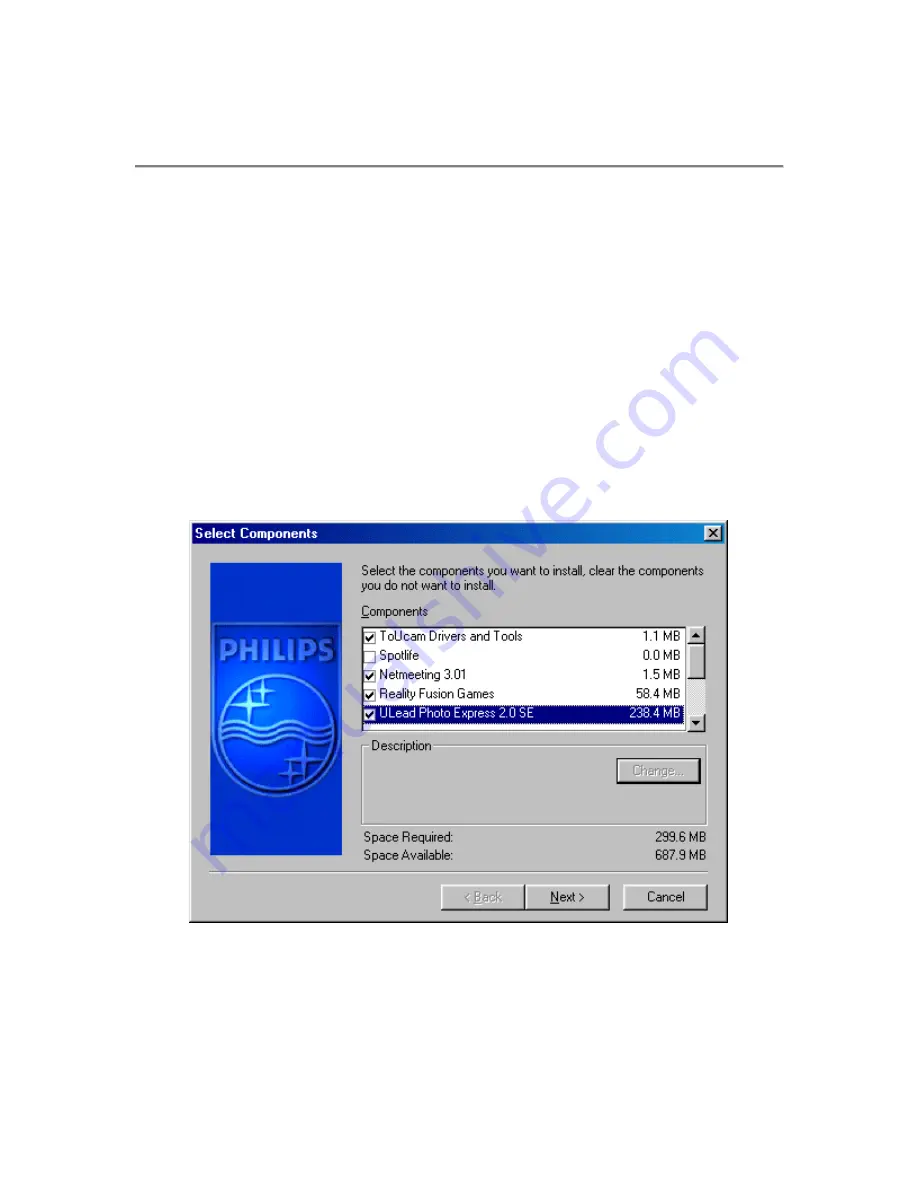
3 Camera and software installation
In order to maximize the video and audio performance offered by your camera, we have included
a Philips installation program on CD-ROM. Please follow the directions for the camera installation
exactly, and make sure that you have your Windows CD-ROM to hand.
1.
! Unplug all your USB devices (except USB keyboard and USB mouse) before you
start.
! Do not plug in your USB camera yet.
! Please follow the instructions as they appear on the screen.
! You will have to restart your computer after installing new components.
2.
Insert the Philips installation CD-ROM into the CD-ROM drive.
3.
Setup should start automatically. If this does not happen: double-click the 'My Computer'
icon in the top left corner of the screen (for Windows®XP: in the Start menu), then
double-click the 'ToUcam' icon and double-click 'Setup.exe' to start installation.
4.
Let the Philips installation program guide you through the setup procedure. Mark the
different components you want to install (including the applications). You can always re-
run this setup at a later time to add components to your installation or to re-install the
camera drivers.
5.
When asked for the Windows CD-ROM, insert it into the drive and click 'OK'. Exit the
Windows Setup screen if it appears.
6.
After copying the camera software and the application software to your hard disk, the
installation program will install the selected applications and then launch the camera
configuration program VCheck to install the camera drivers.
6






































