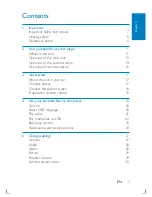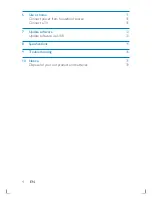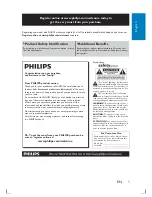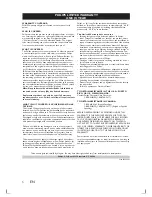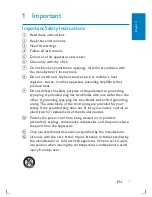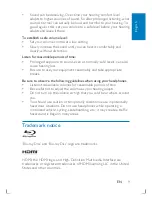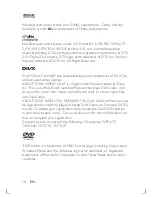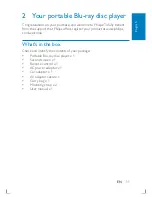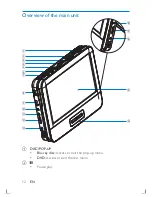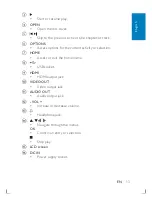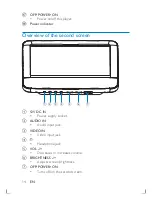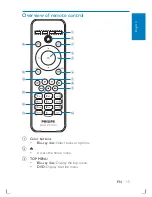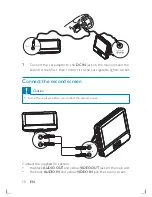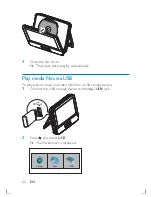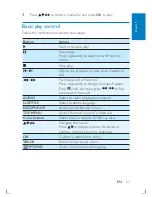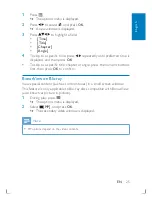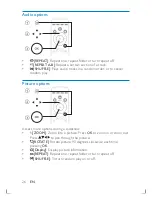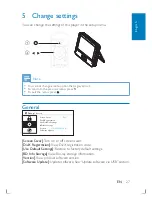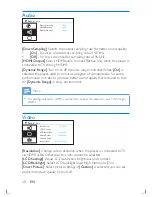13
c
Start or resume play.
•
d
OPEN
Open the disc cover.
•
e
/
Skip to the previous or next title, chapter, or track.
•
f
OPTIONS
Access options for the current activity or selection.
•
g
HOME
Access or exit the home menu.
•
h
USB socket.
•
i
HDMI
HDMI output jack.
•
j
VIDEO
OUT
Video output jack.
•
k
AUDIO
OUT
Audio output jack.
•
l
- VOL +
Increase or decrease volume.
•
m
Headphone jack.
•
n
, ,
,
Navigate through the menus.
•
OK
Confirm an entry or selection.
•
Stop play.
•
o
LCD
screen
p
DC
IN
Power supply socket.
•
English
EN