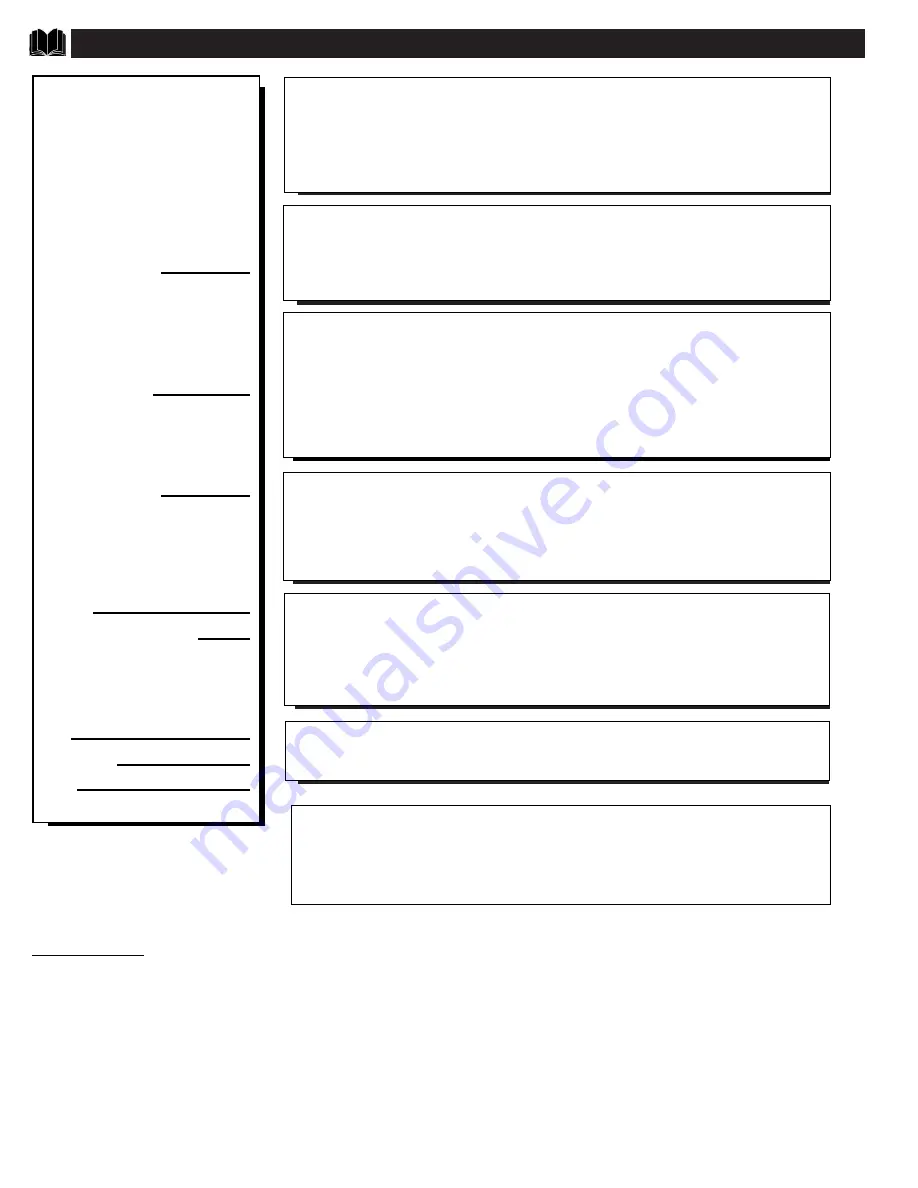
T
IPS
I
F
S
OMETHING
I
SN
'
T
W
ORKING
• Check the TV power cord. Unplug the TV, wait 10 seconds, then reinsert plug into
outlet and push POWER button again.
• Check to be sure outlet is not on a wall switch.
• Check MODE access in Setup Menu (see page 2) for correct operation mode. Also
check POWER ON and KEYBOARD controls for commercial users.
• Check antenna connections on the rear of the TV. Are they properly secured to the
antenna plug on the TV?
• Check the CABLE TUNING control for correct position. Check A/V MUTE, ACCESS
LEVEL, VIDEO BLANK, and EVENT MENU controls for correct setting in Setup
Menu for commercial users.
• Check INPUT (under CHANNEL INSTALLATION in CONSUMER mode) for correct
position. FRONT, AUX, or S-VIDEO positions without a supplied video signal source
will result in a blank screen.
• Check batteries. Replace with AA Heavy Duty (Zinc Chloride) or Alkaline batteries
if necessary.
• Clean the remote and the remote sensor window on the TV.
• Check the TV power cord. Unplug the TV, wait 10 seconds, then reinsert plug into
outlet and push POWER button again.
• Check to be sure TV outlet is not on a wall switch.
• Check the VOLUME buttons. Check AUDIO BLANK and MAX VOL in Setup
Menu for commercial users.
• Check the MUTE button on the remote control.
• Check the SPEAKER on-screen Menu control and EXTERNAL SPEAKER switch on
rear of TV. OFF position will eliminate sound at the set.
• If attempting auxiliary equipment hook-ups, check audio jack connections.
• Repeat channel selection.
• Add desired channel numbers (CHANNEL RING control) into TV memory.
• Check CABLE TUNING ON/OFF control for correct position.
P
lease make these simple
checks before calling for
service. Theses tips can save you
time and money since charges for
TV installation and adjustment of
customer controls are not cov-
ered under your warranty.
No Power
No Picture
No Sound
Remote Does Not
Work
TV Displays Wrong
Channel or No
Channels Above 13
This TV is equipped with protective circuitry that shuts the TV off in case of moderate
power surges. Should this occur turn the TV back on by pressing the POWER button
once or twice, or unplug (wait 10 seconds) and then replug the power cord at the AC
outlet. This feature is NOT designed to prevent damage due to high power surges such
as those caused by lightning, which is not covered by your warranty.
Cleaning and Care
• To avoid possible shock hazard be sure the TV is unplugged from the electrical outlet before cleaning.
• When cleaning the TV screen, take care not to scratch or damage the screen surface (avoid wearing jewelry or using
anything abrasive). Wipe the front screen with a clean cloth dampened with water. Use even, easy, vertical strokes when
cleaning.
• Gently wipe the cabinet surfaces with a clean cloth or sponge dampened in a solution of cool clear water. Use a clean
dry cloth to dry the wiped surfaces.
• Occasionally vacuum the ventilation holes or slots in the cabinet back.
• Never use thinners, insecticide sprays, or other chemicals on or near the cabinet, as they might cause permanent marring
of the cabinet finish.
CAUTION: A video source (such as a video game, Compact Disc Interactive - CDI, or
TV information channel) which shows a constant non-moving pattern on the TV screen
can cause picture tube damage. When your TV is continuously used with such a source,
the pattern of the non-moving portion of the game (CDI, etc.) could leave an image per-
manently on the picture tube. When not in use, turn the video source OFF. Regularly
alternate the use of such video sources with normal TV viewing.
34



































