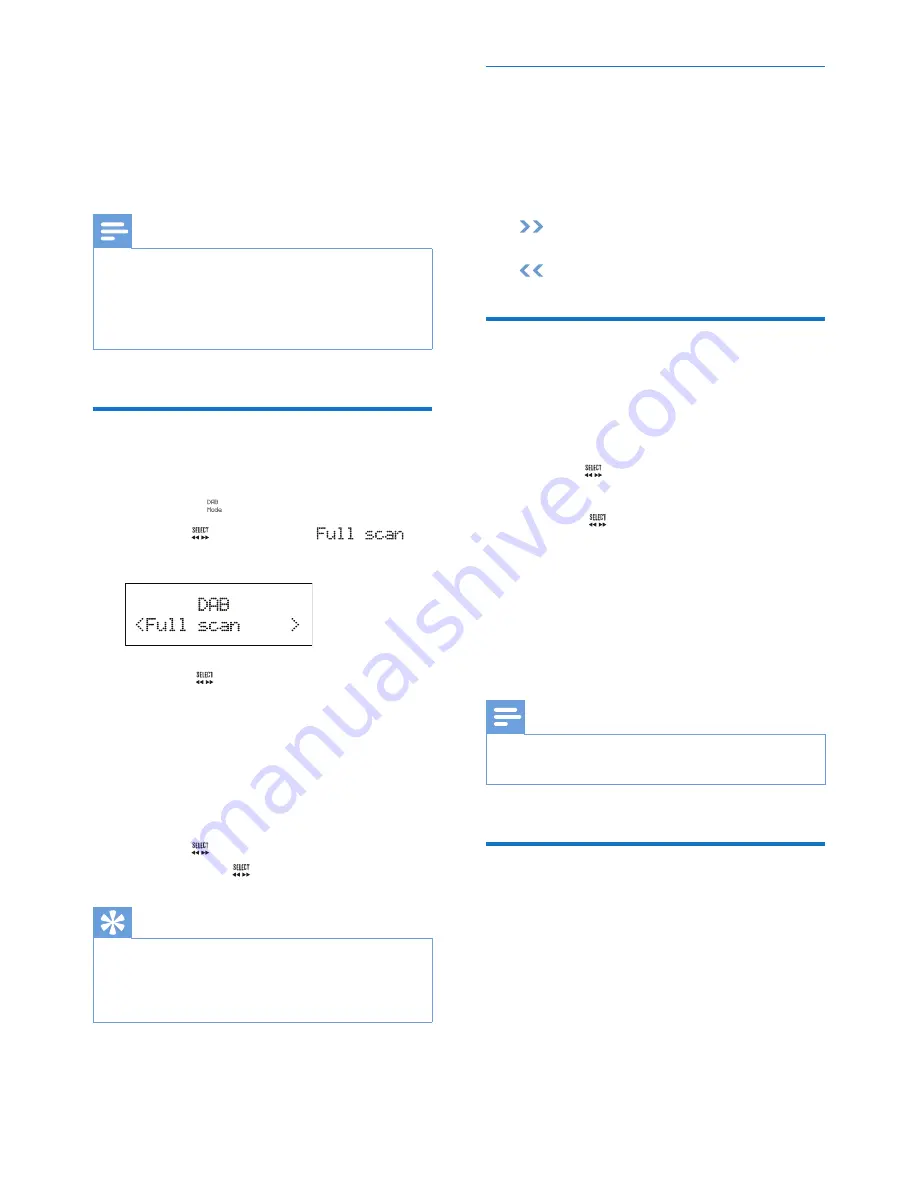
13
EN
8 Listen to DAB
radio stations
Note
•
For optimal reception, fully extend the antenna and
adjust its position.
•
You can program a maximum of 30 DAB radio stations.
•
Check with local retailer or go to www.WorldDAB.org
for applicable DAB radio frequencies in your area.
For the first time use
1
Turn the
SOURCE
knob to switch the
product to .
2
Turn the knob until the
menu is displayed.
3
Press the knob to activate the
automatic search.
»
This product automatically stores radio
stations with sufficient signal strength.
»
After the search is complete, the
first stored radio station is broadcast
automatically.
4
Turn the knob to select a station, and
then press the knob to start listening.
Tip
•
You can re-scan to update the list of stored stations
(see "
Use DAB menus
" > "
Re-scan for stations
").
•
You can tune to a station manually (see "
Use DAB
menus
" > "
Tune to a station manually
").
About special symbols
Some symbol may be displayed before the
name of a station.
•
H: The station is one of your 10 favorite
stations.
•
?: The station is unavailable or inactive.
•
: The station is a primary station with
secondary service.
•
: The station is a secondary station.
Program radio stations
1
Tune to a DAB radio station.
2
Press
PROGRAM
to activate the
programming.
3
Turn the knob to select a preset
sequence number.
4
Press the
knob to confirm.
»
The radio station is stored with the
selected sequence number.
5
Repeat steps 1-4 to program more radio
stations.
•
To tune to a preset radio station, turn the
PRESET
knob until its name is displayed.
Note
•
If you store a radio station with the sequence number
of another one, the earlier one is overwritten.
Display DAB information
On the display of DAB broadcasting, the first
line shows station name, and the second line
shows the service information for the current
station.
Press
INFO
repeatedly to cycle through the
following information (if available).
•
Dynamic label segment (DLS)
•
Signal strength
•
Program type (PTY)




























