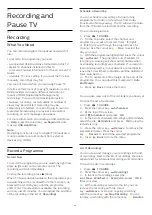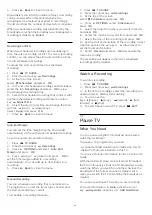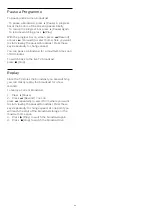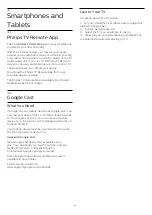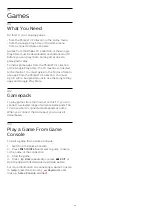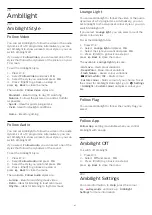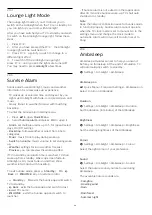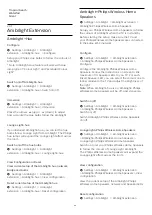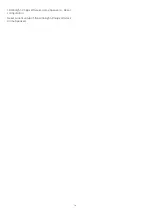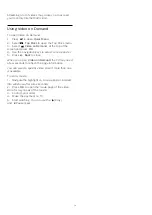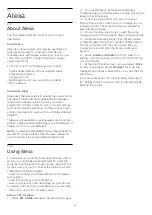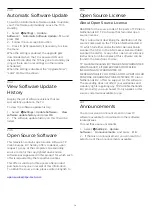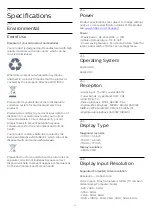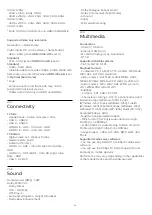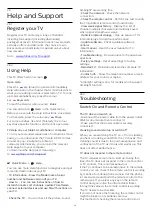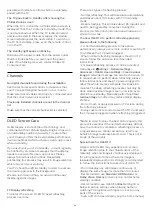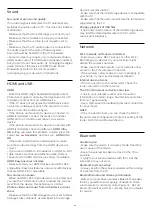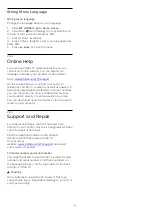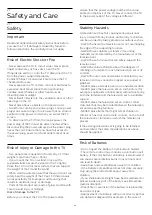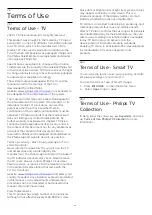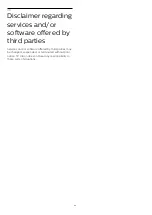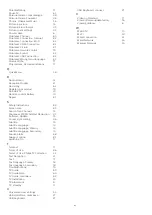24.3
Automatic Software Update
To switch on Automatic software update to update
your TV software automatically. Leave the TV in
standby.
1 -
Select
Settings
>
Update
Software
>
Automatic Software Update
>
On
, and
press
OK
.
2 -
Follow the on-screen instruction.
3 -
Press
(left) repeatedly if necessary, to close
the menu.
When the setting is enabled, the upgrade gets
downloaded when the TV is powered ON and
installed 15min after the TV has gone to standby (as
long as there are no recordings or other alarms
scheduled).
When the setting is disabled, the "Upgrade Now" /
"Later" OSD will be shown.
24.4
View Software Update
History
Display the list of software versions that are
successfully update on the TV.
To view the software update history…
1 -
Select
Settings
>
Update Software
>
View
software update history
and press
OK
.
2 -
The software update history on this TV will be
listed.
24.5
Open Source Software
This television contains open source software. TP
Vision Europe B.V. hereby offers to deliver, upon
request, a copy of the complete corresponding
source code for the copyrighted open source
software packages used in this product for which such
offer is requested by the respective licences.
This offer is valid up to three years after product
purchase to anyone in receipt of this information.
To obtain the source code, please write in English to .
. .
24.6
Open Source License
About Open Source License
README for the source code of the parts of TP Vision
Netherlands B.V. TV software that fall under open
source licenses.
This is a document describing the distribution of the
source code used on the TP Vision Netherlands B.V.
TV, which fall either under the GNU General Public
License (the GPL), or the GNU Lesser General Public
License (the LGPL), or any other open source license.
Instructions to obtain copies of this software can be
found in the Directions For Use.
TP Vision Netherlands B.V. MAKES NO WARRANTIES
WHATSOEVER, EITHER EXPRESS OR IMPLIED,
INCLUDING ANY WARRANTIES OF
MERCHANTABILITY OR FITNESS FOR A PARTICULAR
PURPOSE, REGARDING THIS SOFTWARE. TP Vision
Netherlands B.V. offers no support for this software.
The preceding does not affect your warranties and
statutory rights regarding any TP Vision Netherlands
B.V. product(s) you purchased. It only applies to this
source code made available to you.
24.7
Announcements
You can receive an announcement on new TV
software available for download or other software
related issues.
To read these announcements…
1 -
Select
Settings
>
Update
Software
>
Announcements
, and press
OK
.
2 -
If there is an announcement, you can read it or
select one of the announcements available.
76