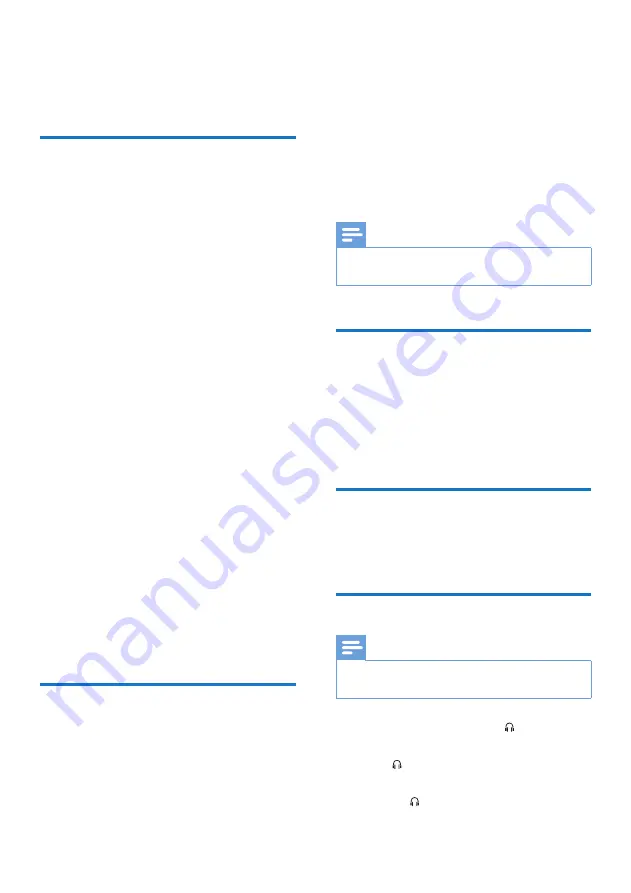
18
EN
7 Other features
Mix sound
You can play from
Source A
(Disc/USB A/
Bluetooth/Tuner/Audio in A mode) and from
Source B
(USB B/Audio in B mode) at the
same time.
1
Play from
Source A
.
• Disc: Select the CD source, and play a
track in the loaded disc.
• Tuner: Select the Tuner source, and
tune to a radio station.
• Audio in A: Select the Audio in
A source, and play audio on the
connected external device.
• USB A: Select the USB A source, and
play audio on the connected USB A
device.
• Bluetooth: Select the Bluetooth source,
connect a Bluetooth device, and then
play audio on the device.
2
Play from
Source B
.
• Audio in B: Select the Audio in B
source, and then play audio on the
connected external device.
• USB B: Select the USB B source, and
then play audio on the connected USB
B device.
3
Use the
CROSS FADER
control to adjust
the output balance between the two tracks
played from Source A and Source B.
Speak or sing with a
microphone
With this unit, you can speak or sing to a music
source with a microphone.
1
Turn the
MIC
volume knob to the
minimum level.
2
Connect a microphone (not supplied) to
the
MIC
socket on the top panel.
3
Press
CD
,
TUNER
,
USB A
,
AUDIO A
, or
AUX
to select a source, and start play.
4
Sing or speak through the microphone.
• To adjust the volume of the source,
press
VOL +/-
.
• To adjust the volume of the microphone,
turn the
MIC
volume knob.
Note
•
The
MIC
input is designed for dynamic coil microphones
with 750Ω +/- 30% impedance.
Turn the decorative light on
or off
• In power-on mode, press
LIGHT
repeatedly to adjust the decoration light
around the loudspeakers, or turn the light
off.
Reverse the display
• During play, press
FLIP
to reverse the
display.
Listen through a headphone
Note
•
When you listen through a headphone, the loudspeaker
cannot be muted.
1
Plug a headphone into the socket on the
top panel of the main unit.
2
Press A/B to select an audio source to
listen from: Source A or Source B.
3
Turn the volume knob to adjust the
headphone volume.
Summary of Contents for NTX600
Page 2: ......





















