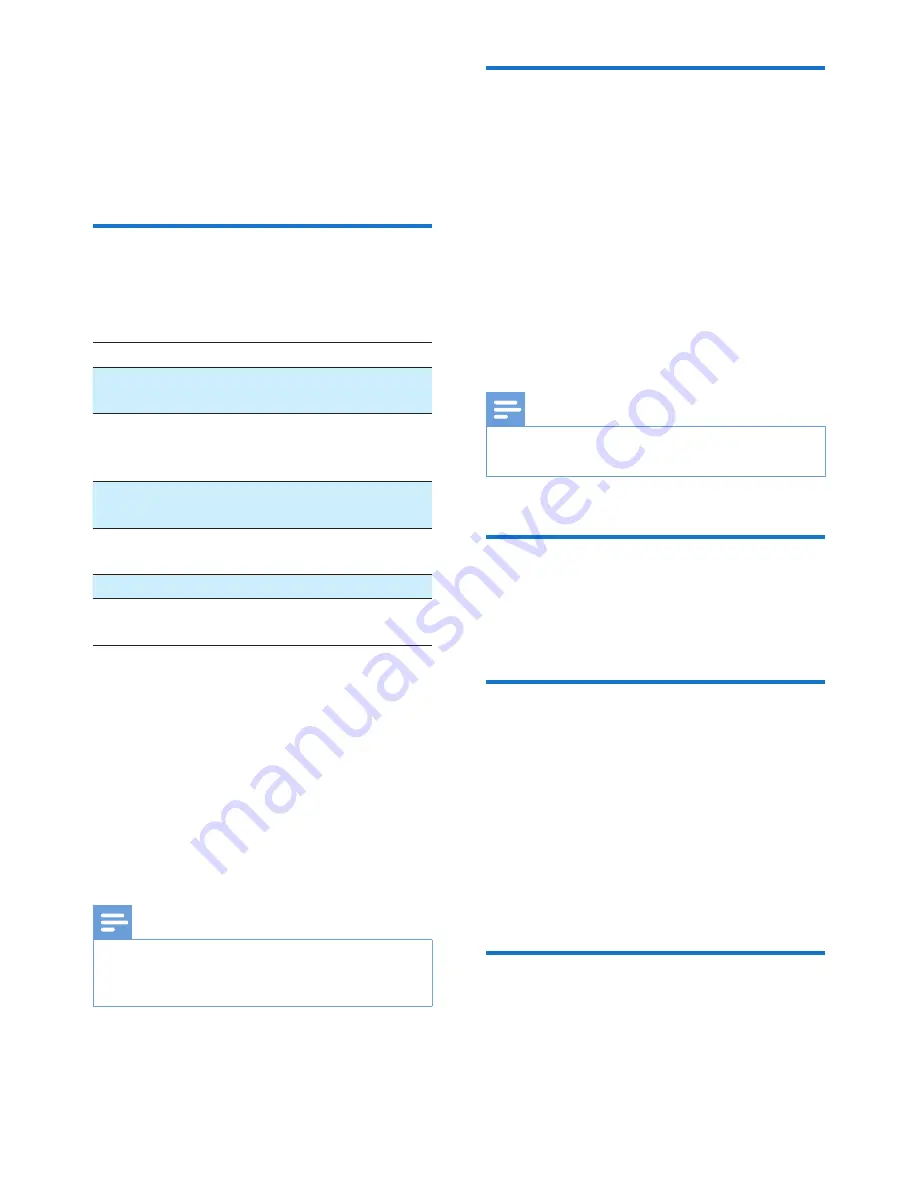
16
EN
9 Adjust volume
level and sound
effect
Apply AUTO DJ effect
The AUTO DJ function adds various sound and
playback effects to your music automatically:
Effects
Description
Auto
effect
Add different sound effects to the
music automatically.
Cross
fade
Fade one piece of music out while
fading another piece of music in at
the same time.
Back spin
Rewind the music to a previous
point.
Loop
Repeat playing a section of the
music.
Beat box
Add beat box effects to the music.
Voice
sampling
Add a sound during playback.
•
To apply AUTO DJ effects, press
AUTO DJ
repeatedly to select from:
•
[METAL] (Metal)
•
[PARTY] (party)
•
To turn off the AUTO DJ effects, press
AUTO DJ
repeatedly to select [AUTO DJ
OFF] (AUTO DJ off).
•
To adjust the occurrence frequency and
sound level of the added effects, rotate the
DJ EFFECT
dial.
Note
•
Such effects are added by the application automatically
and randomly.
•
The function is only available in USB A mode.
Apply DJ effects manually
You can also add preset DJ effects by yourself.
•
Press
DJ EFFECT
repeatedly to select from
the following effects:
•
[SCRATCH] (scratch)
•
[REVERB] (reverb)
•
[BEAT BOX] (beat box)
•
[YEAH] (yeah)
•
To turn off the DJ effects, press
DJ EFFECT
repeatedly to select [OFF] (off).
•
To adjust the sound level of the added
effects, rotate the
DJ EFFECT
dial.
Note
•
The function is not available in USB B and Audio in B
modes.
Adjust volume level
1
During play, press
VOL +/-
to increase/
decrease the volume level.
Select a preset sound effect
The DSC (Digital Sound Control) enables you
to enjoy special sound effects.
During play, press
DSC
repeatedly to select:
•
[ROCK] (rock)
•
[POP] (pop)
•
[TECHNO] (techno)
•
[JAZZ] (jazz)
•
[SAMBA] (samba)
Enhance bass
The best DBB (Dynamic Bass Enhancement)
setting is generated automatically for each
DSC selection. You can manually select the

























