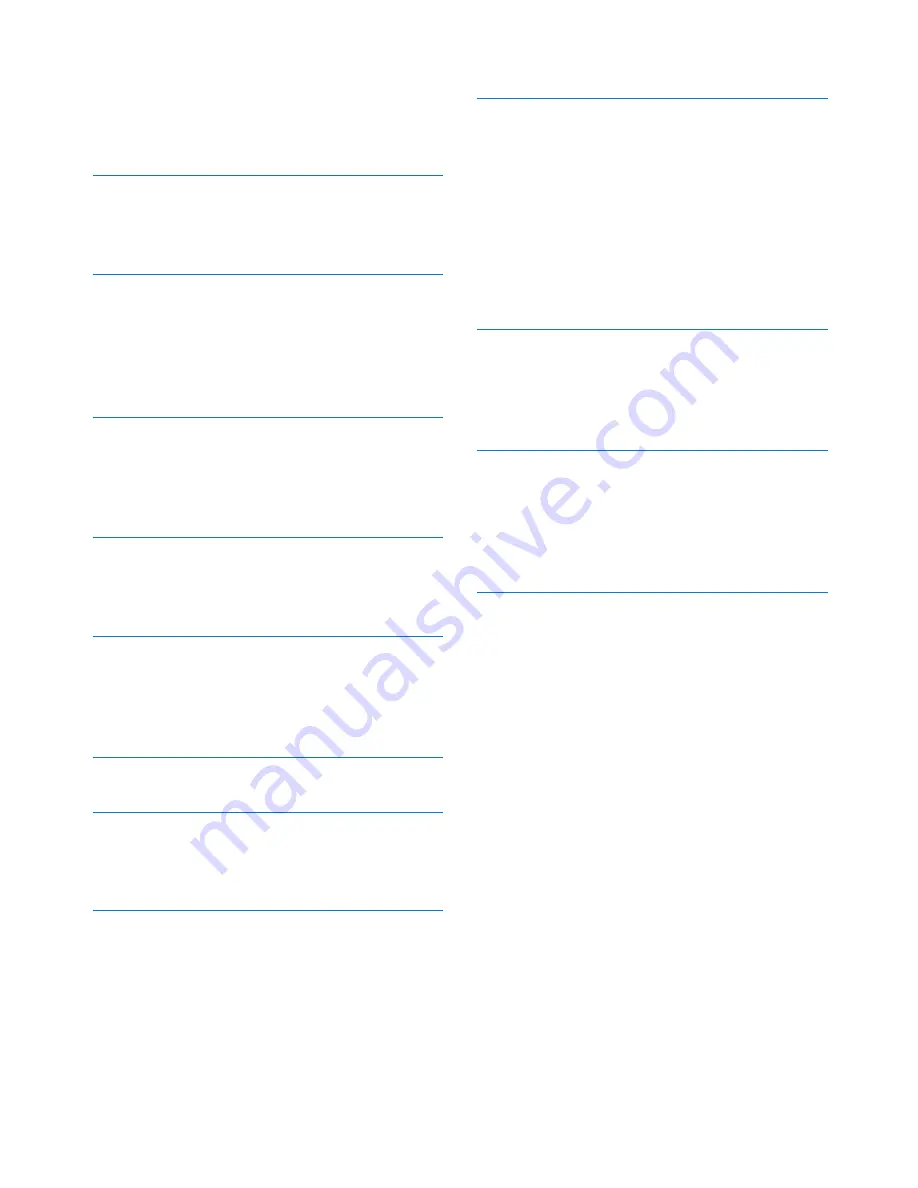
1
EN
Contents
Contents
1 Important
2
Safety 2
Notice 3
2 Your Mini Hi-Fi System
4
Introduction 4
What's in the box
4
Overview of the main unit
5
Overview of the remote control
6
3 Connect
8
Connect FM antenna
8
Connect AM antenna
8
Connect power
8
4 Get started
10
Prepare the remote control
10
Turn on
10
5 Play from a disc or USB
11
Play disc
11
Play from a USB A device
11
Play options
12
6 Play audio through Bluetooth
13
7 Listen to an external device
15
Listen to an MP3 player
15
Listen to other audio devices
15
8 Listen to radio
16
Tune to a radio station
16
Program radio stations manually
16
Program radio stations automatically
16
Select a preset radio station
16
Change AM tuning grid
16
9 Adjust volume level and sound effect
17
Adjust volume level
17
Mute sound
17
Apply AUTO DJ effect
17
Apply DJ effects manually
17
Select a preset sound effect
17
Enhance bass
18
Apply NX Bass
18
Adjust equalizer settings
18
10 Other features
19
Mix sound
19
Karaoke 19
USB record
19
11 Product information
21
Specifications
21
USB playability information
21
Supported MP3 disc formats
22
Maintenance 22
12 Troubleshooting
23




































