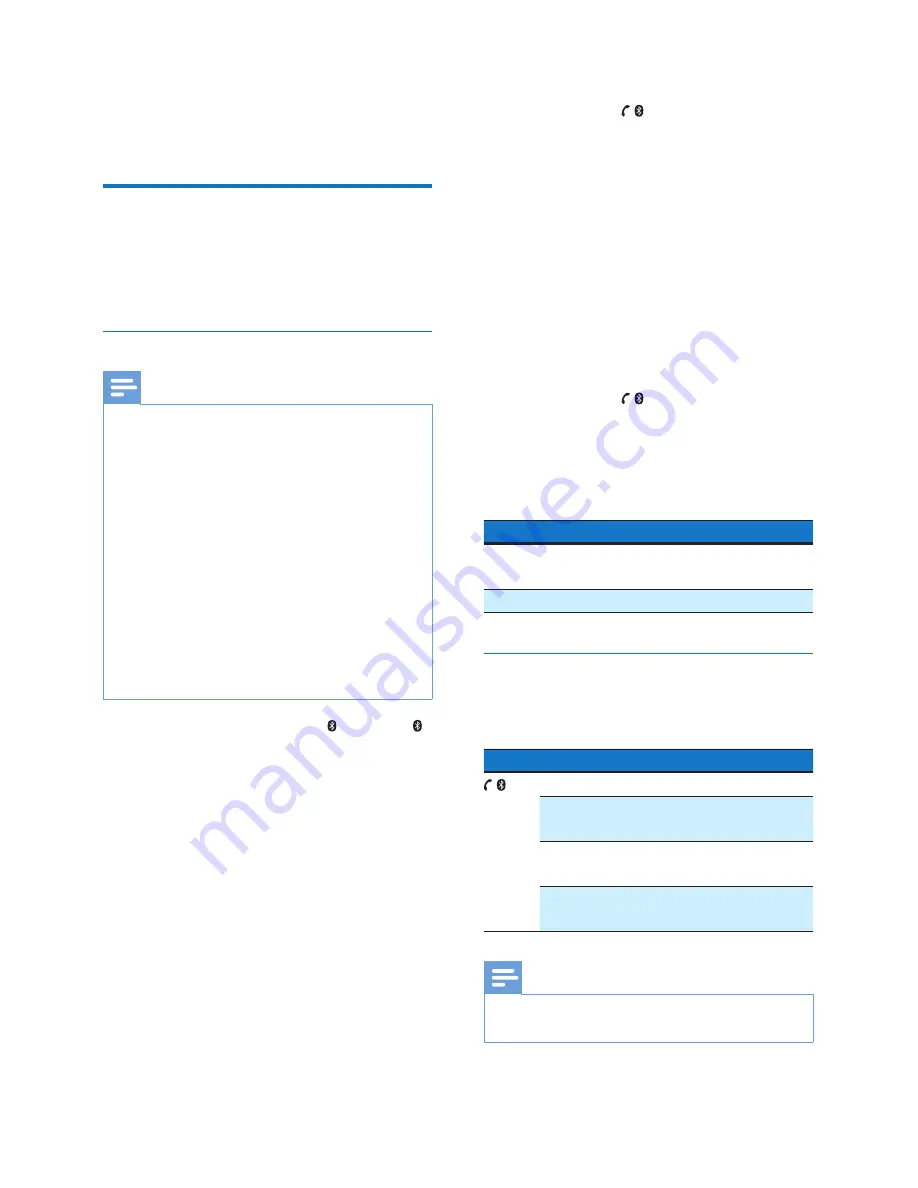
6
EN
4 Play
Use Bluetooth devices
With this speaker, you can listen to audio from
Bluetooth-enabled devices and control the
incoming call through Bluetooth.
Play from Bluetooth devices
Note
•
Make sure that your Bluetooth device is compatible
with this speaker.
•
Before pairing a device with this speaker, read its user
manual for Bluetooth compatibility.
•
The speaker can memorize a maximum of 4 paired
devices.
•
Make sure that Bluetooth function is enabled on your
device, and your device is set as visible to all other
Bluetooth devices.
•
Any obstacle between this speaker and a Bluetooth
device can reduce the operational range.
•
Keep away from any other electronic device that may
cause interference.
•
The operational range between this speaker and a
Bluetooth device is approximately 10 meters (30 feet).
•
If there is an incoming call on the connected mobile
phone, music playback pauses.
1
Slide the
OFF /AUDIO IN/
switch to .
»
The LED indicator flashes blue.
2
On your Bluetooth device, enable
Bluetooth and search for Bluetooth devices
that can be paired (refer to the user
manual of the device).
3
When
[Philips BT1300]
is displayed on
your device, select it to start pairing and
connection. If necessary, input “0000” as
the pairing password.
»
After successful pairing and connection,
the speaker beeps twice, and the LED
indicator turns solid blue.
4
Play audio on the Bluetooth device.
»
Audio streams from your Bluetooth
device to the speaker.
To disconnect the Bluetooth-enabled device:
•
Press and hold for two seconds;
•
Disable Bluetooth on your device; or
•
Move the device beyond the
communication range.
»
The LED indicator flashes blue.
To reconnect the Bluetooth device:
•
Next time you turn on the speaker, the
speaker will reconnect the last connected
device automatically; or
•
On your Bluetooth device, select "
Philips
BT1300
" on your Bluetooth menu to start
pairing.
To connect another Bluetooth-enabled device:
1
Press and hold for two seconds to
disconnect the currently connected device;
»
The speaker enters Bluetooth pairing
mode.
2
Connect another Bluetooth device.
LED indicator
Description
Flashing blue
Connecting;
Waiting for pairing
Solid blue
Connected
Control your phone call
After Bluetooth connection, you can control an
incoming call with this speaker.
Button Function
Press to answer an incoming call.
Press and hold to reject an incoming
call.
During a call, press to end the current
call.
During a call, press and hold to
transfer the call to your mobile device.
Note
•
Music play pauses when there is an incoming call, and
resumes when your phone call ends.
Summary of Contents for NORELCO BT1300
Page 2: ......
































