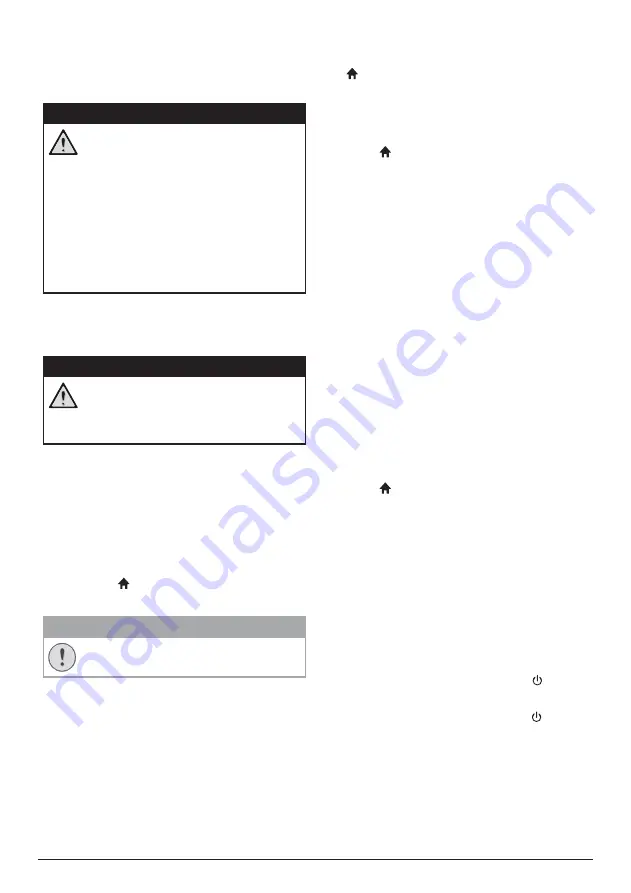
16
Philips · NeoPix Ultra
10 Service
Cleaning
DANGER!
Instructions for cleaning!
Use a soft, lint-free cloth. Never use
liquid or easily flammable cleansers
(sprays, abrasives, polishes, alcohol,
etc.). Do not allow any moisture to
reach the interior of the projector.
Do not spray the projector with any
cleaning fluids.
Wipe over the surfaces gently. Be
careful that you do not scratch the
surfaces.
Cleaning the lens
Use a soft brush or lens cleaning paper for
cleaning the lens of the projector.
DANGER!
Do not use any liquid cleaning agents!
Do not use any liquid cleaning
agents for cleaning the lens, to avoid
damaging the coating film on the lens.
Update software
The latest software of the projector can be
found on www.philips.com/support for you
to get the best features and support from the
projector.
Before you update the software of the
projector, check the current software version:
•
Press , and then select
Settings -
Advanced Settings - Firmware Version
.
CAUTION!
Do not turn off the projector or remove
the USB flash drive during the update.
Update SW through Internet
1
Connect the projector to the Internet. Press
, and then select
Settings - WiFi Settings
- Screen Mirroring Settings - Internet.
•
Use the pop-up virtual keyboard to
input letters and digits for wireless
router connection.
2 Press , and then select
Settings -
Advanced Settings - Firmware Upgrade -
Online
.
•
If an upgrade media is detected, you
are prompted to start or cancel the
update.
3 Follow the on-screen instructions to
complete the update.
Update SW through USB
1
Check the latest software version on www.
philips.com/support. Find your product
(model number:
NeoPix Ultra
), and locate
‘Software and drivers’.
2 Download the software into the USB flash
drive. Unzip the downloaded software file
and save it in the root directory of the USB
flash drive.
•
After unzipping, make sure
“ACTUPGRADE.gz” file is included.
3 Connect the USB flash drive to the
projector.
4 Press , and then select
Settings -
Advanced Settings - Firmware Upgrade -
USB
.
5 Follow the on-screen instructions to
complete the update.
Troubleshooting
Power cycling
If a problem occurs that cannot be corrected
with the instructions in this user manual, follow
the steps given here.
1
Turn the projector off by pressing .
2 Wait at least ten seconds.
3 Turn the projector on by pressing once.
4 If the problem persists, please contact our
technical service centre or your dealer.





















