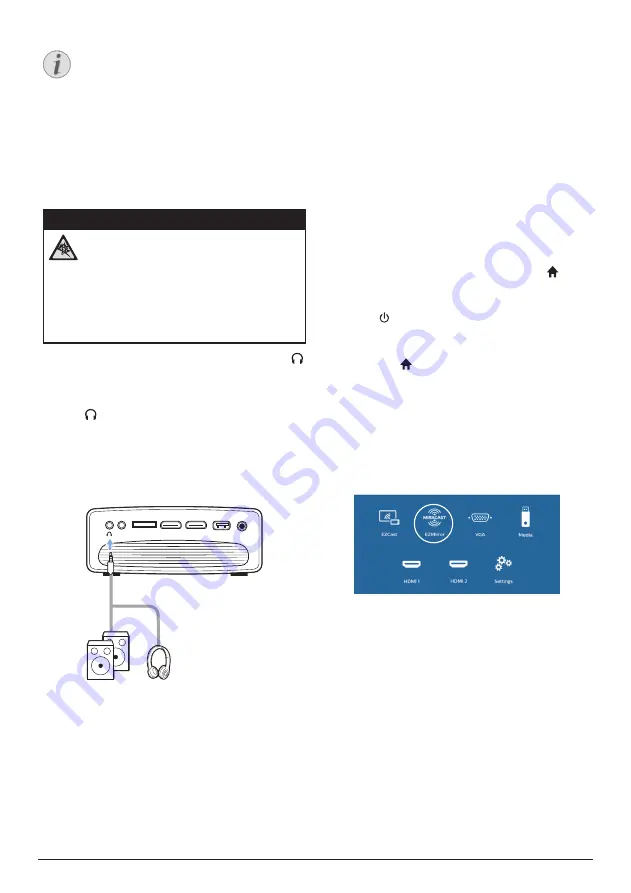
Wireless projection with Android devices 11
Notice
AUX connection only works through VGA
connection.
Connecting to external
speakers or headphones
Connect external speakers or headphones to
the projector. With this connection, audio from
the projector is played through the external
speakers or headphones.
DANGER!
Danger of hearing damage!
Before connecting the headphones,
turn down the volume on the projector.
Do not use the projector over a longer
time at high volume – especially when
using headphones. This could lead to
hearing damage.
1
Using a 3.5 mm audio cable, connect the
connector on the projector to the analogue
audio input (3.5 mm jack, or red and white
jacks) on the external speakers. Or connect
the connector on the projector to
headphones.
•
The speakers of the projector are
deactivated automatically when the
external speakers or headphones are
connected to the projector.
MICRO SD
AUX
HDMI 1
HDMI 2
USB
DC
2 When connecting to the headphones, use
the volume control on the remote control to
adjust the volume to a comfortable level.
5 Wireless
projection with
Android devices
What you need
•
An Android device which supports Miracast
(or Screen Mirroring). The feature name
can be also known as Screencast, Screen
Sharing, WiFi Direct, and Wireless Display,
etc. Not all Android devices have this
feature. Refer to your device user manual
for details.
•
Turn on WiFi on your Android device.
•
Turn on WiFi on the projector (press and
select
Settings - WiFi Settings - Enable
WiFi - On
).
1
Press to turn on the projector. The home
menu is displayed.
•
Or when the projector is in operation,
press to display the home menu.
2 Use the
Navigation buttons
to select
EZMirror
, and then press
OK
to enter
EZMirror
mode.
•
The message window is displayed to
prompt you to connect your Android
device to the projector. The projector
name shown in the WiFi network is
given in the message.
3 On your Android device, access the WiFi
settings, and select the ‘Wireless Display”
option. Then select the projector name
under ‘Wireless Display’ to connect your
Android device to the projector.
4 After successful connection, the screen
content of your Android device is casted to
the projection surface.






















