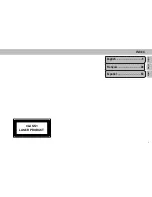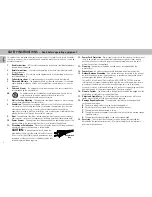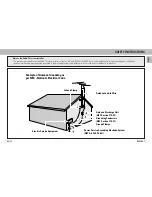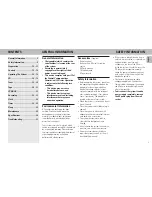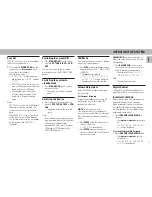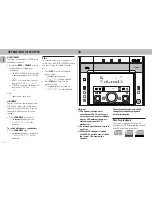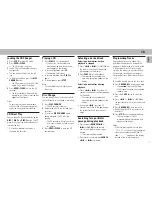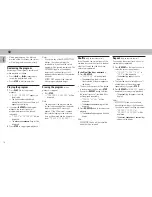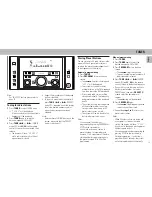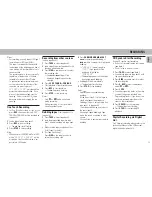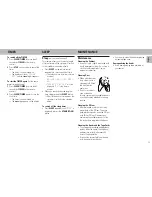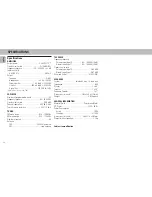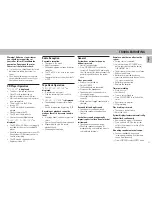19
English
TUNER
Note:
– For 'EASY SET' feature, please refer to
page 15.
Tuning to radio stations
1
Press
TUNER
to select TUNER mode.
™
“
TUNER
” will be displayed.
A few seconds later, the current radio
frequency will be displayed.
2
Press
TUNER
again to select the
desired waveband : FM or AM.
3
Press
TUNE
S
or
T
(PRESET
mode OFF) (or
à
/
á
on the remote
control) for more than one second, then
release.
™
The display will show “
SEARCH
”
until a radio station with sufficient
signal strength is found.
• Repeat this procedure until the desired
station is reached.
• To tune to a weak radio station, briefly
press
TUNE
S
or
T
(PRESET
mode OFF)
repeatedly until the display
shows the desired frequency and/or
when the best reception has been
obtained.
Note:
– Before activate TUNING function on the
system, make sure that the PRESET
mode is switched off .
T.A.
NEWS
BACK
REC/CD SYN
PROG
/A. REV
FLAT
PRESET
STOP
LOUDNESS
INCREDIBLE
SURROUND
TREBLE
BASS
DOLBY B NR
CLOCK/
TIMER
3 CDC
TAPE
CDR/AUX
TUNER
DIGITAL STEREO HIFI SYSTEM
DUBBING
NORMAL•FAST
60Hz
250Hz
500Hz
1KHz
2KHz
4KHz
8KHz
SOUND
VOLUME
PRESET
AM LW
TRACK
REPEAT
MW
FM
STEREO
PROGRAM
TIMER
SHUFFLE
SURROUND
INCREDIBLE
FLAT
LOUDNESS
CD CHANGER
SLEEP
DIM
REC
FRONT
HSD
DIM
PLAY
DIGITAL CONTROL
SEARCH
/TUNE
PRESET
▲
▲
/
A•B
Storing Preset Stations
You can store up to 40 radio stations in the
memory. When a preset radio station is
selected, the preset number appears next
to the frequency on the display.
Automatic programming
1
Press
TUNER
.
2
Press
PROGRAM
for more than one
second.
™
The
PROGRAM
flag starts flashing and
“
AUTO
” will be displayed.
™
The system will search for every
available station in the FM waveband
first, then search the AM waveband.
™
All available radio stations will be
stored automatically. The frequency
and preset number will be displayed
briefly.
™
The system will stop searching when
all the available radio stations are
stored or when the memory for 40
preset radio stations is used.
™
The system will remain tuned to the
last stored preset radio station.
Notes:
– You can cancel the automatic
programming by pressing PROGRAM or
STOP (on the system only).
– If you want to reserve a section of
preset numbers, for example preset
numbers 1 to 9, select preset 10 before
starting automatic programming: only
the preset numbers 10 to 40 will be
programmed.
Manual programming
1
Press
TUNER
.
2
Press
TUNER
again to select the
desired waveband : FM or AM.
3
Press
PROGRAM
for less than one
second.
™
The
PROGRAM
flag starts flashing.
™
The next available preset number will
be displayed for selection.
4
Press
TUNE
S
or
T
(PRESET
mode OFF) (or
à
/
á
on the remote
control) to tune to the desired frequency.
• If you wish to store the radio station to
another preset number, first select
PRESET mode, then press
PRESET
4
or
3
to select the desired preset
number.
™
The
PRESET
flag will be displayed.
5
Press
PROGRAM
again.
™
The
PROGRAM
flag disappears and the
radio station will be stored.
• Repeat the
steps 3 to 5
to store other
preset radio stations.
Notes:
– When 40 radio stations are stored and
you attempt to store another radio
station, the display will show"
FULL
”.
If you want to change an existing preset
number, repeat steps 3 – 5.
– You can cancel manual programming by
pressing STOP (on the system only).
– During programming, if no button is
pressed within 20 seconds, the system
will exit program mode automatically.