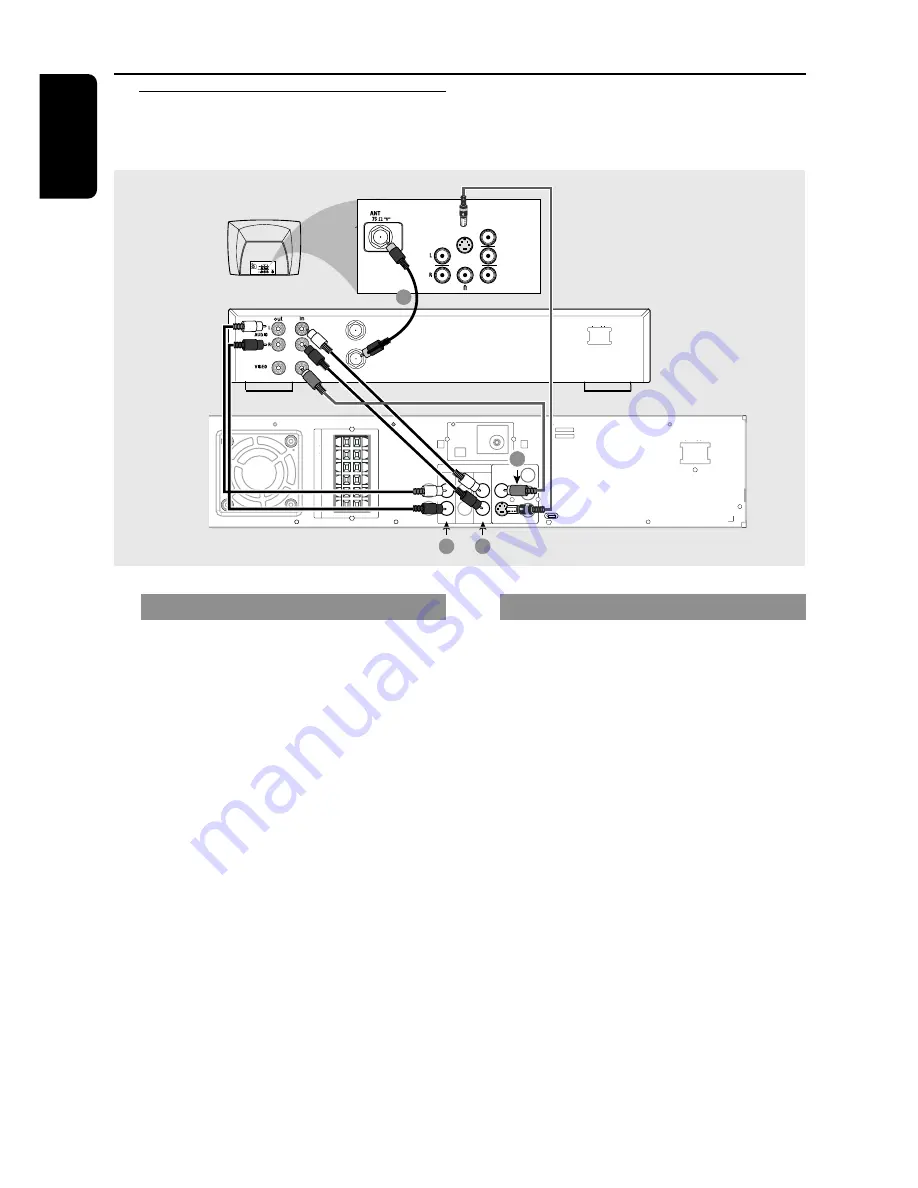
16
English
Connecting a VCR or
Cable/Satellite Box
DIGITAL
OUT
DIGITAL
IN
AUX
IN
TV
IN
LINE
OUT
AUDIO
VIDEO
OUT
CVBS
S-VIDEO
FM ANTENNA
AM
L
R
~ AC MAINS
SPEAKER SYSTEMS
SUB-
WOOFER
SURROUND
CENTER
FRONT
L
R
SL
SUB
SR
C
Pr
Y
Pb
AUDIO
OUT
Pr/Cr
Pb/Cb
Y
S-VIDEO
IN
VIDEO IN
COMPONENT
VIDEO IN
2
4
3
1
P-SCAN
ON OFF
ANT IN
TO TV
~ AC MAINS
VCR or
Cable/Satellite
Box
Connections (optional)
Viewing and listening to the playback
1
Connect the VCR or Cable/Satellite Box to the
TV as shown.
2
Connect the DVD system’s
AUX IN (R/L)
jacks to the AUDIO OUT jacks on the VCR or
cable/satellite box.
Before starting operation,
press
AUX/DI
on
the remote to select “
AUX
” in order to activate
the input source.
Using the VCR for recording DVDs
Some DVDs are copy-protected. You cannot
record or dub protected discs using a VCR.
3
Connect the DVD system’s
CVBS
jack to the
VIDEO IN jack on the VCR.
4
Connect the DVD system’s
LINE OUT (R/L)
jacks to the AUDIO IN jacks on the VCR.
This will allow you to make analog stereo (two
channel, right and left) recordings.
To view DVD playback while recording
,
you must connect the DVD system to your TV
using the S-VIDEO (as shown above) or the
Component (Pr Pb Y) video connection.















































