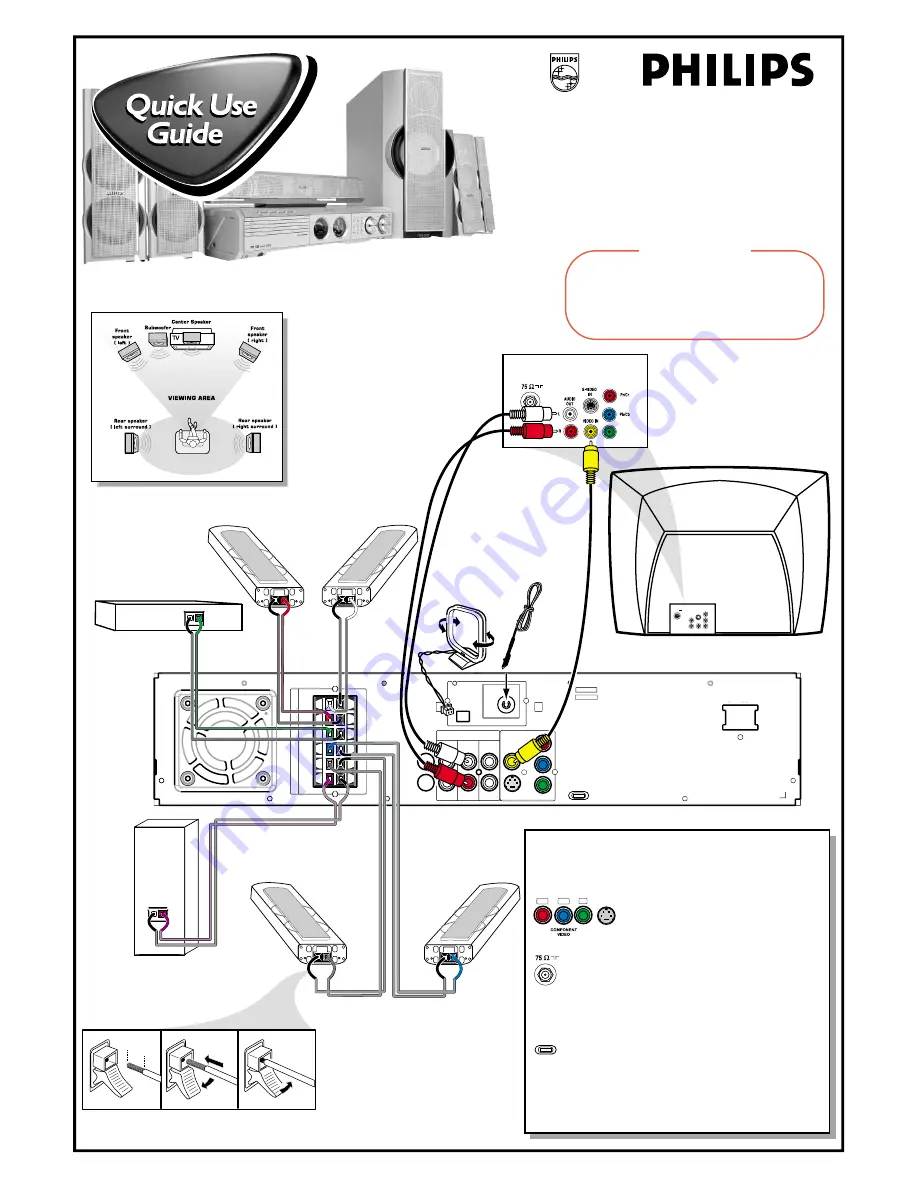
P-SCAN
ON OFF
Pb
DIGITAL
OUT
DIGITAL
IN
AUX
IN
TV
IN
LINE
OUT
AUDIO
VIDEO
OUT
CVBS
S-VIDEO
FM ANTENNA
AM
L
R
~ AC MAINS
SPEAKER SYSTEMS (8
Ω
)
SUB-
WOOFER
SURROUND
CENTER
FRONT
L
R
SL
SUB
SR
C
Pr
Y
Front Speaker
(Right)
Center Speaker
Front Speaker
(Left)
Rear Speaker
(Surround Left)
.047"
(12mm)
PUSH IN
PUSH
DOWN
Subwoofer
a
b
c
Rear Speaker
(Surround Right)
FM Antenna
AM Antenna
Rear of TV
(example only)
75
V
L
R
AUDIO
OUT
S-VIDEO
IN
VIDEO IN
P
r/Cr
P
b/Cb
Y
Y
MX5500D
Use this simple and quick way to
watch your favorite DVD movie
and enjoy your Home Cinema
experience!
Connecting Speaker Cable
Recommended Speaker Setup
Helpful Hints
You only need to make one video connection to your TV in
order to view the DVD playback.
If your TV has S-Video or Component
(Pr Pb Y) video jacks
, use one of these
video connections instead for higher picture
quality.
If your TV has only a single Antenna In jack
, you
will need an accessory RF modulator. The RF modulator
converts the video from the DVD system so it can play
through the TV’s Antenna connector. Refer to your
owner’s manual for proper connection.
Do not switch the
P-SCAN
to ‘ON’ position
,
unless you have connected the DVD system to a
Progressive Scan TV using the Component (Pr Pb Y)
video jacks.
When listening to TV programs
, press
TV/AV
button on
the remote to set the DVD system to TV/AV mode in order for
the sound to be heard.
Pr/Cr
Pb/Cb
Y
S-VIDEO
IN
ANTENNA IN
P-SCAN
ON OFF
12nc: 3139 115 22081
Printed in China
IMPORTANT!
Attach the front speakers and the rear (surround)
speakers to the mini speaker stands before making
the connections to the DVD system.
Refer to owner’s manual for detailed set up
instructions.
















