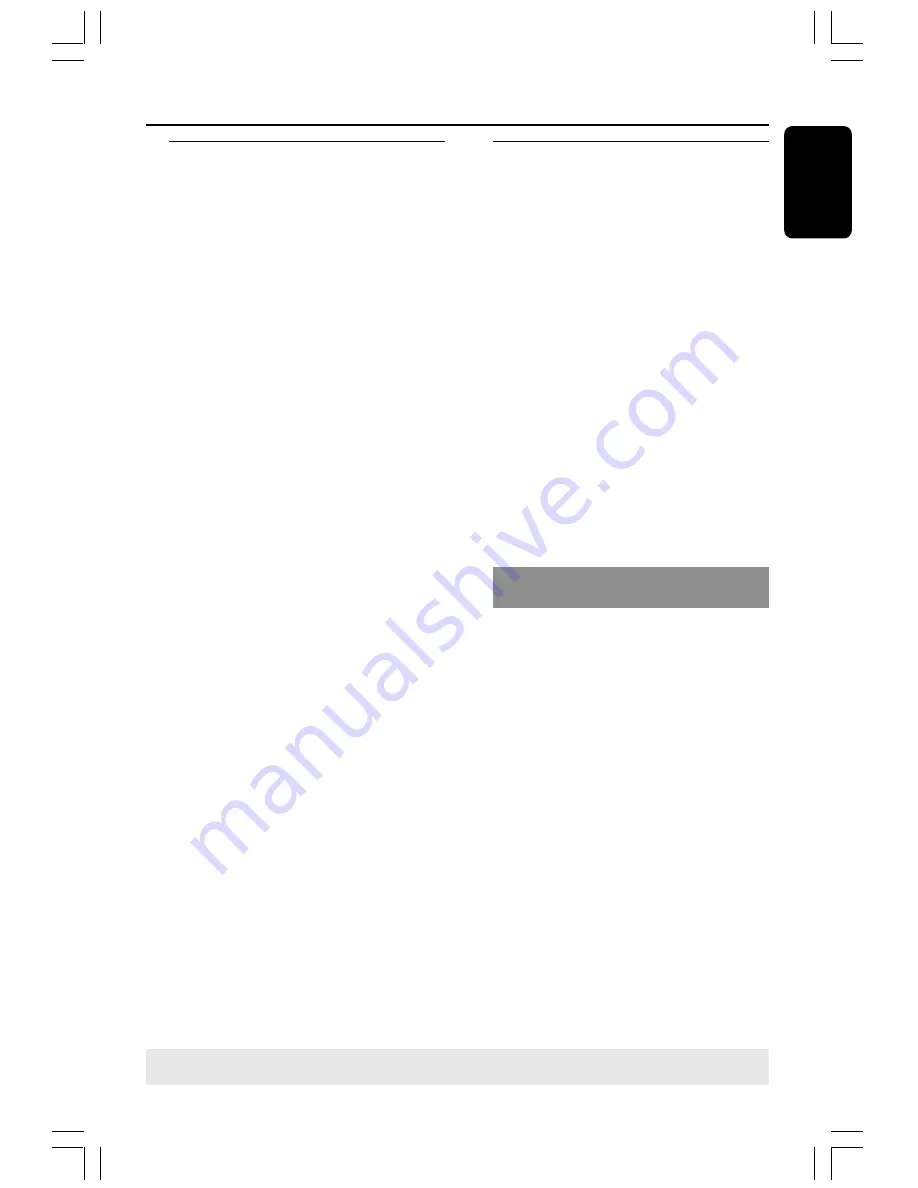
19
English
Using the Disc Menu
Depending on the disc, a menu may appear on
the TV screen once you load in the disc.
To select a playback feature or item
●
Use the
1
2
3
4
keys or
numeric keypad
(0-9)
on the remote, then press
OK
to start
playback.
To access the menu
●
Press
DISC MENU
on the remote.
For VCDs with Playback Control (PBC)
feature (version 2.0 only)
●
During playback, pressing
DISC MENU
will
return to the menu screen (if PBC is on).
➜
Use
S
/
T
to select a play option and
press
OK
to confirm or use the
numeric
keypad (0-9)
.
Basic playback controls
Pausing playback
●
Press
ÉÅ
.
➜
To resume normal playback, press
ÉÅ
again.
Selecting another track/chapter
●
Press
S
/
T
or use the
numeric
keypad (0-9)
to key in a track/chapter
number.
➜
If repeat mode is active, pressing
S
/
T
will replay the same track/chapter.
Searching backward/forward
●
Press and hold
S
/
T
, then press
ÉÅ
to
resume normal playback.
➜
While searching, pressing and holding
S
/
T
again will increase the search
speed.
Stopping playback
●
Press
Ç
.
Resuming playback from the last
stopped point (DVD/VCD/CD)
●
When play is stopped and the disc has not
been ejected, press
RESUME
.
To cancel the resume mode
●
When play is stopped, press
Ç
again.
Helpful Hints:
– Open the disc tray or disconnect the DVD
system from the power supply will cancel the
resume option.
– For VCD disc, pressing RESUME button will turn
off the PBC mode and playback will start from the
beginning.
Disc Operations
TIPS
:
The operating features described here might not be possible for certain discs. Always refer
to the instructions supplied with the discs.
001-035-MX2500-00-Eng
9/16/04, 10:47
19
















































