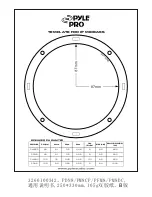40 Helpful Hints (cont’d)
An Audio CD will not play.
•
Some Audio CDs available on the market are copy protected. These discs will not play on this DVD Receiver. See your retail-
er for options regarding non-protected Audio CDs.
The DVD Receiver does not respond to the remote control.
•
Aim the remote control directly at the remote sensor on the front of the DVD Receiver, not your TV.
•
Remove any obstacles between the DVD Receiver and the remote. Move closer to the DVD Receiver and try again.
•
Inspect or replace the batteries in the remote control.
Details are on page 9
.
•
Use the SOURCE buttons (TV/AV, DISC, TUNER, AUX) to place the remote in the right mode. For example, when using the
remote to start Disc playback, press DISC first.
You cannot activate some features, such as Angles, Subtitles, or multi-language Audio.
•
The feature may not be available on the Disc. Check the Disc case to see if the Disc has the feature. If the Disc does not have
the feature, the DVD Receiver cannot create the feature. This is not a malfunction of the DVD Receiver.
The DVD Receiver does not work.
•
Disconnect the power cord from the power outlet for a few minutes. Reconnect the power cord and try to operate the
DVD Receiver again as usual.
There is no sound from the Center or Rear/Surround speakers.
•
Press /- or REAR+/- on the remote control to adjust the volume level.
•
Make sure the Center and Rear/Surround speakers are connected correctly.
Details are on page 13.
•
Choose a correct Surround Sound setting. Surround Sound must be available on the current Disc or broadcast.
Details are on
page 36.
Radio broadcasts are noisy or have considerable static.
•
Tune to the correct frequency.
Details are on page 37.
•
Connect the antennas.
Details are on page 9.
•
Route Cable TV/RF/AC-3 and digital cables away from the antennas and speaker wires.
•
Fully extend the FM wire antenna and position it for the best reception.
•
Connect an outdoor FM or AM antenna.
•
Turn off other equipment that is near the DVD Receiver. It may be causing interference. Move other equipment away from
the DVD Receiver. Move the DVD Receiver’s antennas away from the other equipment.
The display panel is dark.
•
Press DIM repeatedly until you can see the information on the display panel.
You hear a low hum or buzz sound.
•
Place the DVD Receiver as far as possible from electric devices that may cause interference.
Bass response is low.
•
Check the polarity (+/- wires and jacks) of all the Speakers.