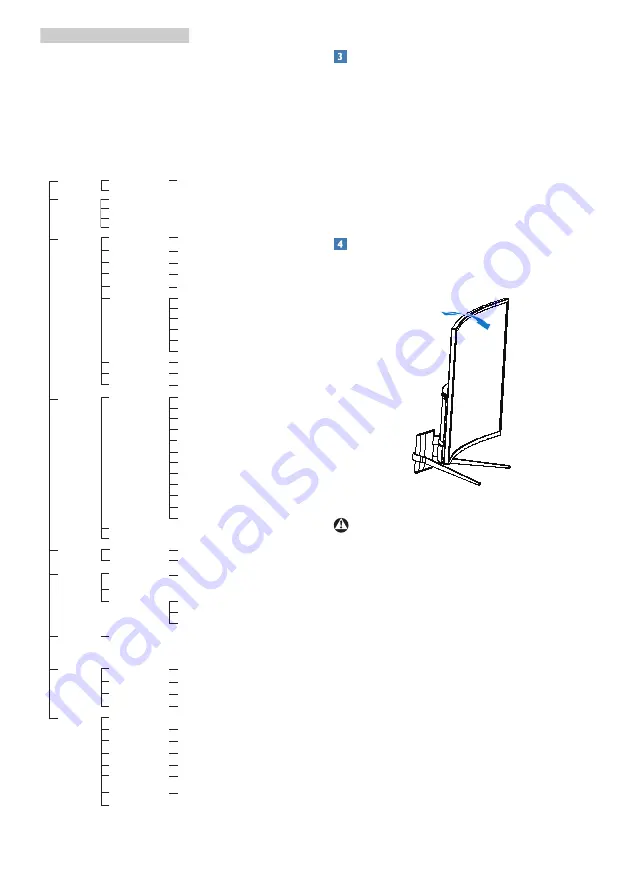
7
2. Setting up the monitor
The OSD Menu
Below is an overall view of the structure
of the On-Screen Display. You can use
this as a reference when you want to
work your way around the different
adjustments later on.
Main menu
Sub menu
Picture
SmartSize
OSD Settings
Setup
Language
Color
Input
Audio
LowBlue
Mode
Horizontal
Vertical
Transparency
OSD Time Out
English, Deutsch, Español,
Ελληνική
, Français, Italiano, Maryar
,
Nederlands, Português, Português do Brasil
,
Polski
,
Русский
,
Svenska
,
Suomi
,
Türkçe
,
Čeština
,
Українська
,
简体中文,
繁體中文,
日本語,
한국어
Color Temperature
sRGB
User Define
VGA
1 HDMI 1.4
2 HDMI 1.4
SmartResponse
SmartContrast
Contrast
Sharpness
Brightness
Mute
Gamma
Pixel Orbiting
Over Scan
SmartFrame
Panel Size
1:1
Aspect
DisplayPort
On
Off
0
~
100
0
~
100
Off, 1, 2, 3, 4
5s, 10s, 20s, 30s, 60s
0
~
100
Native, 5000K, 6500K, 7500K,
8200K, 9300K, 11500K
Red: 0
~
100
Green: 0
~
100
Blue: 0
~
100
0
~
100
0
~
100
Off, Fast, Faster, Fastest
On, Off
On, Off
0
~
100
On, Off
On, Off
1.8, 2.0, 2.2, 2.4, 2.6
H.Position
V.Position
Phase
Information
0
~
100
0
~
100
Clock
0
~
100
On, Off
Resolution
Notification
Reset
Yes, No
Size: 1, 2, 3, 4, 5, 6, 7
Brightness: 0
~
100
Contrast: 0
~
100
H. position
V. position
Volume
On, Off
Auto
0
~
100
1, 2, 3,4
19"(5:4)
22"W(16:10)
18.5"W(16:9)
19.5"W(16:9)
19"W(16:10)
20"W(16:9)
21.5"W(16:9)
23"W(16:9)
24"W(16:9)
27"W(16:9)
39"W(16:9)
17"(5:4)
Resolution notification
This monitor is designed for optimal
performance at its native resolution,
1920 × 1080 @ 60 Hz. When the monitor
is powered on at a different resolution,
an alert is displayed on screen: Use 1920
× 1080 for best results.
Display of the native resolution alert can
be switched off from Setup in the OSD
(On Screen Display) menu.
Physical Function
Tilt
10°
-5°
Warning
• To avoid potential screen damage,
such as panel peeling, ensure that
the monitor does not tilt downward
by more than -5 degrees.
• Do not press the screen while
adjusting the angle of the monitor.
Grasp only the bezel.










































