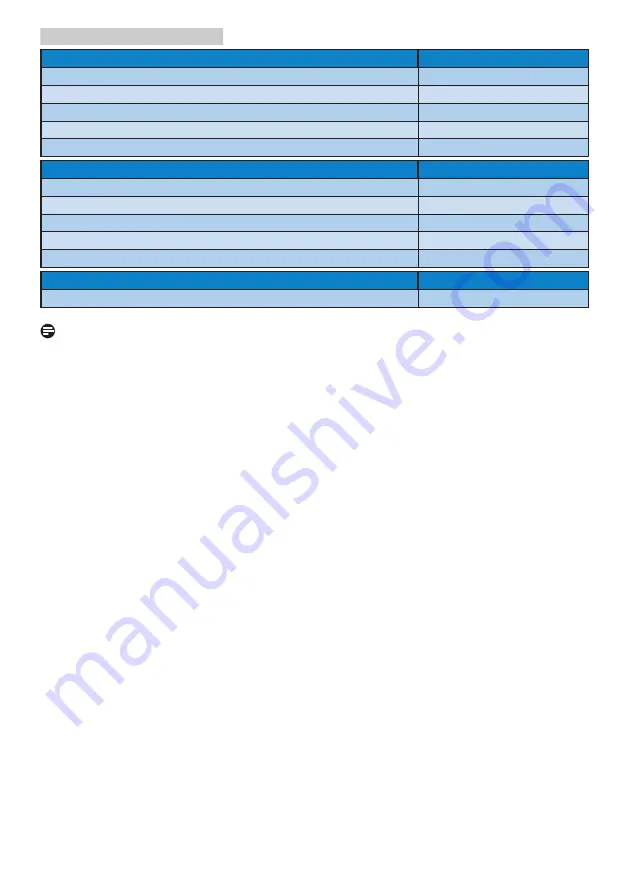
20
7. Customer care and warranty
BRIGHT DOT DEFECTS
ACCEPTABLE LEVEL
1 lit subpixel
3
2 adjacent lit subpixels
1
3 adjacent lit subpixels (one white pixel)
0
Distance between two bright dot defects*
≥
15mm
Total bright dot defects of all types
3
BLACK DOT DEFECTS
ACCEPTABLE LEVEL
1 dark subpixel
5 or fewer
2 adjacent dark subpixels
2 or fewer
3 adjacent dark subpixels
1
Distance between two black dot defects*
≥
5mm
Total black dot defects of all types
5 or fewer
TOTAL DOT DEFECTS
ACCEPTABLE LEVEL
Total bright or black dot defects of all types
5 or fewer
Note
1. 1 or 2 adjacent sub pixel defects = 1 dot defect







































