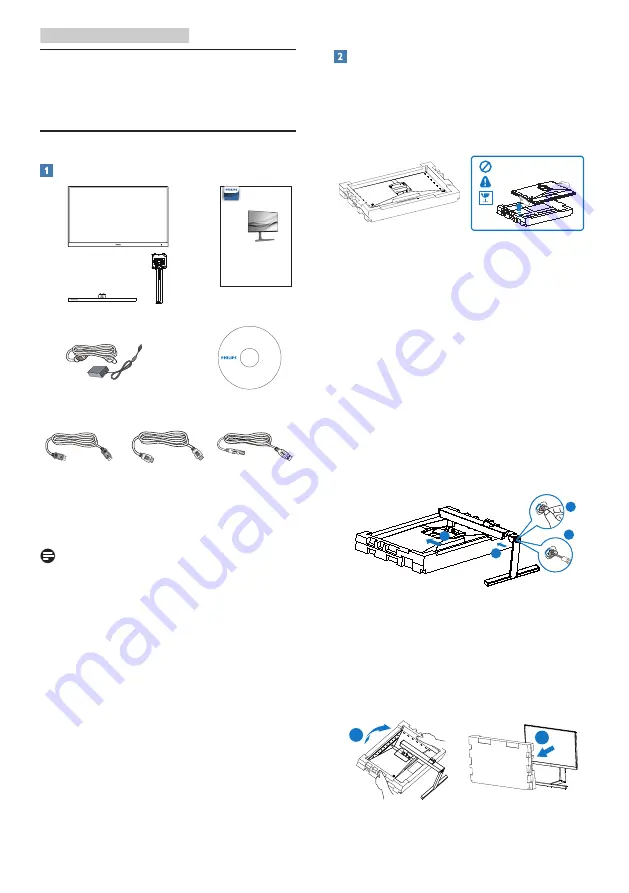
5
2. Setting up the monitor
2. Setting up the
monitor
2.1 Installation
Package contents
* CD
AC/DC Adapter
Register your product and get support at
www.philips.com/welcome
Quick
Start
* USB A-B
* HDMI
* DP
2
0
20
©
T
O
P
V
ict
ory
In
ve
stm
en
t L
td.
All
righ
ts re
serv
ed. U
nautho
rized duplication is a violation of
app
lica
ble
law
s. M
ad
e a
nd
p
rin
te
d
in
C
hi
na
. V
er
si
on
This product has been manufactured by and is
sold under the responsibility of Top Victory
Investments Ltd., and Top Victory Investments
Ltd. is the warrantor in relation to this product.
Philips and the Philips Shield Emblem are
registered trademarks of Koninklijke Philips N.V.
and are used under license.
Contents:
Drivers
User’s Manual
User’s Manual
www.philips.com/welcome
使用产品前请阅读使用说明
保留备用
Monitor
Momentum
278M1
* Different according to region
Note
278M1R: Use only AC/DC adapter model:
Philips ADPC20120.
Install base stand
1. In order to well protect this monitor
and avoid scratching or damaging of
the monitor, keep the monitor face
down in the cushion for the base
installation.
2. Hold the stand with both hands.
(1) Gently attach the base to the
stand.
(2) Use your fingers to tighten the
screw located at the bottom of
the base.
(3) Use a screwdriver to tighten the
screw located at the bottom of
the base, and secure the base to
the stand tightly.
(4) Gently attach the stand to the
VESA mount area until the latch
locks the stand.
2
3
1
4
3. After attaching the base, erect the
monitor with both hands on holding
the monitor together with styrofoam
firmly. Now you can pull out the
styrofoam. When you pull out the
styrofoam, do not squeeze the
panel to avoid broken panel.
1
2






















