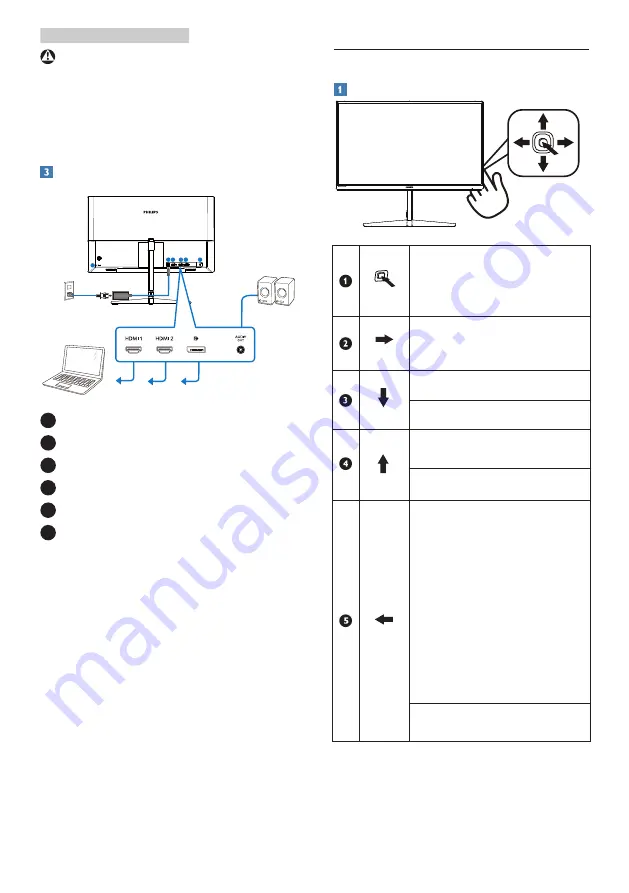
6
2. Setting up the monitor
Warning:
This product is curve design, when
attach / detach the base, place the
protective material under the monitor
and do not press down the monitor to
avoid the damage.
Connecting to your computer
1 2
5
4
3
6
1
AC/DC power input
2
HDMI 1 input
3
HDMI 2 input
4
DisplayPort input
5
Audio out
6
Kensington anti-theft lock
Connect to PC
1. Connect the power cord to the back
of the monitor firmly.
2. Turn off your computer and unplug
its power cable.
3. Connect the monitor signal cable to
the video connector on the back of
your computer.
4. Plug the power cord of your
computer and your monitor into a
nearby outlet.
5. Turn on your computer and monitor.
If the monitor displays an image,
installation is complete.
2.2 Operating the monitor
Description of the control buttons
Press more than 3 seconds
to switch display power
OFF. Press to switch display
power ON.
Access the OSD menu.
Confirm the OSD
adjustment.
Adjust the Game Setting.
Adjust the OSD menu.
Change the signal input
source
Adjust the OSD menu.
SmartImage Game
menu: There are multiple
selections: FPS, Racing,
RTS, Gamer 1, Gamer 2,
LowBlue Mode, EasyRead,
Off.
When the monitor receives
HDR signal, SmartImage will
show HDR menu: There are
multiple selections: HDR
Game, HDR Movie, HDR
Photo, Personal and Off.
Return to previous OSD
level.























