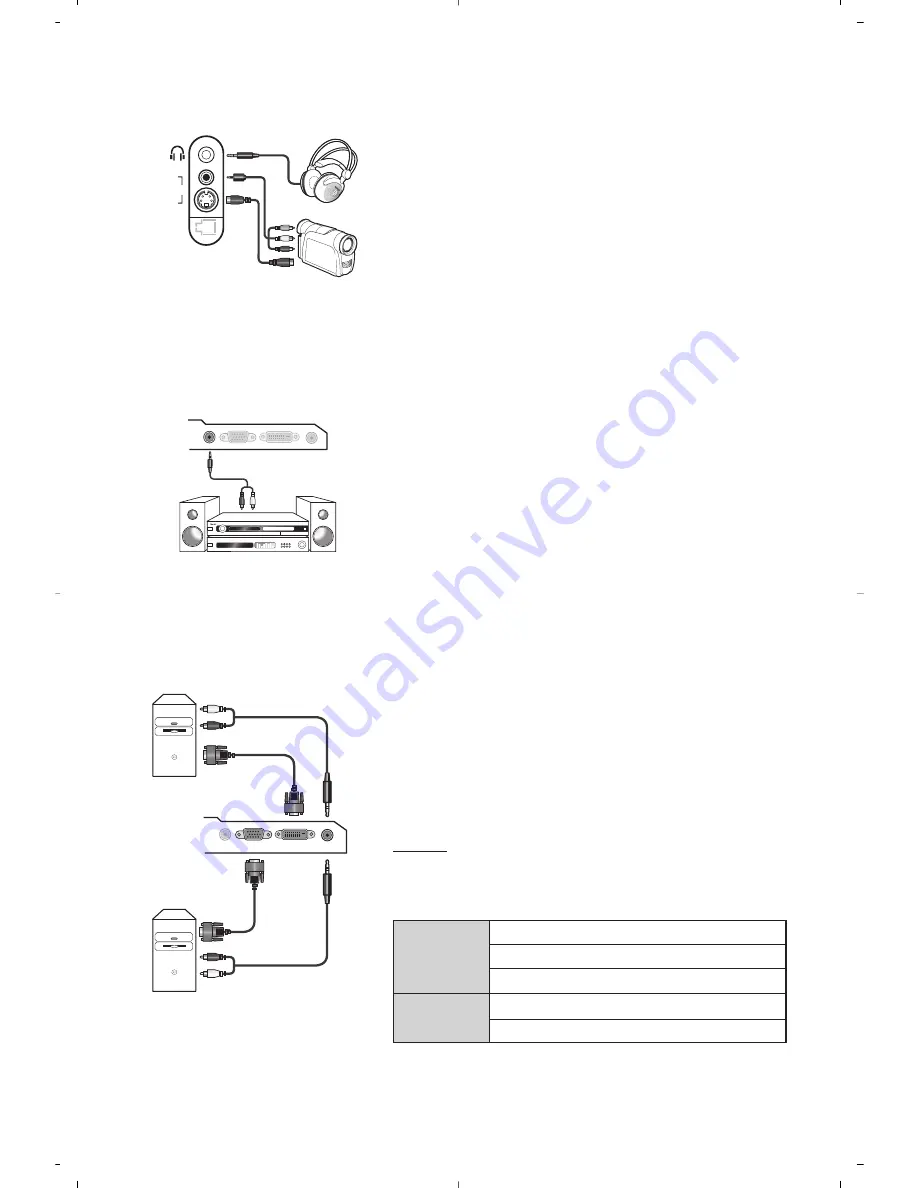
12
Make the connections as shown opposite.
With the
µ
key, select
AV/S-VHS
.
For a mono set, connect the sound signal to the AUDIO L (or AUDIO R)
input.The sound automatically comes out of the left and right speakers
of the set.
Headphones
When headphones are connected, the sound on the TV set will be
cut.The
-
”
+ keys are used to adjust the volume level.
The headphone impedance must be between 32 and 600 Ohms.
Side connections
Amplifier
Computer
To connect to a home theater or hi-fi system, use an audio
connection cable and connect the sound output
Audio out
on
the TV set to the “AUDIO IN” “L” and “R” input on your hi-fi
amplifier.
Connect the monitor output of your computer to the
PC VGA
In or DVI-D In
of the TV.
Attention: If you are using a Notebook computer, you need to toggle to the
monitor screen (please refer to your Notebook Computer user manual).
Connect the sound output
Audio out L
and
R
of the computer
to the input
Audio in (PC)
of the TV.
Attention: the PIP feature is only available if a computer is connected
to the
DVI-D In
. For more information on using PC mode see page 9.
Configure the computer on 1024 x 768, 60 Hz for optimum
resolution.
Attention: if you use another resolution, the PIP function may not work.
In this case a warning message is displayed on the screen.
Here is the list of the different display resolutions available on
your TV:
VGA
In
DVI-D
In
Audio
In
Audio
Out
Audio
in
VGA In
DVI-D In Audio In
Audio
Out
Analogue
PC
Digital
PC
AV in
AV 3
S-VIDEO
640 x 350 p
640 x 480 p
Analogue PC
(VGA)
720 x 400 p
800 x 600 p
832 x 624 p
1024 x 768 p
640 x 350 p
640 x 480 p
720 x 400 p
Digital PC
(DVI-D)
800 x 600 p
832 x 624 p
1024 x 768 p
1152 x 864 p
1280 x 960 p
1280 x 1024 p
















































