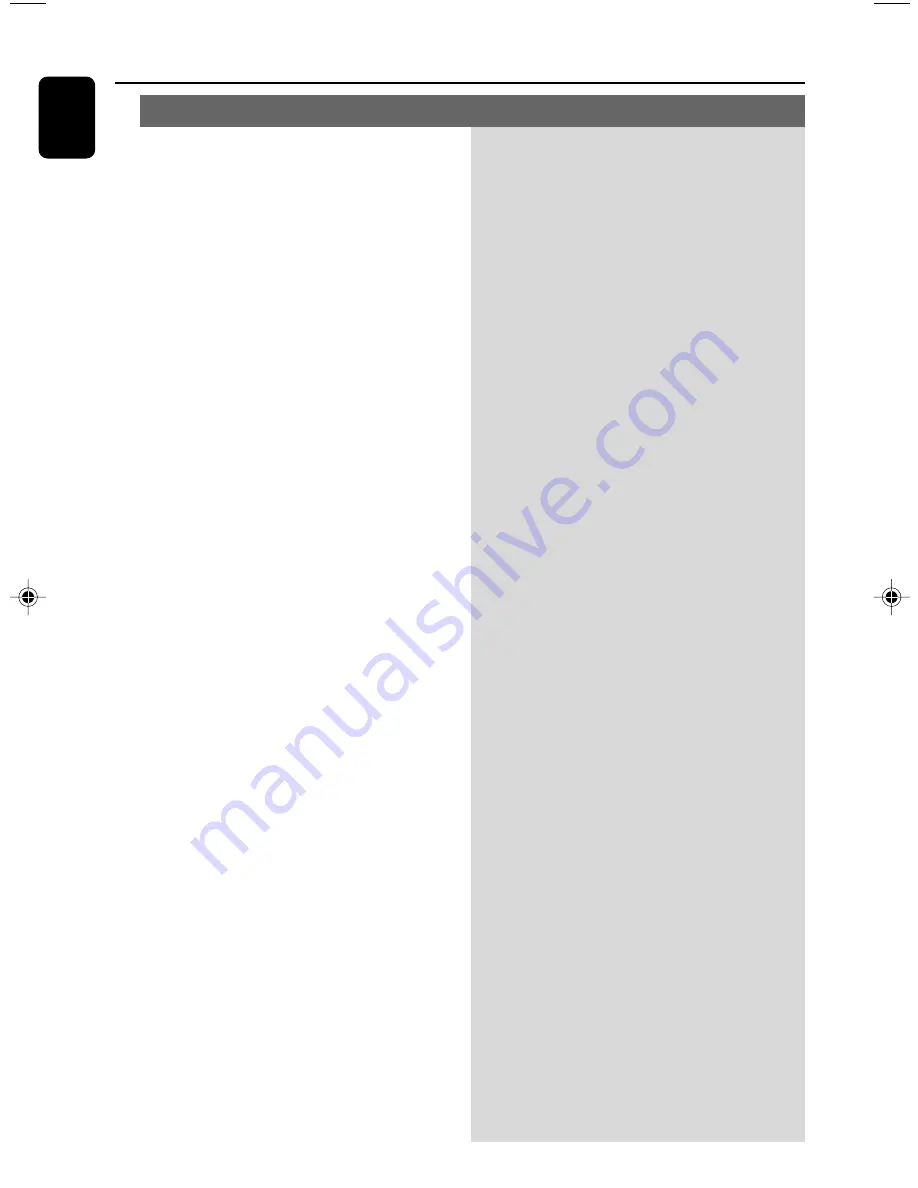
26
MCV250/21-1
English
Radio reception is poor.
Recording or playback cannot be made.
“
CHECK TAPE
” is displayed.
The tape deck door cannot open.
The system does not react when buttons
are pressed.
Sound cannot be heard or is of poor
quality.
The left and right sound outputs are
reversed.
The remote control does not function
properly.
The timer is not working.
The Clock/Timer setting is erased.
✔
If the signal is too weak, adjust the antenna or
connect an external antenna for better
reception.
✔
Increase the distance between the Micro HiFi
System and your TV or VCR.
✔
Clean deck parts, see “Maintenance”.
✔
Use only normal (IEC I) tape for recording.
✔
Apply a piece of adhesive tape over the missing
tab space.
✔
Remove and reconnect the AC power plug and
switch on the system again.
✔
Remove and reconnect the AC power plug and
switch on the system again.
✔
Adjust the volume.
✔
Disconnect the headphones.
✔
Check that the speakers are connected correctly.
✔
Check if the stripped speaker wire is clamped.
✔
Check the speaker connections and location.
✔
Select the source (CD or TUNER, for example)
before pressing the function button (
ÉÅ
,
í
,
ë
).
✔
Reduce the distance between the remote
control and the system.
✔
Insert the battery with its polarities (+/– signs)
aligned as indicated.
✔
Replace the battery.
✔
Point the remote control directly toward IR
sensor on the front of the system.
✔
Set the clock correctly.
✔
Press TIMER ON / OFF to switch on the timer.
✔
If a recording is in progress, stop the recording.
✔
Power has been interrupted or the power cord
has been disconnected. Reset the clock/timer.
Problem
Solution
Troubleshooting















