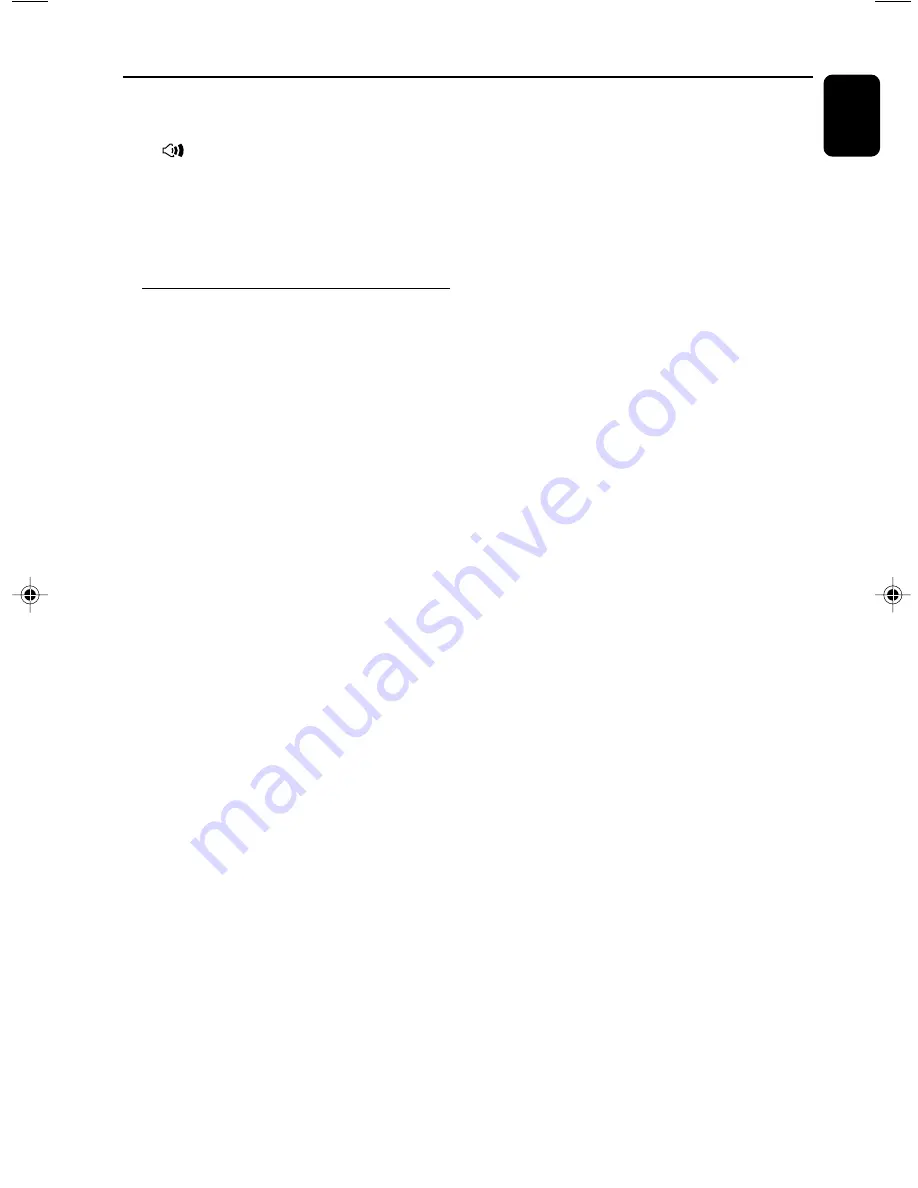
English
17
Basic Functions
●
Press
LOUD
on the remote to enable or
disable LOUDNESS feature.
➜
icon appears/disappears after this feature
is enabled/disabled.
●
To activate sound reproduction you can:
– press
MUTE
again;
– adjust the volume controls;
– change source.
Dimming the display screen
●
Press
DIM
repeatedly to select different levels of
brightness for the display screen.
pg001-031_MCM704D_37-Eng
2007.4.7, 14:51
17
Summary of Contents for MCM704D
Page 3: ...3 6 3 5 7 9 8 2 1 ª 4 ...
Page 4: ...4 1 7 0 9 7 5 8 ...
Page 5: ...5 ...
Page 7: ...7 English Français Español Index English 8 Français 34 Español 68 ...
Page 31: ...31 ...
















































