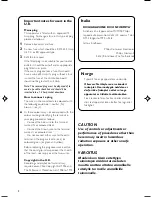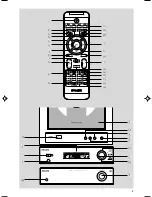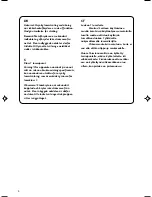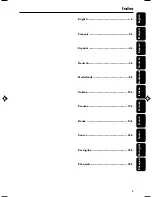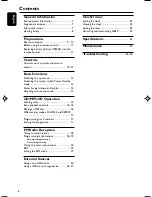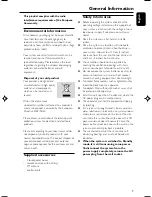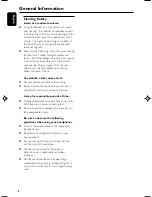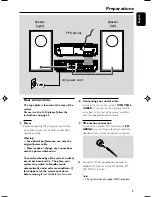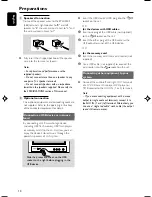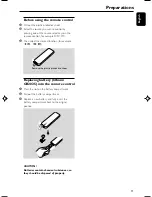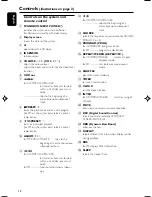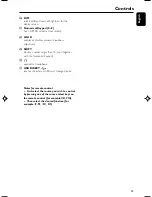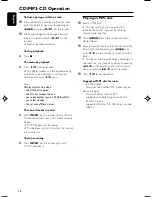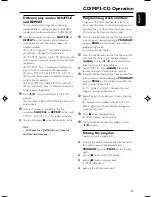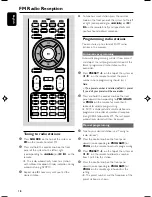Reviews:
No comments
Related manuals for MCM700/12

P4
Brand: Hansen Pages: 36

OP-10R
Brand: Opus Technologies Pages: 24

LPTJUNIOR
Brand: Lite-Puter Pages: 33

DKW Duo
Brand: Nady Systems Pages: 2

CATV2400
Brand: AngelTrax Pages: 12

Mic Mate Pro
Brand: MXL Pages: 6

Core Beat
Brand: DAPAudio Pages: 16

Bell'O Digital BDSW-1650-BLK
Brand: Twin-Star International Pages: 20

SC-506
Brand: Supersonic Pages: 6

Lyra MAP-AC2200
Brand: Asus Pages: 70

Baby HUI
Brand: Mackie Pages: 16

CONS2
Brand: Ferlabel Pages: 12

MG06X
Brand: Yamaha Pages: 2

MG06X
Brand: Yamaha Pages: 4

MC1202
Brand: Yamaha Pages: 7

MG102C - 10 Input Stereo Mixer
Brand: Yamaha Pages: 21

IM8-24
Brand: Yamaha Pages: 8

MG10XUF
Brand: Yamaha Pages: 28