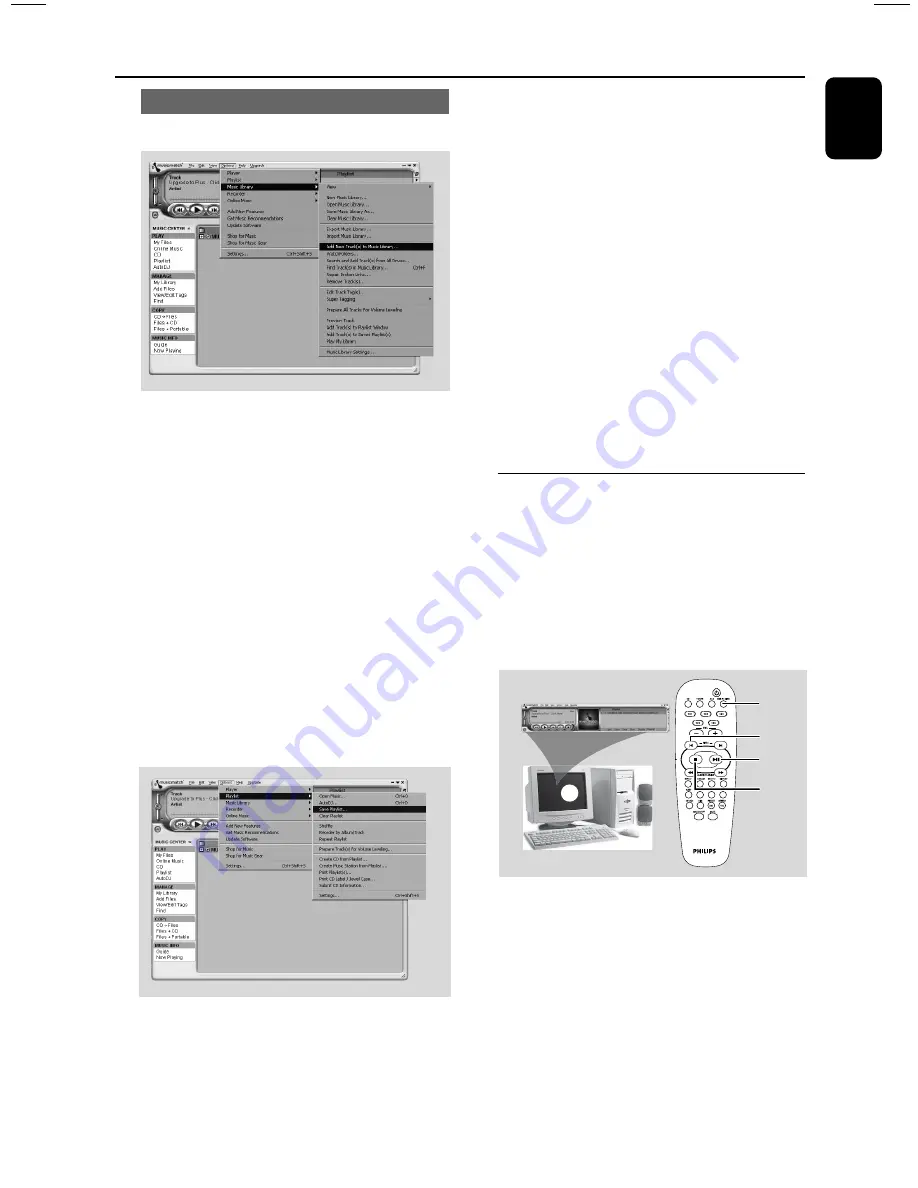
13
English
Using MusicMatch software
To create a music library
Add music files to
My Music Library
Add files to
My Library
by dragging and
dropping audio tracks from anywhere in
Windows, into the
My Library
window.
You can also click
Add Files
in the
Music
Center
to add tracks.
1
Click the
Add Files
button on the
Music
Library
window.
2
Browse your computer to the folder where
audio files are stored. Check the box
Also Add
Tracks
from Subfolders to add all tracks in the
current folder, and all subfolders.
3
Click the
Select All
button to select all the files
in the current, and all subfolders.
4
Click
Add
.
Files will be added to
My Library
.
To create a “Playlist”
1
Drag and drop files, or folders with music files,
from anywhere on your computer or
My
Library
into the
Playlist
window. Your files will
begin to play. Or, you may click the
Open
button
on the
Playlist
window to browse for and add
music to the
Playlist
.
2
Click the
Save
button on the
Playlist
, or go to
the menu
Options
>
Playlist
>
Save Playlist
.
3
You will be prompted to name the
Playlist
. In
the Name field type the name you'd like to give
this
Playlist
.
4
Click the
Save
button. Now you can play all the
saved playlists with the audio system by pressing
S
or
T
buttons. Details operation, please
refer to Connecting to
USB PC Link
.
Note:
– It is not possible to create a playlist from the
system’s 5 CD changer. If you encounter any
problem using USB PC Link, please refer to the
FAQ (Frequently Asked Questions) stored in your
USB PC Link installer disc or visit
“www.audio.philips.com” for the latest update on
FAQ.
Connecting to USB PC Link
USB PC Link allows you to playback your music
collection from the PC via the powerful amplifier
and speakers of this system.
IMPORTANT!
Make sure the MUSICMATCH software
has been installed. Refer to the CD-ROM
sleeve for USB PC Link installation.
1
2
3
4
5
1
Turn on your computer and launch the
“
MUSICMATCH JUKEBOX
”.
➜
The volume level of PC should not be put
into mute
.
2
Press
USB PC LINK
.
➜
If the audio streaming is detected,
“
CONNECTING
” is displayed and the USB
indicator will be flashing.
➜
If “
NO CONNECTION
” is displayed, check the
connection between your PC and micro system
.
USB PC Link














































