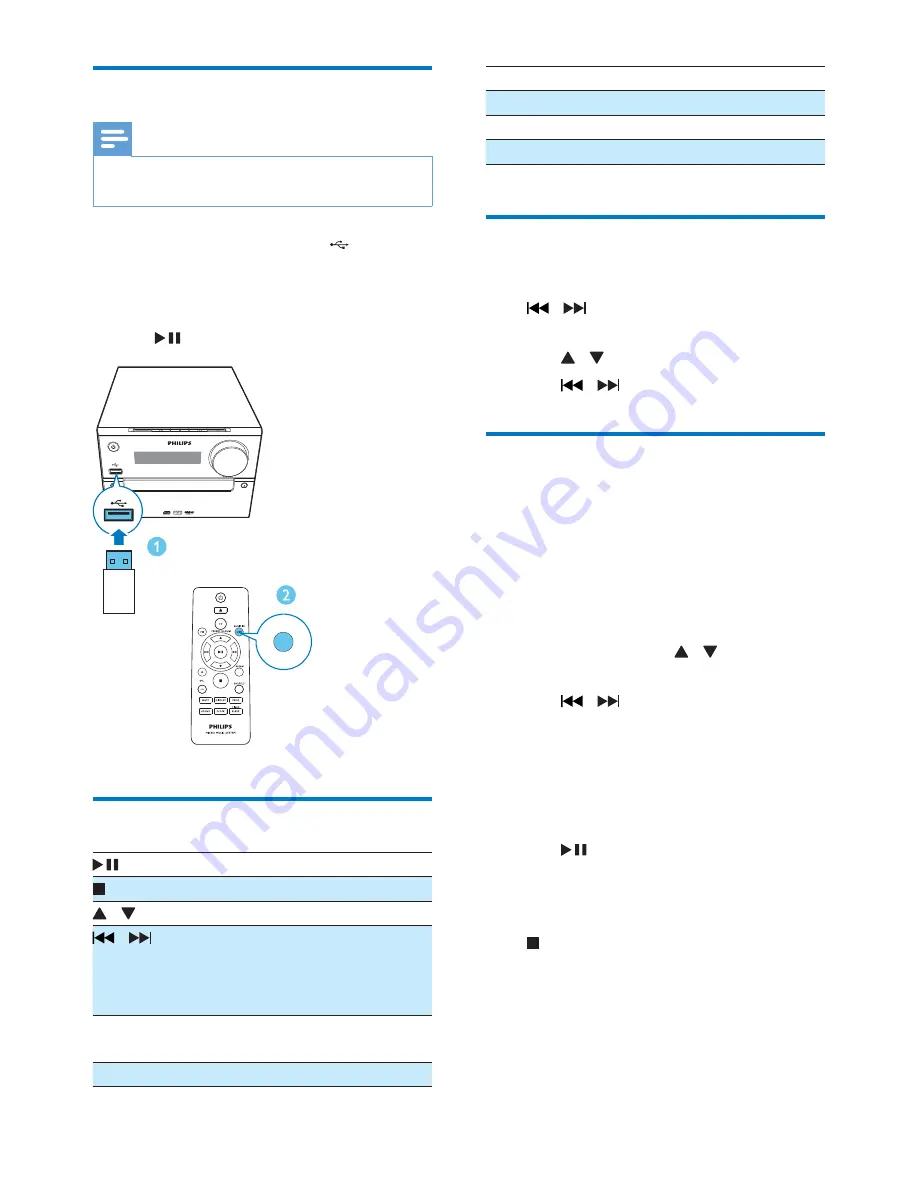
10
EN
Play from USB
Note
Make sure that the USB device contains playable audio
content.
1
Insert a USB device into the socket.
2
Press
USB/AUDIO IN
repeatedly to select
the USB source.
»
Play starts automatically. If not, press
.
Control play
Start, pause, or resume play.
Stop play.
/
Select an album or a folder.
/
Press to skip to the previous or
next track.
Press and hold to search
backward/forward within a track.
REPEAT
Play a track or all tracks
repeatedly.
SHUFFLE
Play tracks randomly.
USB
VOL +/-
Increase or decrease the volume.
MUTE
Mute or restore sound.
SOUND
Select a preset sound equalizer.
DISPLAY
Adjust display brightness.
Skip tracks
When playing a CD:
Press
/
to select tracks.
When playing an MP3 disc and USB:
1
Press / to select an album or a folder.
2
Press
/
WRVHOHFWDWUDFNRUDÀOH
Program tracks
This function allows you to program 20 tracks
in the desired sequence.
1
In stop mode, press
PROG
to activate the
program mode.
»
[PROG]
(program) and
[01 PR 01]
are
displayed.
2
For MP3 tracks, press / to select an
album.
3
Press
/
to select a track, and then
press
PROG
WRFRQÀUP
»
[PR X] is
displayed, where 'X' is the
next position in the program.
4
Repeat steps 2 to 3 to program more
tracks.
5
Press
to play the programmed tracks.
»
During play,
[PROG]
(program) is
displayed.
To erase the program
Press twice.
Summary of Contents for MCM2320
Page 2: ......
Page 19: ...17 EN ...




















