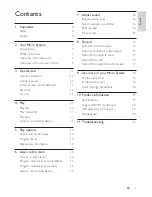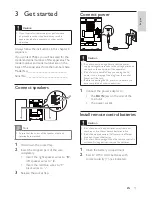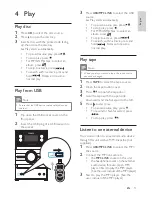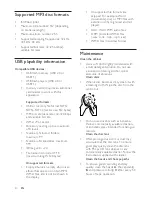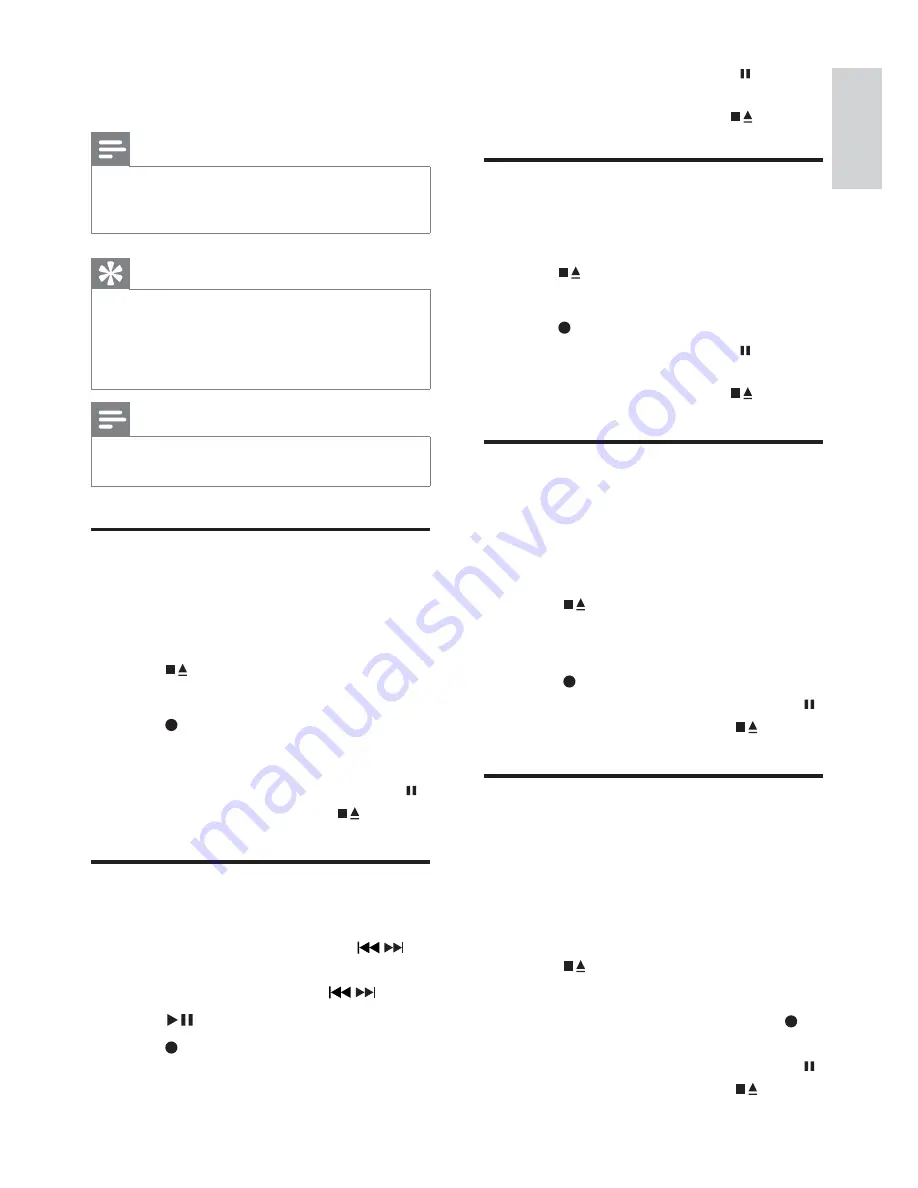
17
To pause recording, press
•
. To
resume, press this button again.
To stop recording, press
•
.
Record from radio to tape
1
Tune to the desired radio station.
2
Open the tape button cover.
3
Press
to open the tape door.
4
Load a tape.
5
Press
to start recording.
To pause recording, press
•
. To
resume, press this button again.
To stop recording, press
•
.
Record from USB
1
Press
USB/MP3 LINK
repeatedly to
select USB source.
2
Connect a USB device.
3
Open the tape button cover.
4
Press to open the tape door.
5
Load a tape.
6
Start play the USB device and then
press
to start recording.
To pause/resume recording, press
•
.
To stop recording, press
•
.
Record from external audio
devices
1
Press
USB/MP3 LINK
repeatedly to
select external audio source.
2
Connect an external audio device.
3
Open the tape button cover.
4
Press to open the tape door.
5
Load a tape.
6
Start play the device and then press
to
start recording.
To pause/resume recording, press
•
.
To stop recording, press
•
.
8 Record
Note
To record, use only “Normal” (IEC type I) tapes
•
on which the write-protect notches (tabs) are not
broken.
Tip
When you play or record a tape, the sound source
•
cannot be changed.
The best recording level is set automatically.
•
Change of volume and sound effect does not affect
recording.
Note
The quality of recorded sound can differ depending
•
on the source and the tape used.
Record from CD to tape
1
Press
CD
to select disc source.
2
Load a disc.
3
Open the tape button cover.
4
Press
to open the tape door.
5
Load a tape.
6
Press
to start recording.
Disc play starts automatically from the
»
beginning of the disc.
To pause/resume recording, press
•
.
To stop recording, press
•
.
Record a section of a disc to
tape
1
During disc play, press and hold
/
to
search, then release the button.
To select a track, press
•
/
.
2
Press to pause disc play.
3
Press
to start recording.
Disc play resumes automatically.
»
English
EN